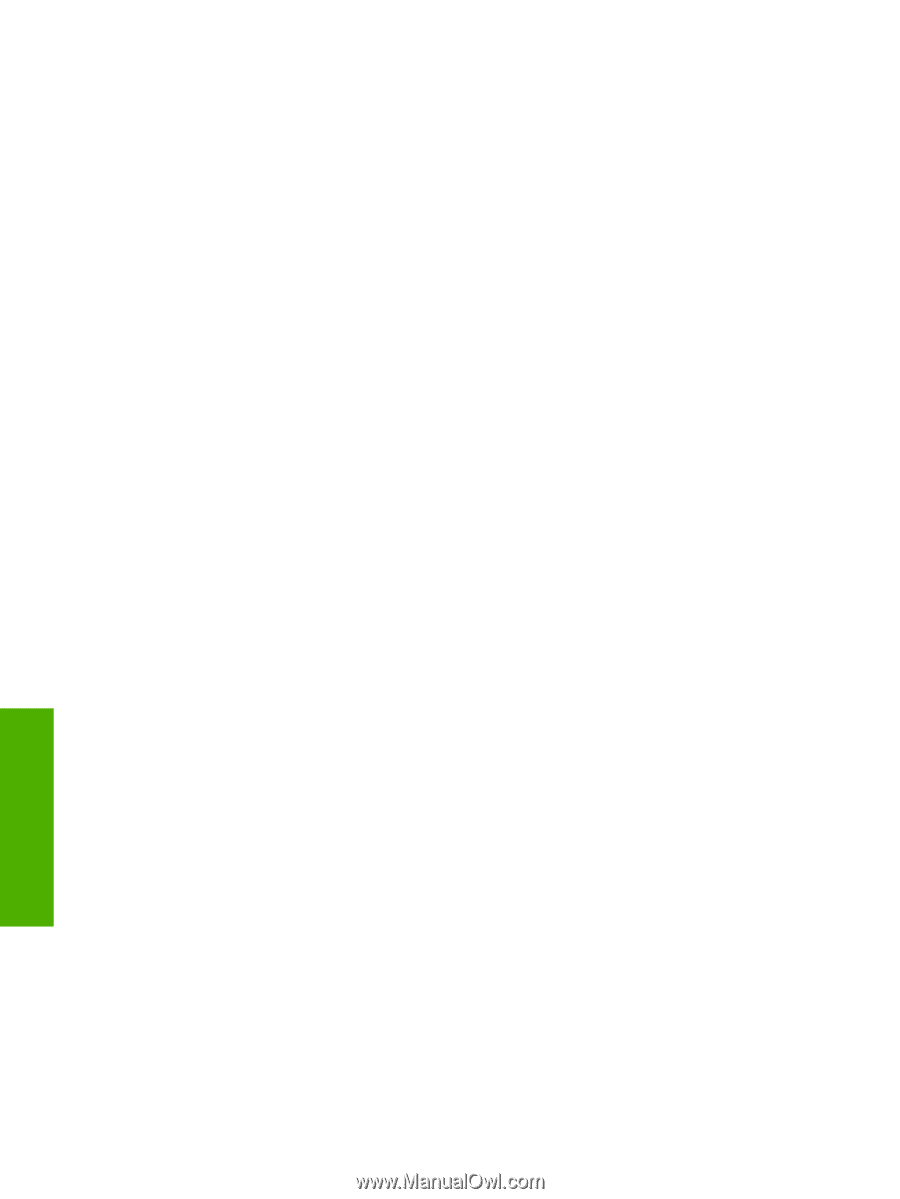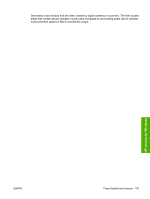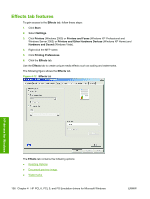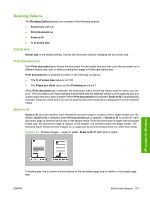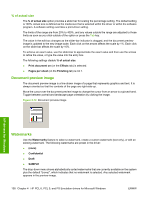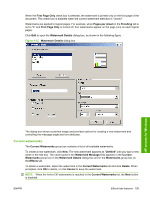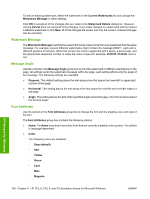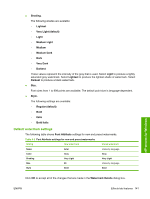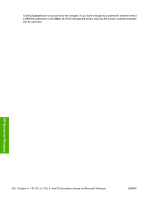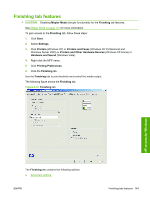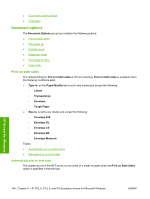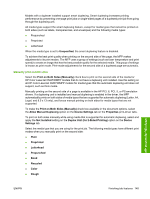HP Color LaserJet CM4730 HP Color LaserJet CM4730 MFP - Software Technical Ref - Page 158
Watermark Message, Message Angle, Font Attributes, Watermark Details
 |
View all HP Color LaserJet CM4730 manuals
Add to My Manuals
Save this manual to your list of manuals |
Page 158 highlights
To edit an existing watermark, select the watermark in the Current Watermarks list and change the Watermark Message or other settings. Click OK to accept all of the changes that are made in the Watermark Details dialog box. However, clicking Cancel does not cancel all of the changes. If you make changes to a watermark and then select a different watermark or click New, all of the changes are saved, and only the current, unsaved changes can be canceled. Watermark Message The Watermark Message matches the watermark name unless more than one watermark has the same message. For example, several different watermarks might contain the message DRAFT, each with a different typeface or font size. When this occurs, the name is appended with a space, a pound sign, and the appropriate sequential number to make the name unique (for example, Draft #2, Draft #3, and so on). Message Angle Use the controls in the Message Angle group box to print the watermark in different orientations on the page. All settings center the watermark message within the page; each setting affects only the angle of the message. The following settings are available: ● Diagonal. This default setting places the text along a line that spans the lower-left to upper-right corners of the page. ● Horizontal. This setting places the text along a line that spans the mid-left and mid-right edges of the page. ● Angle. This setting places the text at the specified angle across the page. Click the arrows to select the desired angle. Font Attributes Use the options in the Font Attributes group box to change the font and the shading, size, and style of the font. The Font Attributes group box contains the following options: ● Name. The Name drop-down menu lists fonts that are currently installed on the system. The default is language-dependent. ● Color. The following colors are available: ◦ Gray (default) ◦ Red ◦ Yellow ◦ Green ◦ Cyan ◦ Blue ◦ Magenta HP drivers for Windows 140 Chapter 4 HP PCL 6, PCL 5, and PS Emulation drivers for Microsoft Windows ENWW