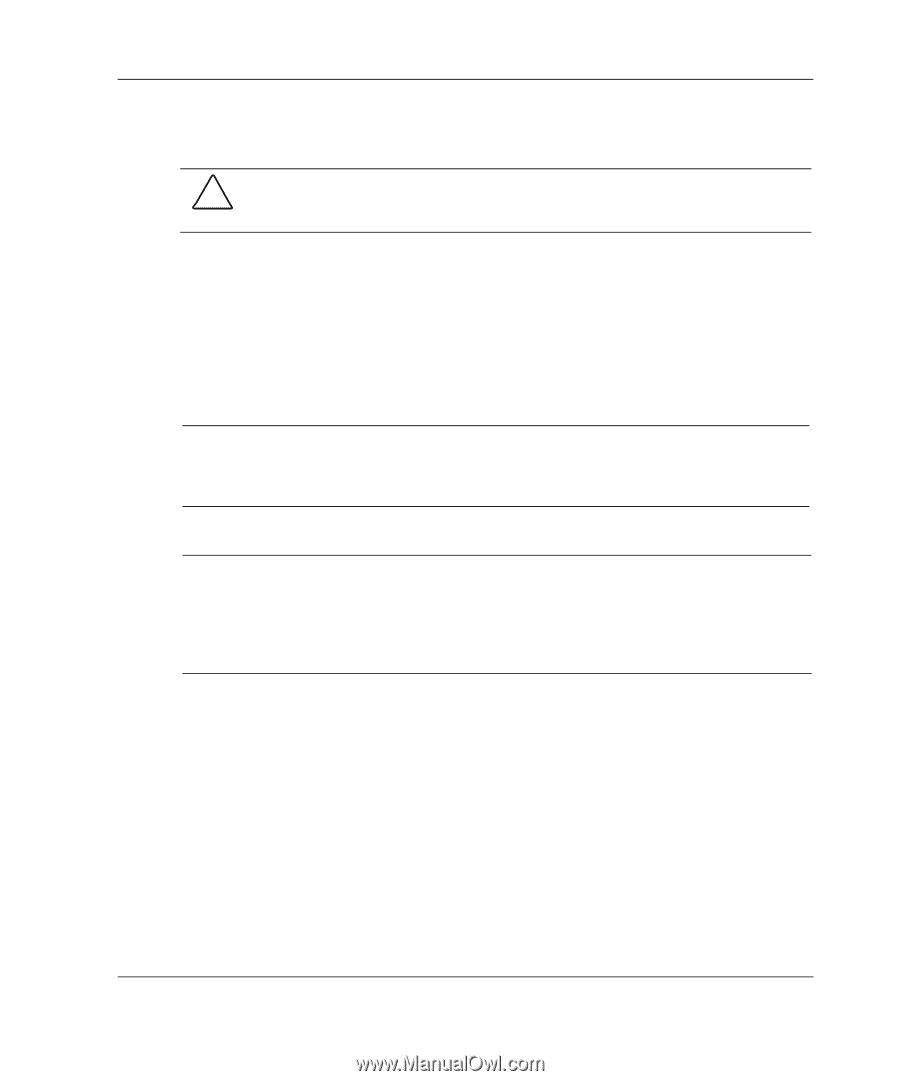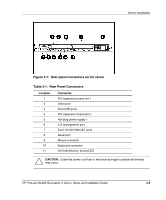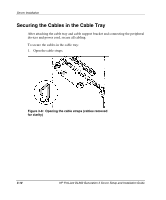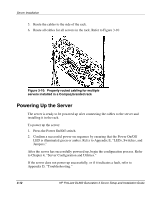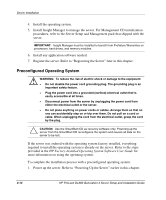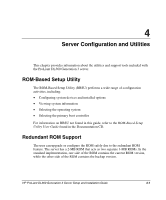HP DL360 HP ProLiant DL360 Generation 3 Server Setup and Installation Guide - Page 58
Installation Sequence, Operating System Purchased Separately
 |
UPC - 613326948835
View all HP DL360 manuals
Add to My Manuals
Save this manual to your list of manuals |
Page 58 highlights
Server Installation Installation Sequence CAUTION: If installing an operating system on the server, use the installation instructions in the following section. Otherwise, follow the instructions in the "Preconfigured Operating System" section later in this chapter. Operating System Purchased Separately If the operating system was purchased separately, install the operating system by following the instructions on the SmartStart and Support Software CD. Refer to the Server Setup and Management pack for instructions on using SmartStart. When setting up the server for the first time: IMPORTANT: To reduce the risk of damage to the server, complete the installation process by following the procedures provided later in this chapter. When installing other hardware options as part of the server installation, be sure to follow all procedures as defined in Chapter 2, "Installing Hardware Options." 1. Power up the server. Refer to "Powering Up the Server" earlier in this chapter. IMPORTANT: SmartStart and the ROM-Based Setup Utility (RBSU) can be used to configure certain system features. Step 2 applies only to users who choose to configure their servers with the SmartStart and Support Software CD. The optical device drive assemblies must be installed to use SmartStart. 2. Run the ROM-Based Setup Utility (RBSU) by pressing the F9 key when prompted. Use RBSU to identify the type of operating system and set the date and time. For information on using the RBSU to configure other server features, refer to Chapter 4, "Server Configuration and Utilities." 3. Place the SmartStart and Support Software CD in the optical device drive and power up the server. Follow the onscreen instructions to complete the server initialization process. For SmartStart and Support Software CD initialization procedures, refer to the Server Setup and Management pack shipped with the server or refer to Chapter 4, "Server Configuration and Utilities." HP ProLiant DL360 Generation 3 Server Setup and Installation Guide 3-13