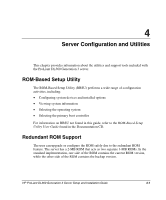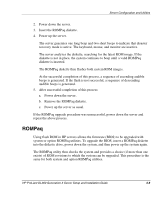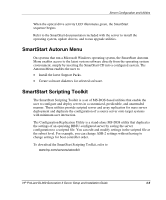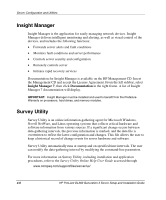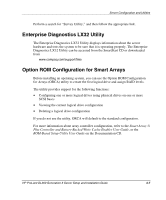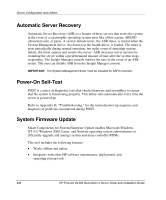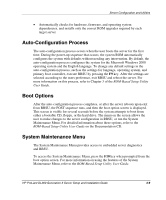HP DL360 HP ProLiant DL360 Generation 3 Server Setup and Installation Guide - Page 65
SmartStart Software, Locate the SmartStart CD in the ProLiant Essentials Foundation Pack.
 |
UPC - 613326948835
View all HP DL360 manuals
Add to My Manuals
Save this manual to your list of manuals |
Page 65 highlights
Server Configuration and Utilities CAUTION: Do not power down during a firmware upgrade. A loss of power during upgrade may corrupt the firmware and prevent the system from starting. SmartStart Software SmartStart software is a CD-based, single-server method for installing system software, thereby achieving a well-integrated server and ensuring maximum dependability and supportability. The SmartStart CD contains tools that diagnose problems with your server, configure your storage array, and update the system ROM. SmartStart software enables you to: • Install major server operating systems using packaged product CDs. • Install the latest optimized drivers. • Create and copy standard server configuration scripts using the Scripting Toolkit and Configuration Replication Utility. • Test server hardware using the new Enterprise Diagnostics LX32 Utility. • Update the latest system or option ROM using the ROM Update Utility. • Access software drivers directly from the CD. With systems that have internet connection, the SmartStart autorun provides access to the complete list of ProLiant System Software on the website. For more information about SmartStart software, refer to www.hp.com/servers/smartstart To install using the SmartStart CD: 1. Press the F9 key to run RBSU and configure the primary operating system. 2. Locate the SmartStart CD in the ProLiant Essentials Foundation Pack. 3. After powering up the server, press the optical device drive eject button. 4. Insert the SmartStart CD into the optical drive with the labeled side up. 4-4 HP ProLiant DL360 Generation 3 Server Setup and Installation Guide