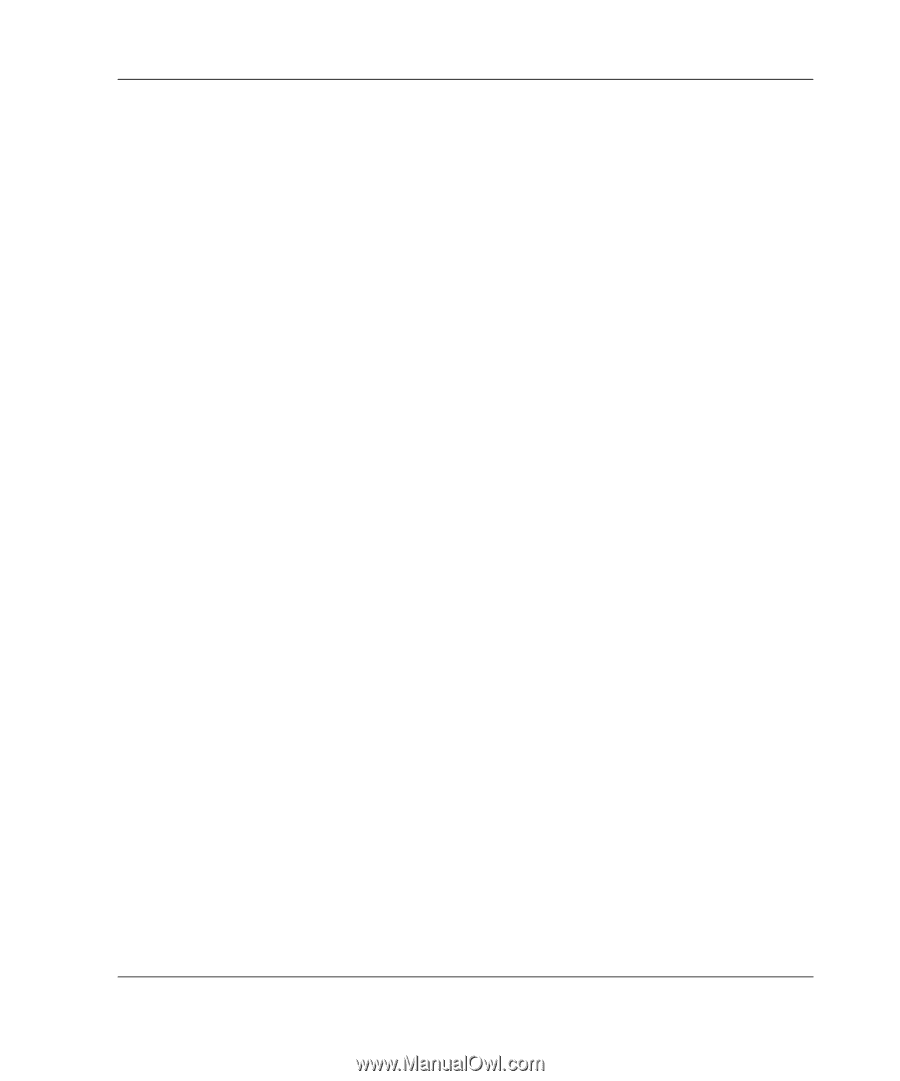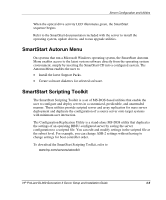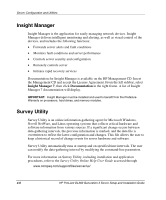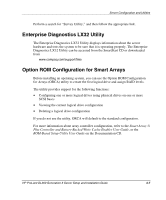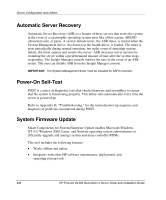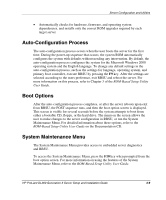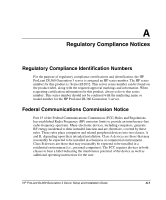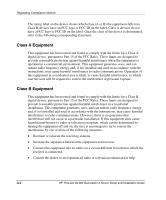HP DL360 HP ProLiant DL360 Generation 3 Server Setup and Installation Guide - Page 70
Auto-Configuration Process, Boot Options, System Maintenance Menu, ROM-Based Setup Utility, User Guide
 |
UPC - 613326948835
View all HP DL360 manuals
Add to My Manuals
Save this manual to your list of manuals |
Page 70 highlights
Server Configuration and Utilities • Automatically checks for hardware, firmware, and operating system dependencies, and installs only the correct ROM upgrades required by each target server Auto-Configuration Process The auto-configuration process occurs when the user boots the server for the first time. During the power-up sequence that occurs, the system ROM automatically configures the system with defaults without needing any intervention. By default, the auto-configuration process configures the system for the Microsoft Windows 2000 operating system and the English language. To change any default settings in the auto-configuration process, such as the settings for language, operating system, and primary boot controller, execute RBSU by pressing the F9 key. After the settings are selected according to the users preference, exit RBSU and reboot the server. For more information on this process, refer to Chapter 3 of the ROM-Based Setup Utility User Guide. Boot Options After the auto-configuration process completes, or after the server reboots upon exit from RBSU, the POST sequence runs, and then the boot option screen is displayed. This screen is visible for several seconds before the system attempts to boot from either a bootable CD, floppy, or the hard drive. The menu on the screen allows the user to make changes to the server configuration in RBSU, or run the System Maintenance Menu. For detailed information about these options, refer to the ROM-Based Setup Utility User Guide on the Documentation CD. System Maintenance Menu The System Maintenance Menu provides access to embedded server diagnostics and RBSU. To access the System Maintenance Menu, press the F10 key when prompted from the boot option screen. For more information on using the features of the System Maintenance Menu, refer to the ROM-Based Setup Utility User Guide. HP ProLiant DL360 Generation 3 Server Setup and Installation Guide 4-9