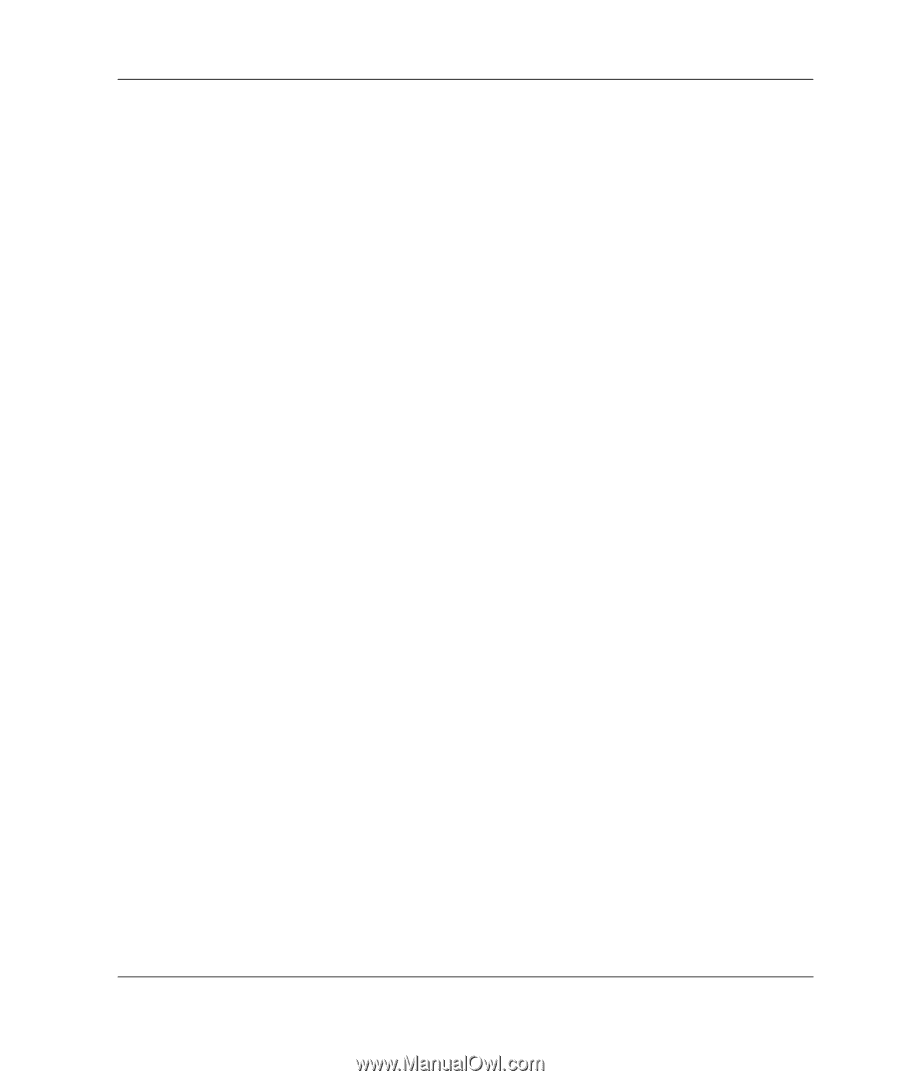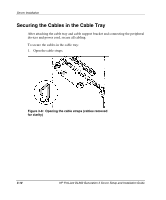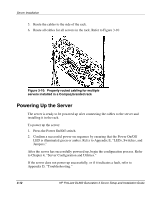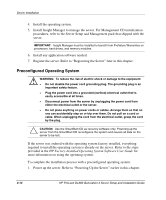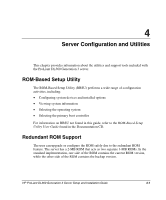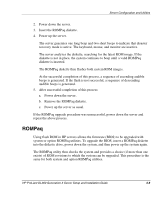HP DL360 HP ProLiant DL360 Generation 3 Server Setup and Installation Guide - Page 60
Registering the Server, Routine Maintenance, Optional Installation Service
 |
UPC - 613326948835
View all HP DL360 manuals
Add to My Manuals
Save this manual to your list of manuals |
Page 60 highlights
Server Installation 2. Follow the on-screen instructions to complete the factory-installed operating system initialization process. After initialization is complete, the server will automatically go through POST. 3. Install the HP Management Agents on the server. Refer to Chapter 4, "Server Configuration and Utilities," and the HP Management CD for information about installing the HP Management Agents for the operating system installed on the server. 4. After the server configuration is complete, back up the server. 5. Install any application software. 6. Register the server. Refer to "Registering the Server." Registering the Server For server registration information, refer to the Server Setup and Management pack that ships with the server, or register the HP server online at www.hp.com/servers/proliant/manage If configuring the server with SmartStart, use the Server Profile Diskette to register after performing the configuration. Simply follow the instructions on the HP website and insert the Server Profile Diskette when prompted. Routine Maintenance For information concerning routine maintenance and safety precautions, refer to the HP ProLiant DL360 Generation 3 Server Maintenance and Service Guide. Optional Installation Service HP offers an optional installation service for installing rack products. The installation service can be customized to meet the specific requirements of the customer, or it can be ordered as a CarePaq. The installation service covers the entire hardware installation process, from unpacking the components to routing the cables and running a system test. HP ProLiant DL360 Generation 3 Server Setup and Installation Guide 3-15