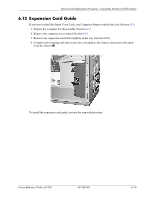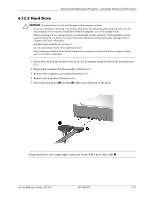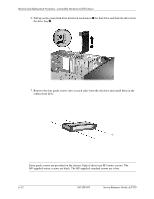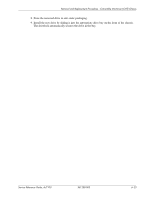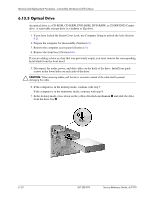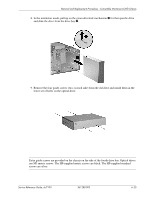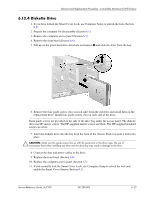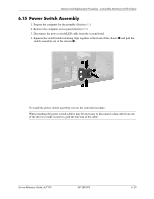HP Dc7100 HP Compaq Business Desktop dc7100 Series Service Reference Guide, 3r - Page 104
Optical Drive, An optical drive is a CD-ROM, CD-R/RW, DVD-ROM, or CD-RW/DVD Combo
 |
UPC - 829160356877
View all HP Dc7100 manuals
Add to My Manuals
Save this manual to your list of manuals |
Page 104 highlights
Removal and Replacement Procedures - Convertible Minitower (CMT) Chassis 6.13.3 Optical Drive ✎ An optical drive is a CD-ROM, CD-R/RW, DVD-ROM, DVD-R/RW, or CD-RW/DVD Combo drive. A removable storage drive is a diskette or Zip drive. 1. If you have locked the Smart Cover Lock, use Computer Setup to unlock the lock (Section 6.2). 2. Prepare the computer for disassembly (Section 6.1). 3. Remove the computer access panel (Section 6.5). 4. Remove the front bezel (Section 6.6). ✎ If you are adding a drive in a bay that was previously empty, you must remove the corresponding bezel blank from the front bezel. 5. Disconnect the audio, power, and data cables on the back of the drive. Install four guide screws in the lower holes on each side of the drive. Ä CAUTION: When removing cables, pull the tab or connector instead of the cable itself to prevent damaging the cable. 6. If the computer is in the desktop mode, continue with step 7. If the computer is in the minitower mode, continue with step 8. 7. In the desktop mode, press down on the yellow drivelock mechanism 1 and slide the drive from the drive bay 2. 6-24 361288-003 Service Reference Guide, dc7100