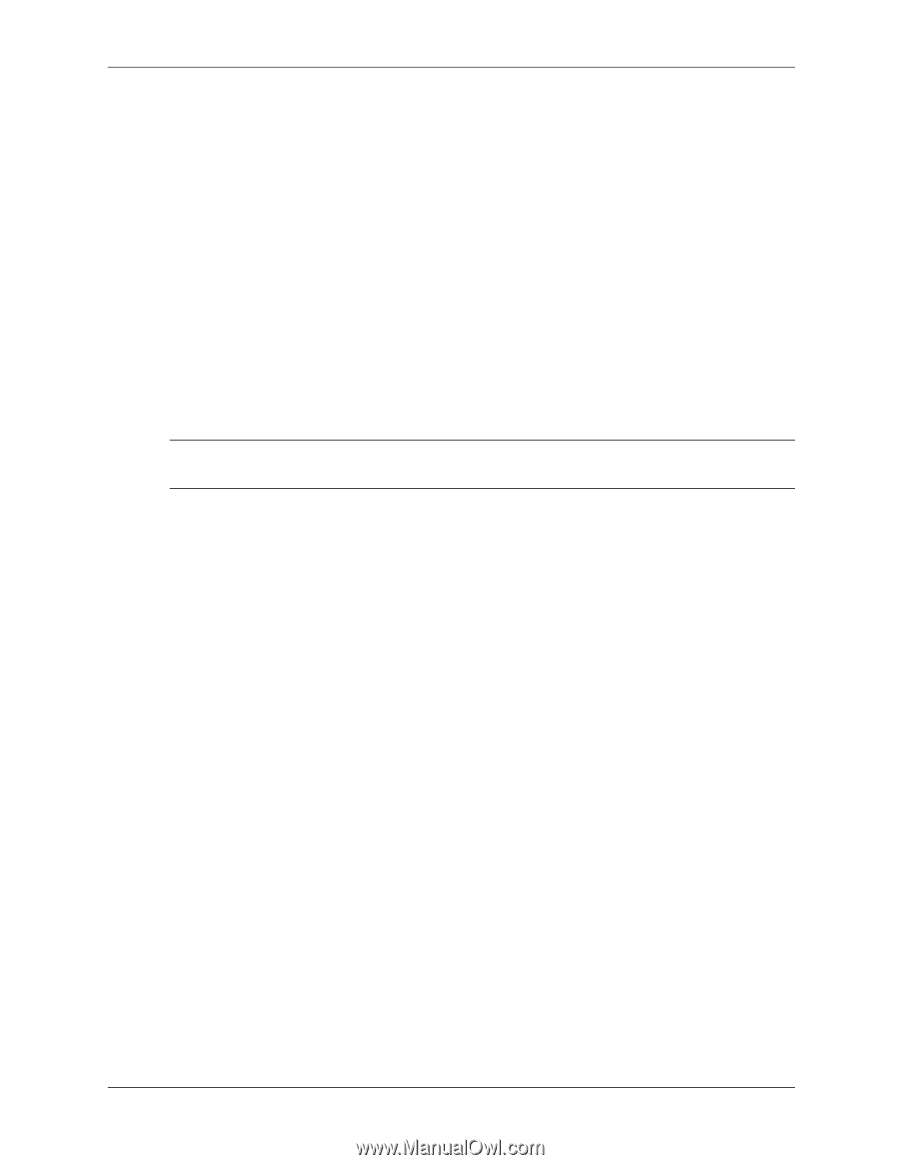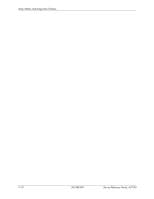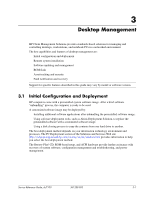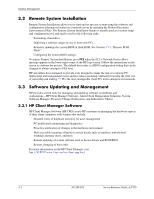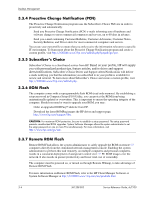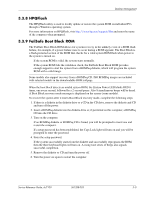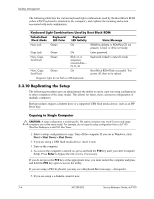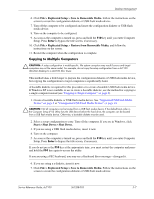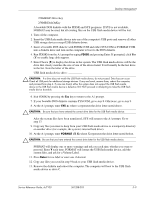HP Dc7100 HP Compaq Business Desktop dc7100 Series Service Reference Guide, 3r - Page 37
HPQFlash, 3.3.9 FailSafe Boot Block ROM, CD into the CD drive. - no power red lights
 |
UPC - 829160356877
View all HP Dc7100 manuals
Add to My Manuals
Save this manual to your list of manuals |
Page 37 highlights
Desktop Management 3.3.8 HPQFlash The HPQFlash utility is used to locally update or restore the system ROM on individual PCs through a Windows operating system. For more information on HPQFlash, visit http://www.hp.com/support/files and enter the name of the computer when prompted. 3.3.9 FailSafe Boot Block ROM The FailSafe Boot Block ROM allows for system recovery in the unlikely event of a ROM flash failure, for example, if a power failure were to occur during a ROM upgrade. The Boot Block is a flash-protected section of the ROM that checks for a valid system ROM flash when power to the system is turned on. ■ If the system ROM is valid, the system starts normally. ■ If the system ROM fails the validation check, the FailSafe Boot Block ROM provides enough support to start the system from a ROMPaq diskette, which will program the system ROM with a valid image. ✎ Some models also support recovery from a ROMPaq CD. ISO ROMPaq images are included with selected models in the downloadable ROM softpaqs. When the boot block detects an invalid system ROM, the System Power LED blinks RED 8 times, one every second, followed by a 2-second pause. Also 8 simultaneous beeps will be heard. A Boot Block recovery mode message is displayed on the screen (some models). To recover the system after it enters Boot Block recovery mode, complete the following steps: 1. If there is a diskette in the diskette drive or a CD in the CD drive, remove the diskette and CD and turn off the power. 2. Insert a ROMPaq diskette into the diskette drive or, if permitted on this computer, a ROMPaq CD into the CD drive. 3. Turn on the computer. If no ROMPaq diskette or ROMPaq CD is found, you will be prompted to insert one and restart the computer. If a setup password has been established, the Caps Lock light will turn on and you will be prompted to enter the password. 4. Enter the setup password. If the system successfully starts from the diskette and successfully reprograms the ROM, then the three keyboard lights will turn on. A rising tone series of beeps also signals successful completion. 5. Remove the diskette or CD and turn the power off. 6. Turn the power on again to restart the computer. Service Reference Guide, dc7100 361288-003 3-5