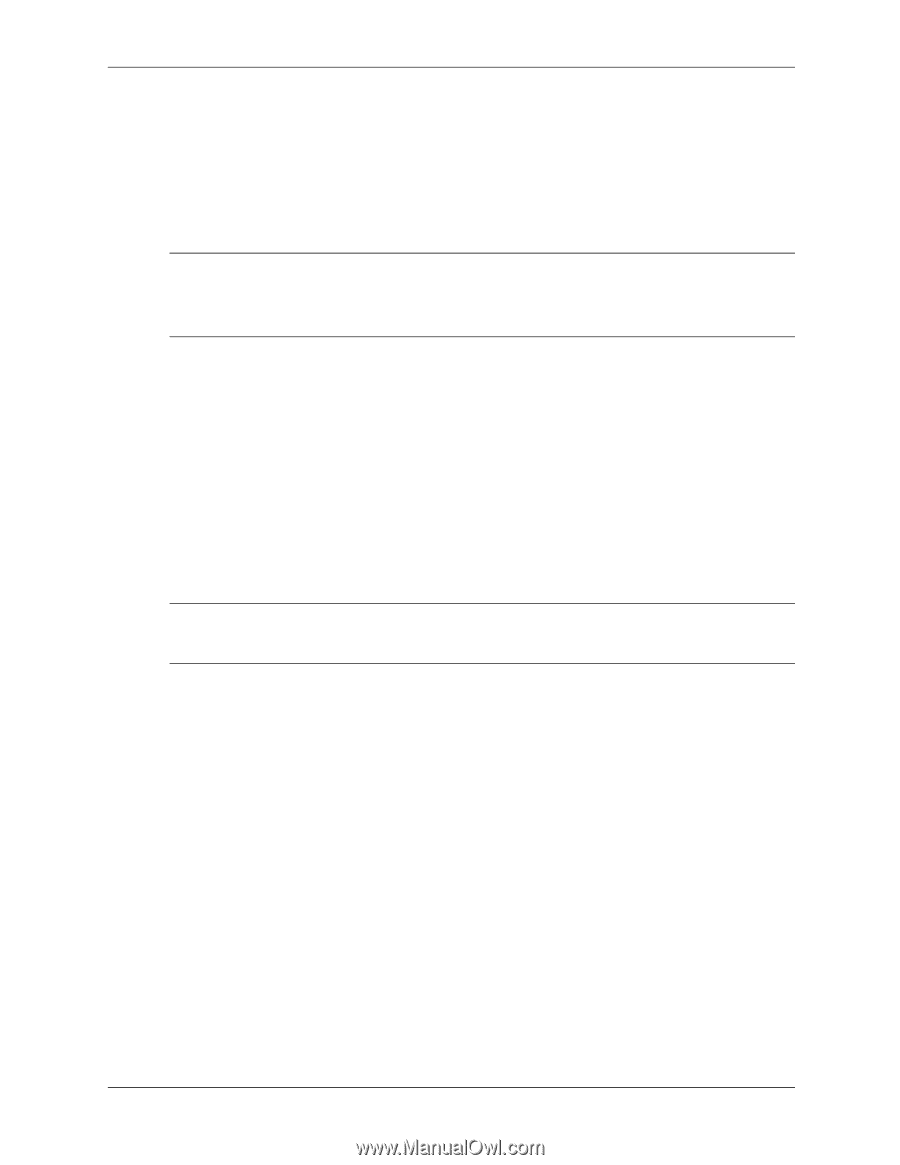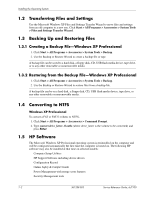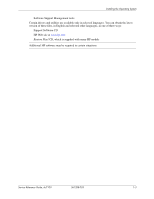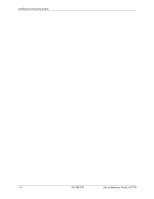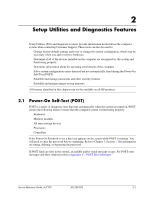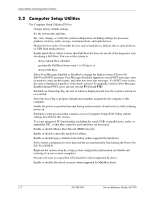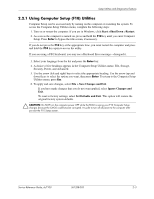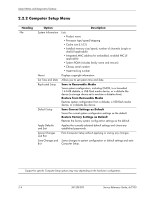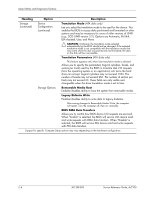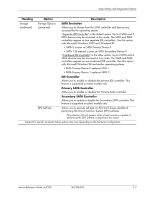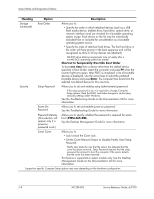HP Dc7100 HP Compaq Business Desktop dc7100 Series Service Reference Guide, 3r - Page 15
Using Computer Setup (F10) Utilities, Start, Shut Down, Save Changes and Exit, Ignore Changes
 |
UPC - 829160356877
View all HP Dc7100 manuals
Add to My Manuals
Save this manual to your list of manuals |
Page 15 highlights
Setup Utilities and Diagnostics Features 2.2.1 Using Computer Setup (F10) Utilities Computer Setup can be accessed only by turning on the computer or restarting the system. To access the Computer Setup Utilities menu, complete the following steps: 1. Turn on or restart the computer. If you are in Windows, click Start >Shut Down >Restart. 2. As soon as the computer is turned on, press and hold the F10 key until you enter Computer Setup. Press Enter to bypass the title screen, if necessary. ✎ If you do not press the F10 key at the appropriate time, you must restart the computer and press and hold the F10 key again to access the utility. If you are using a PS/2 keyboard, you may see a Keyboard Error message-disregard it. 3. Select your language from the list and press the Enter key. 4. A choice of five headings appears in the Computer Setup Utilities menu: File, Storage, Security, Power, and Advanced. 5. Use the arrow (left and right) keys to select the appropriate heading. Use the arrow (up and down) keys to select the option you want, then press Enter. To return to the Computer Setup Utilities menu, press Esc. 6. To apply and save changes, select File > Save Changes and Exit. ❏ If you have made changes that you do not want applied, select Ignore Changes and Exit. ❏ To reset to factory settings, select Set Defaults and Exit. This option will restore the original factory system defaults. Ä CAUTION: Do NOT turn the computer power OFF while the ROM is saving your F10 Computer Setup changes because the CMOS could become corrupted. It is safe to turn off all power to the computer after you exit the F10 Setup screen. Service Reference Guide, dc7100 361288-003 2-3