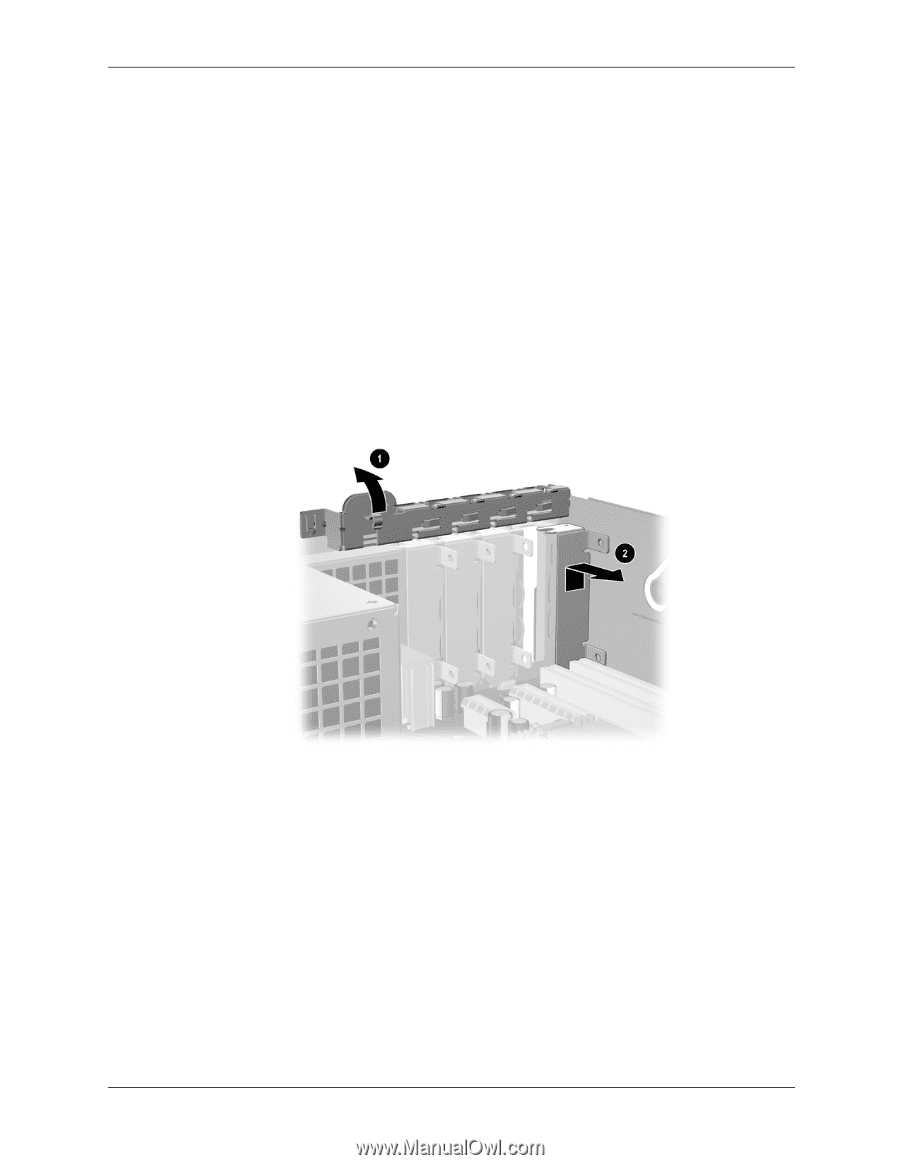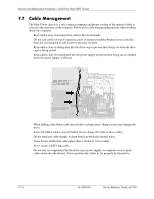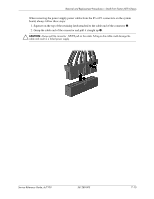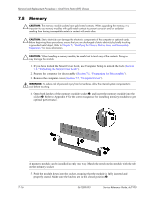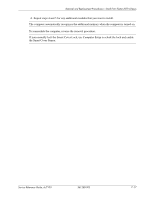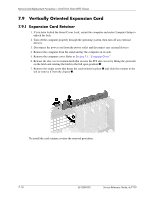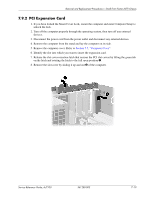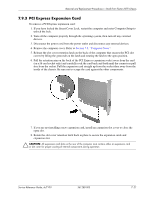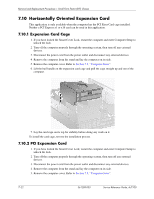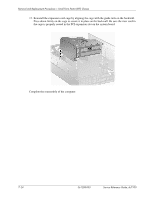HP Dc7100 HP Compaq Business Desktop dc7100 Series Service Reference Guide, 3r - Page 145
PCI Expansion Card, Computer Cover.
 |
UPC - 829160356877
View all HP Dc7100 manuals
Add to My Manuals
Save this manual to your list of manuals |
Page 145 highlights
Removal and Replacement Procedures- Small Form Factor (SFF) Chassis 7.9.2 PCI Expansion Card 1. If you have locked the Smart Cover Lock, restart the computer and enter Computer Setup to unlock the lock. 2. Turn off the computer properly through the operating system, then turn off any external devices. 3. Disconnect the power cord from the power outlet and disconnect any external devices. 4. Remove the computer from the stand and lay the computer on its side. 5. Remove the computer cover. Refer to Section 7.5, "Computer Cover". 6. Identify the slot into which you want to insert the expansion card. 7. Release the slot cover retention latch that secures the PCI slot covers by lifting the green tab on the latch and rotating the latch to the full open position 1. 8. Remove the slot cover by sliding it up and out 2 of the computer. Service Reference Guide, dc7100 361288-003 7-19