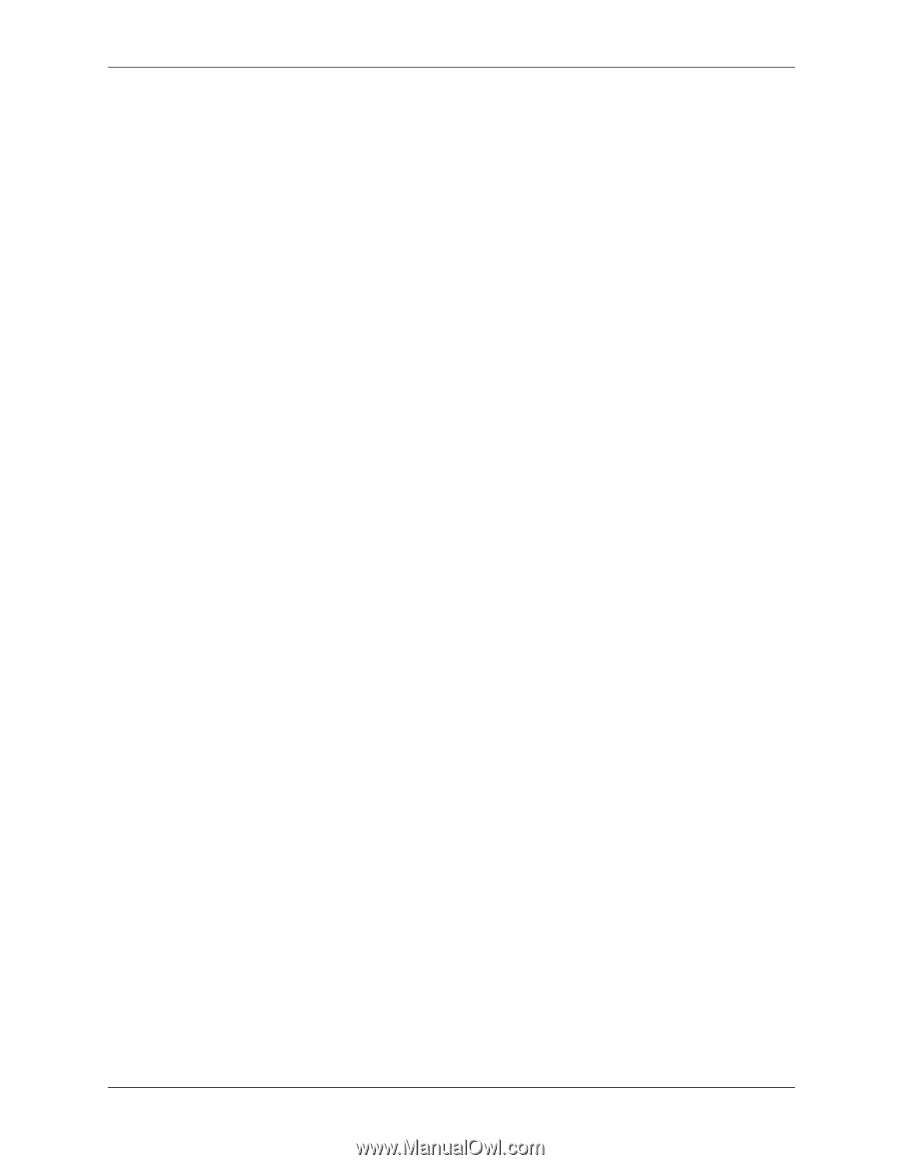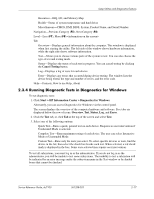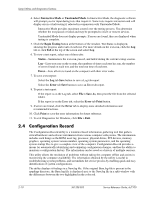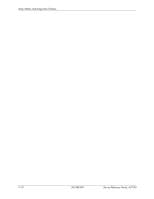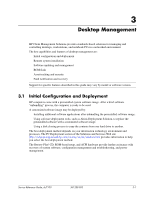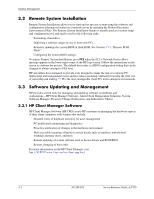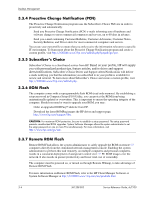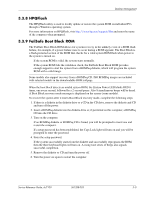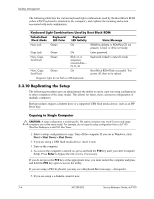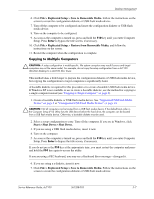HP Dc7100 HP Compaq Business Desktop dc7100 Series Service Reference Guide, 3r - Page 34
Remote System Installation, 3.3 Software Updating and Management, 3.3.1 HP Client Manager Software
 |
UPC - 829160356877
View all HP Dc7100 manuals
Add to My Manuals
Save this manual to your list of manuals |
Page 34 highlights
Desktop Management 3.2 Remote System Installation Remote System Installation allows you to start and set up your system using the software and configuration information located on a network server by initiating the Preboot Execution Environment (PXE). The Remote System Installation feature is usually used as a system setup and configuration tool, and can be used for the following tasks: ■ Formatting a hard drive. ■ Deploying a software image on one or more new PCs. ■ Remotely updating the system BIOS in flash ROM. See Section 3.3.7, "Remote ROM Flash." ■ Configuring the system BIOS settings. To initiate Remote System Installation, press F12 when the F12 = Network Service Boot message appears in the lower-right corner of the HP logo screen. Follow the instructions on the screen to continue the process. The default boot order is a BIOS configuration setting that can be changed to always attempt to PXE boot. HP and Altiris have partnered to provide tools designed to make the task of corporate PC deployment and management easier and less time-consuming, ultimately lowering the total cost of ownership and making HP PCs the most manageable client PCs in the enterprise environment. 3.3 Software Updating and Management HP provides several tools for managing and updating software on desktops and workstations-HP Client Manager Software, Altiris Client Management Solutions, System Software Manager; Proactive Change Notification; and Subscriber's Choice. 3.3.1 HP Client Manager Software HP Client Manager Software (HP CMS) assists HP customers in managing the hardware aspects of their client computers with features that include: ■ Detailed views of hardware inventory for asset management ■ PC health check monitoring and diagnostics ■ Proactive notification of changes in the hardware environment ■ Web-accessible reporting of business critical details such as machines with thermal warnings, memory alerts, and more ■ Remote updating of system software such as device drivers and ROM BIOS ■ Remote changing of boot order For more information on the HP Client Manager, visit http://h18000.www1.hp.com/im/client_mgr.html. 3-2 361288-003 Service Reference Guide, dc7100