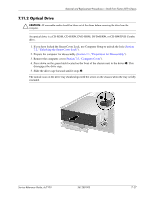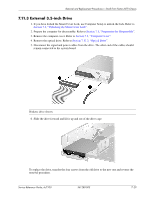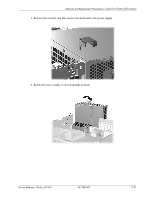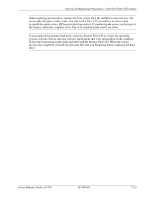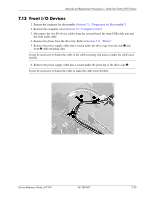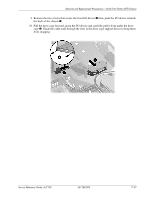HP Dc7100 HP Compaq Business Desktop dc7100 Series Service Reference Guide, 3r - Page 158
The replacement hard drive kit includes several data cables. Make sure to use the cable that is
 |
UPC - 829160356877
View all HP Dc7100 manuals
Add to My Manuals
Save this manual to your list of manuals |
Page 158 highlights
Removal and Replacement Procedures- Small Form Factor (SFF) Chassis 7. Disconnect the power cable 1 and data cable 2 from the back of the hard drive. 8. Pull the tab that locks the drive in place away from the drive 1, slide the hard drive toward the front of the computer, then lift it up and out of the bay 2. To install a hard drive, reverse the above procedure. ✎ The replacement hard drive kit includes several data cables. Make sure to use the cable that is exactly the same as the factory-installed cable. ✎ If the system has only one SATA hard drive, the data cable must be connected to the blue connector labeled P60 SATA 0 first to avoid any hard drive performance problems. 7-32 361288-003 Service Reference Guide, dc7100
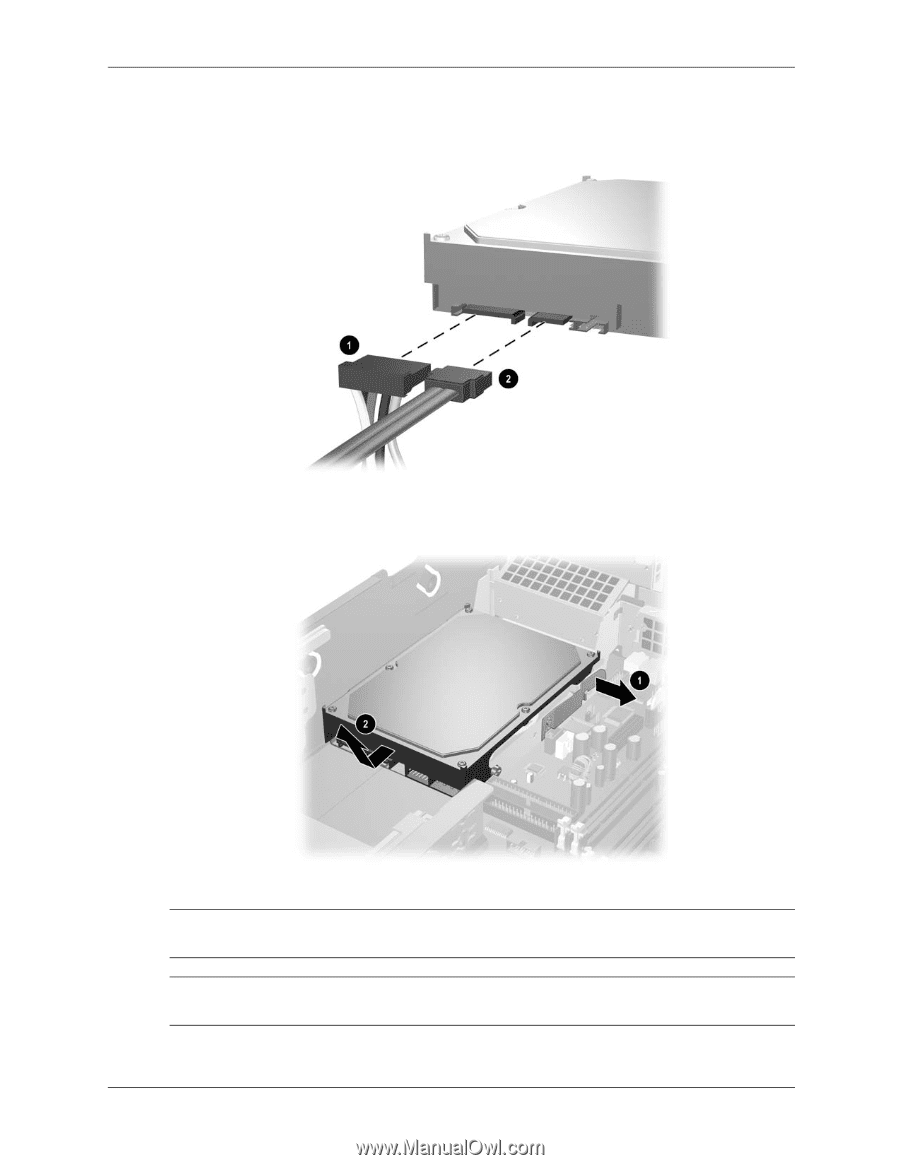
7–32
361288-003
Service Reference Guide, dc7100
Removal and Replacement Procedures— Small Form Factor (SFF) Chassis
7. Disconnect the power cable
1
and data cable
2
from the back of the hard drive.
8. Pull the tab that locks the drive in place away from the drive
1
, slide the hard drive toward
the front of the computer, then lift it up and out of the bay
2
.
To install a hard drive, reverse the above procedure.
The replacement hard drive kit includes several data cables. Make sure to use the cable that is
exactly the same as the factory-installed cable.
If the system has only one SATA hard drive, the data cable must be connected to the
blue
connector labeled P60 SATA 0 first to avoid any hard drive performance problems.