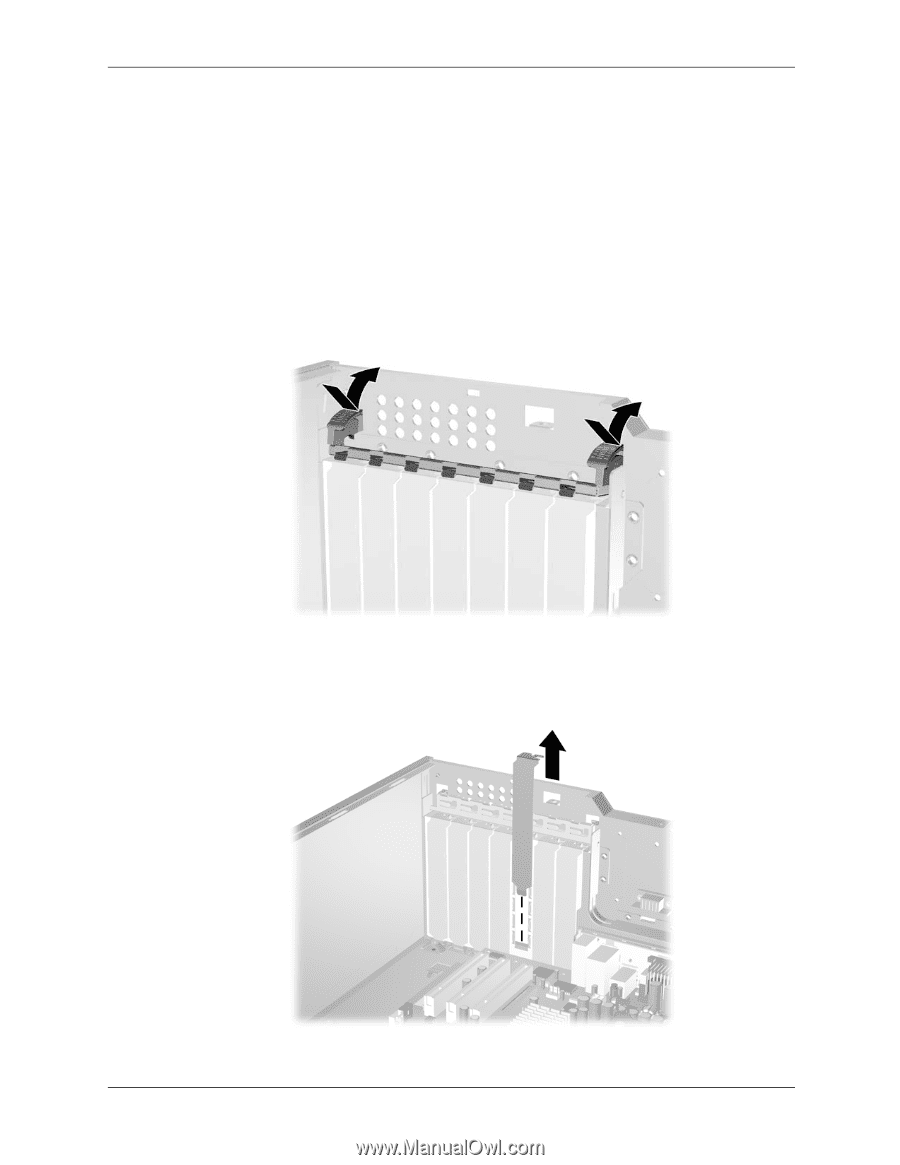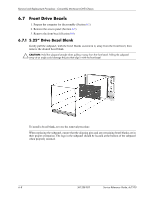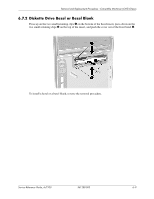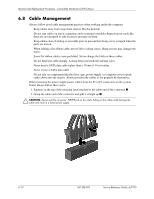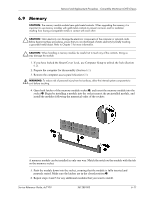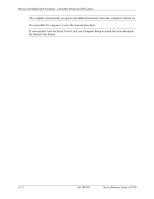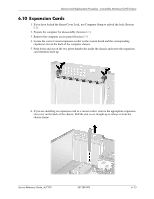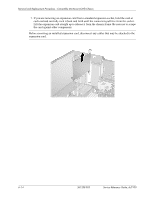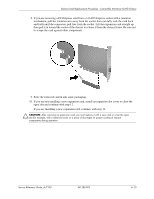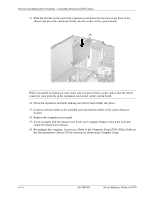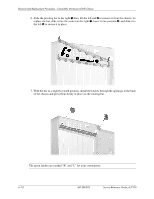HP Dc7100 HP Compaq Business Desktop dc7100 Series Service Reference Guide, 3r - Page 93
Expansion Cards, card retention latch up.
 |
UPC - 829160356877
View all HP Dc7100 manuals
Add to My Manuals
Save this manual to your list of manuals |
Page 93 highlights
Removal and Replacement Procedures - Convertible Minitower (CMT) Chassis 6.10 Expansion Cards 1. If you have locked the Smart Cover Lock, use Computer Setup to unlock the lock (Section 6.2). 2. Prepare the computer for disassembly (Section 6.1). 3. Remove the computer access panel (Section 6.5). 4. Locate the correct vacant expansion socket on the system board and the corresponding expansion slot on the back of the computer chassis. 5. Push down and out on the two green thumb tabs inside the chassis and rotate the expansion card retention latch up. 6. If you are installing an expansion card in a vacant socket, remove the appropriate expansion slot cover on the back of the chassis. Pull the slot cover straight up to release it from the chassis frame. Service Reference Guide, dc7100 361288-003 6-13