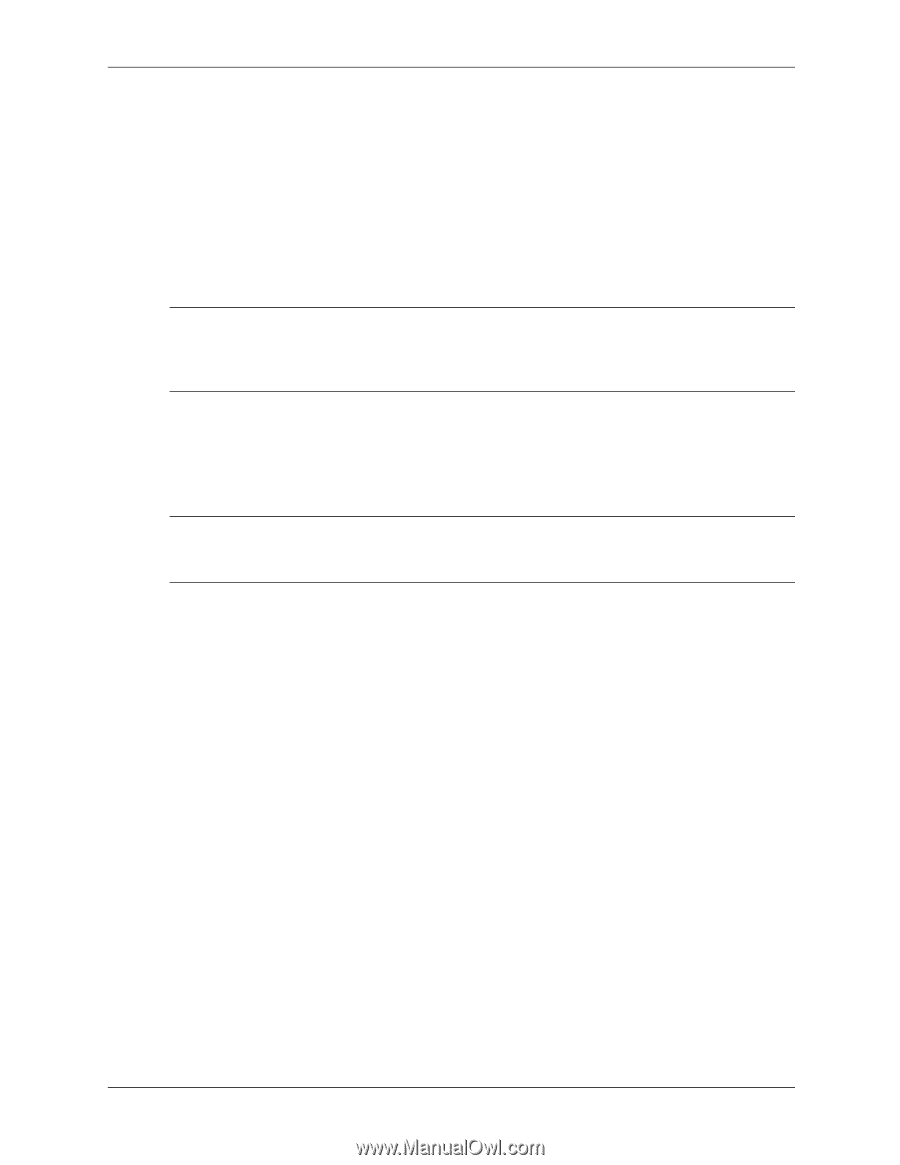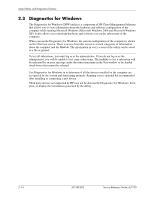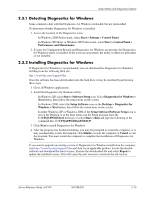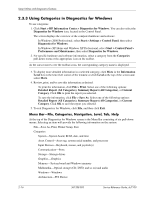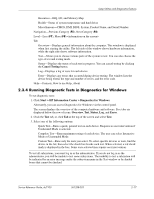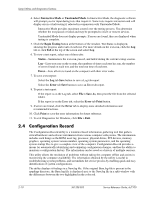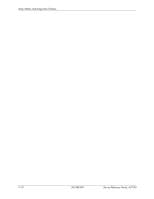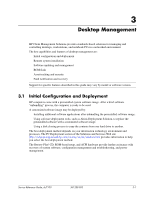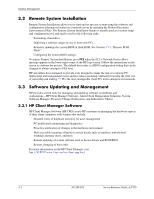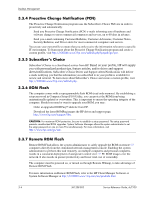HP Dc7100 HP Compaq Business Desktop dc7100 Series Service Reference Guide, 3r - Page 31
Installing Configuration Record, Start > HP Information Center > Configuration Record
 |
UPC - 829160356877
View all HP Dc7100 manuals
Add to My Manuals
Save this manual to your list of manuals |
Page 31 highlights
Setup Utilities and Diagnostics Features 2.4.1 Installing Configuration Record The Configuration Record is part of Diagnostics for Windows and is automatically installed at the same time as Diagnostics for Windows. 2.4.2 Running Configuration Record To run this program: 1. Click Start > HP Information Center > Configuration Record. Alternately, you can access Diagnostics for Windows via the control panel. ✎ The Configuration Record utility has two view options: Show Changed Items Only and Show All. The default view is Show Changed Items Only, therefore all the text is displayed in the color red since it shows only the differences. Switching to Show All displays the complete, comprehensive view of the system. 2. The default view is Show Changed Items Only. To view all the information gathered by Configuration Record, click View at the top of the window and select Show All, or click the Show All Items icon. 3. To save the information in the left or right window, select File > Save Window File and then select Left Window File or Right Window File. ✎ Saving the configuration of the computer periodically allows the user to keep a history of the configuration. This history may be useful to you in the future if the system ever encounters a problem that needs debugging. 4. To exit Configuration Record, click File, then click Exit. Service Reference Guide, dc7100 361288-003 2-19