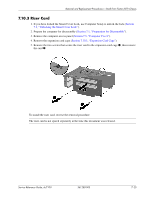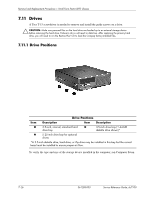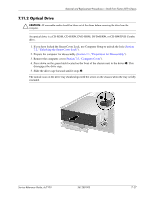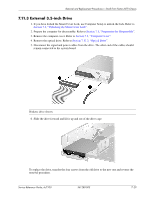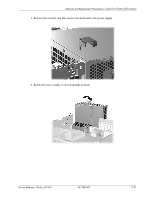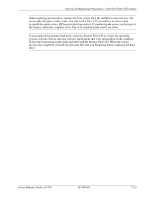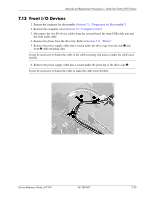HP Dc7100 HP Compaq Business Desktop dc7100 Series Service Reference Guide, 3r - Page 156
Primary Hard Drive
 |
UPC - 829160356877
View all HP Dc7100 manuals
Add to My Manuals
Save this manual to your list of manuals |
Page 156 highlights
Removal and Replacement Procedures- Small Form Factor (SFF) Chassis 7.11.4 Primary Hard Drive 1. If you have locked the Smart Cover Lock, use Computer Setup to unlock the lock (Section 7.2, "Unlocking the Smart Cover Lock"). 2. Prepare the computer for disassembly (Section 7.1, "Preparation for Disassembly"). 3. Remove the computer cover (Section 7.5, "Computer Cover"). 4. Press down on the green latch located on the front of the chassis next to the optical drive 1 and slide the drive cage forward 2 to its fully extended position. This will give you access to the cable connectors on the primary hard drive. ✎ It is not necessary to remove the optical drive. 7-30 361288-003 Service Reference Guide, dc7100
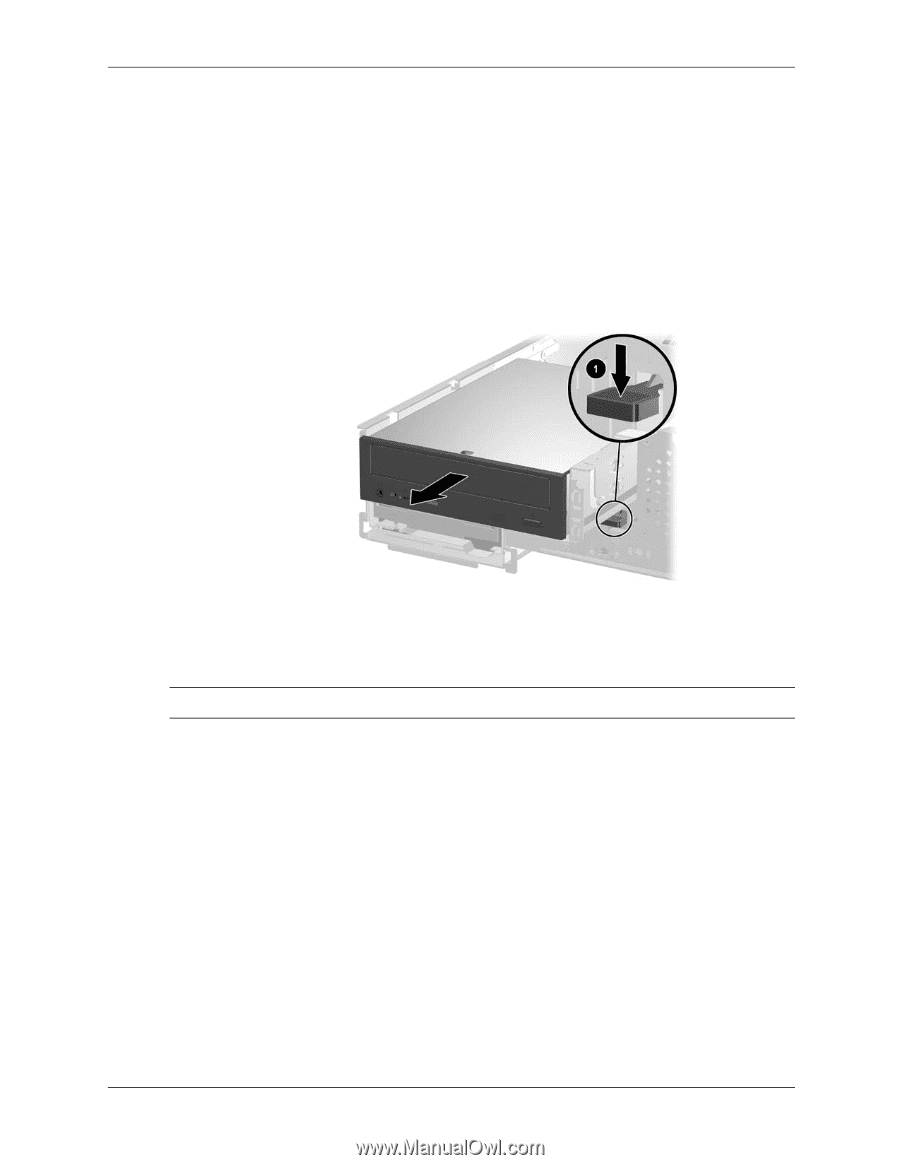
7–30
361288-003
Service Reference Guide, dc7100
Removal and Replacement Procedures— Small Form Factor (SFF) Chassis
7.11.4 Primary Hard Drive
1. If you have locked the Smart Cover Lock, use Computer Setup to unlock the lock (
Section
7.2, “Unlocking the Smart Cover Lock”
).
2. Prepare the computer for disassembly (
Section 7.1, “Preparation for Disassembly”
).
3. Remove the computer cover (
Section 7.5, “Computer Cover”
).
4. Press down on the green latch located on the front of the chassis next to the optical drive
1
and slide the drive cage forward
2
to its fully extended position. This will give you access to
the cable connectors on the primary hard drive.
It is not necessary to remove the optical drive.