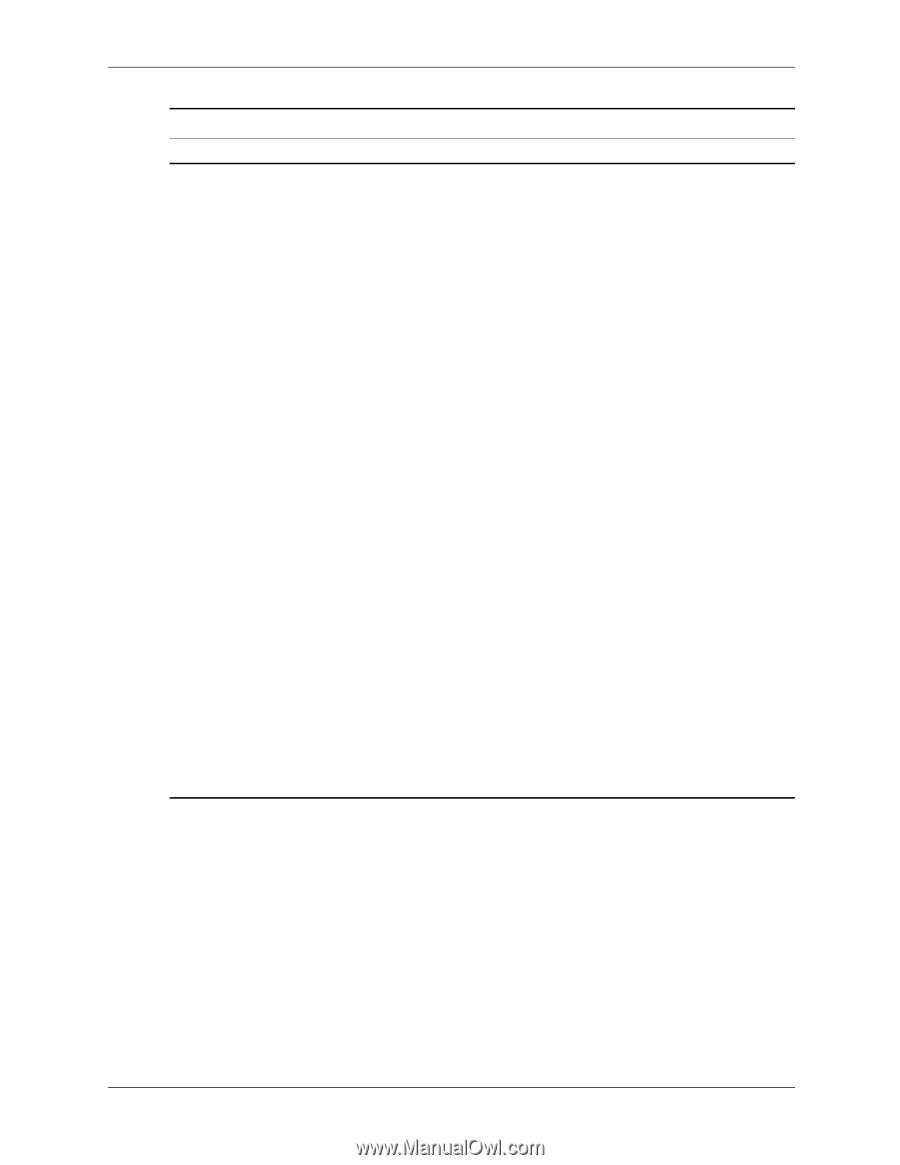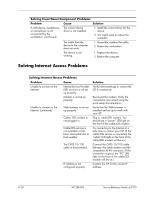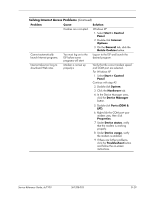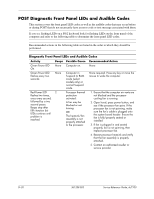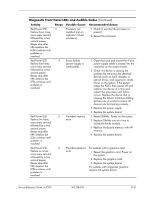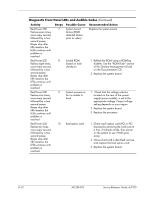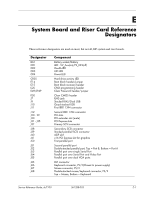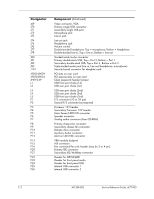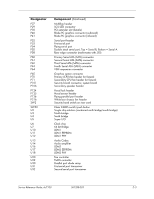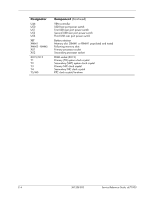HP Dc7100 HP Compaq Business Desktop dc7100 Series Service Reference Guide, 3r - Page 275
Open hood and check that the power, button harness is properly connected
 |
UPC - 829160356877
View all HP Dc7100 manuals
Add to My Manuals
Save this manual to your list of manuals |
Page 275 highlights
Diagnostic Front Panel LEDs and Audible Codes (Continued) Activity Beeps Possible Cause Recommended Action System does not power on and LEDs are not flashing. None System unable to power on. Press and hold the power button for less than 4 seconds. If the hard drive LED turns green, then: 1. Check that the voltage selector, located on the rear of the power supply, is set to the appropriate voltage. Proper voltage setting depends on your region. 2. Remove the expansion cards one at a time until the LED light on the system board turns on. 3. Replace the system board. OR Press and hold the power button for less than 4 seconds. If the hard drive LED does not turn on green then: 1. Check that the unit is plugged into a working AC outlet. 2. Open hood and check that the power button harness is properly connected to the system board. 3. Check that both power supply cables are properly connected to the system board. 4. Check to see if the LED light on the system board is turned on. If it is turned on, then replace the power button harness. 5. If the LED light on the system board is not turned on, then replace the power supply. 6. Replace the system board. Service Reference Guide, dc7100 361288-003 D-33