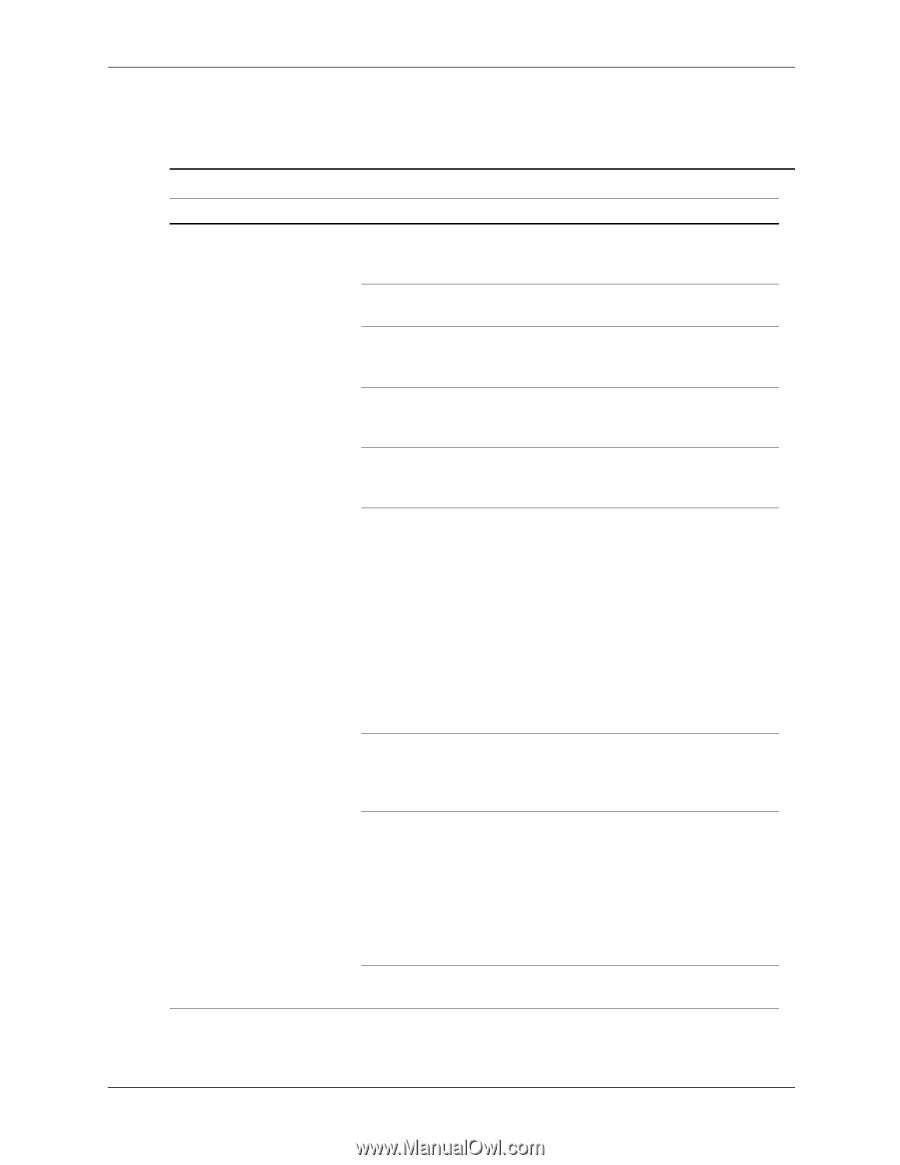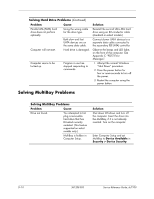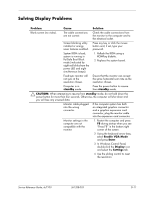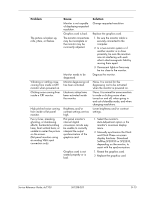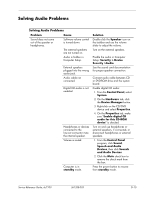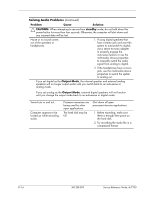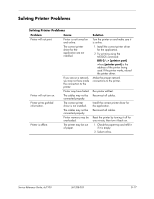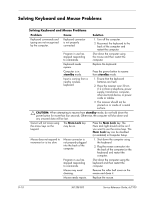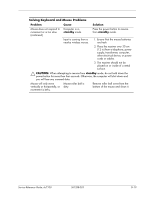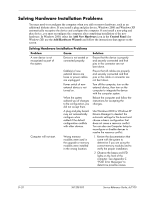HP Dc7100 HP Compaq Business Desktop dc7100 Series Service Reference Guide, 3r - Page 257
Solving Audio Problems, Speech and Audio
 |
UPC - 829160356877
View all HP Dc7100 manuals
Add to My Manuals
Save this manual to your list of manuals |
Page 257 highlights
Solving Audio Problems Solving Audio Problems Problem Cause Sound does not come out of the speaker or headphones. Software volume control is turned down. The external speakers are not turned on. Audio is hidden in Computer Setup. External speakers plugged into the wrong audio jack. Audio cable not connected. Digital CD audio is not enabled. Headphones or devices connected to the line-out connector mute the internal speaker. Volume is muted. Computer is in standby mode. Solution Double-click the Speaker icon on the taskbar and use the volume slider to adjust the volume. Turn on the external speakers. Enable the audio in Computer Setup: Security > Device Security >Audio. See the sound card documentation for proper speaker connection. Connect audio cable between CD or DVD-ROM drive and the system board. Enable digital CD audio: 1. From the Control Panel, select System. 2. On the Hardware tab, click the Device Manager button. 3. Right-click on the CD/DVD device and select Properties. 4. On the Properties tab, make sure "Enable digital CD audio for this CD-ROM device" is checked. Turn on and use headphones or external speakers, if connected, or disconnect headphones or external speakers. 1. From the Control Panel program, click Sound, Speech and Audio Devices, then click Sounds and Audio Devices. 2. Click the Mute check box to remove the check mark from the box. Press the power button to resume from standby mode. Service Reference Guide, dc7100 361288-003 D-15