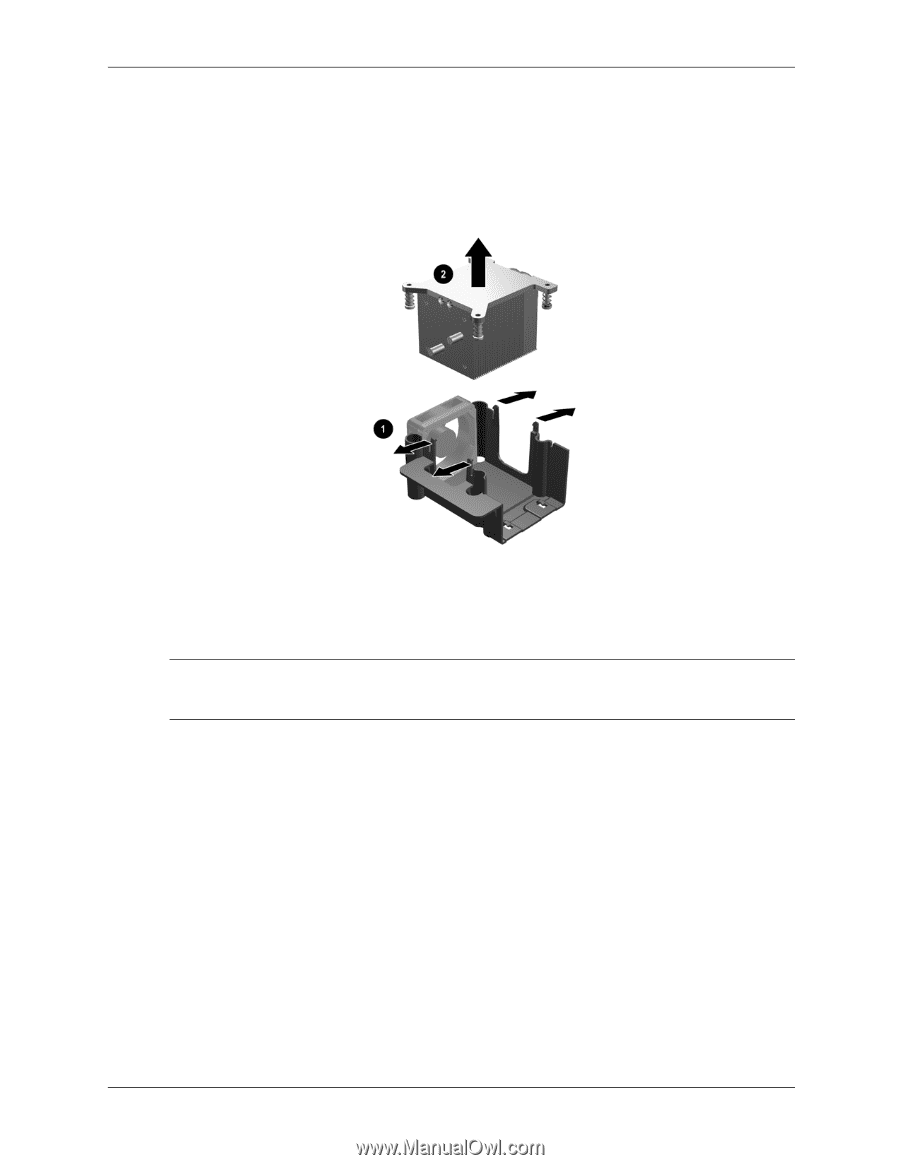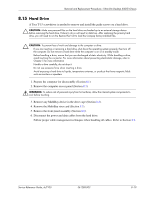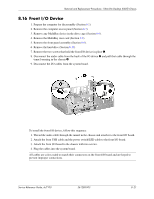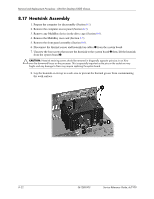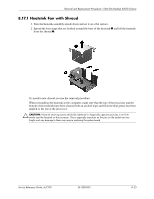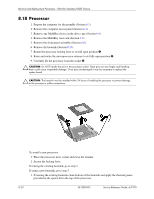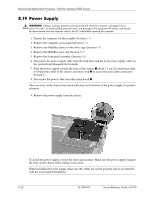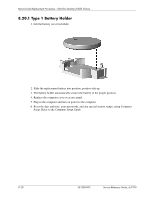HP Dc7100 HP Compaq Business Desktop dc7100 Series Service Reference Guide, 3r - Page 211
Heatsink Fan with Shroud
 |
UPC - 829160356877
View all HP Dc7100 manuals
Add to My Manuals
Save this manual to your list of manuals |
Page 211 highlights
Removal and Replacement Procedures - Ultra-Slim Desktop (USDT) Chassis 8.17.1 Heatsink Fan with Shroud 1. Turn the heatsink assembly upside down and set it on a flat surface. 2. Spread the four snaps that are hooked around the base of the heatsink 1 and lift the heatsink from the shroud 2. To install a new shroud, reverse the removal procedure. When reinstalling the heatsink in the computer, make sure that the top of the processor and the bottom of the heatsink have been cleaned with an alcohol wipe and fresh thermal grease has been applied to the top of the processor. Ä CAUTION: Heatsink retaining screws should be tightened in diagonally opposite pairs (as in an X) to evenly seat the heatsink on the processor. This is especially important as the pins on the socket are very fragile and any damage to them may require replacing the system board. Service Reference Guide, dc7100 361288-003 8-23