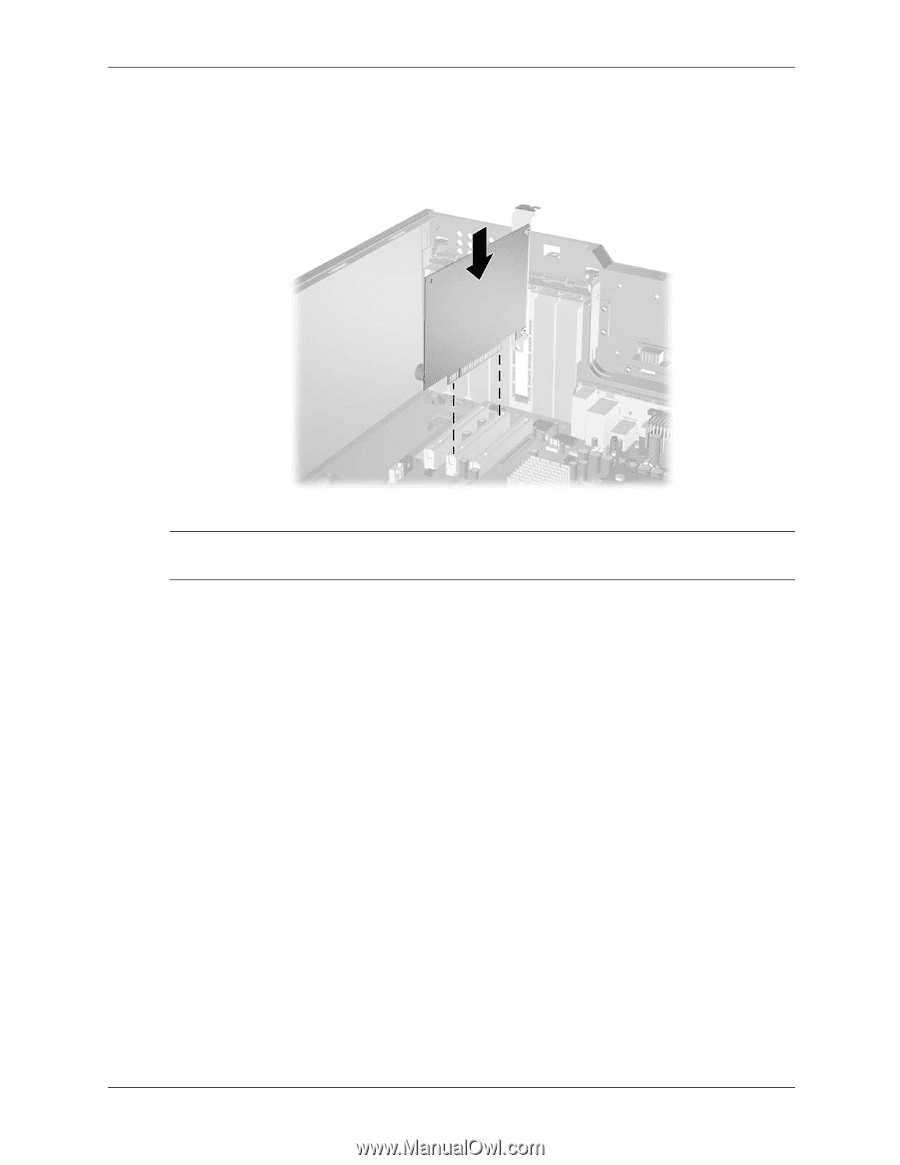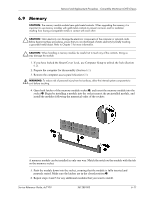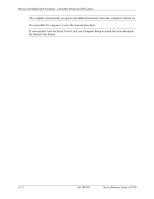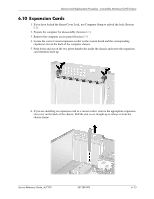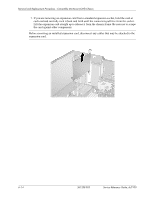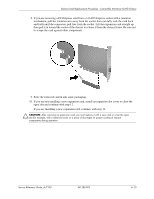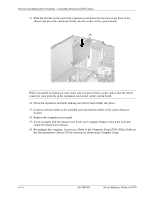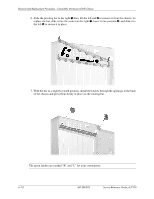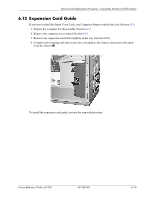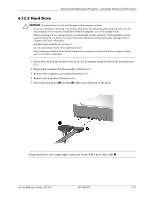HP Dc7100 HP Compaq Business Desktop dc7100 Series Service Reference Guide, 3r - Page 96
enable the Smart Cover Sensor., Computer Setup F10 Utility Guide, Documentation Library
 |
UPC - 829160356877
View all HP Dc7100 manuals
Add to My Manuals
Save this manual to your list of manuals |
Page 96 highlights
Removal and Replacement Procedures - Convertible Minitower (CMT) Chassis 11. Slide the bracket on the end of the expansion card down into the slot on the back of the chassis and press the card down firmly into the socket on the system board. ✎ When you install an expansion card, make sure you press firmly on the card so that the whole connector seats properly in the expansion card socket on the system board. 12. Close the expansion slot latch, making sure that it snaps firmly into place. 13. Connect external cables to the installed card and internal cables to the system board as needed. 14. Replace the computer access panel. 15. If you normally lock the Smart Cover Lock, use Computer Setup to relock the lock and enable the Smart Cover Sensor. 16. Reconfigure the computer, if necessary. Refer to the Computer Setup (F10) Utility Guide on the Documentation Library CD for instructions about using Computer Setup. 6-16 361288-003 Service Reference Guide, dc7100