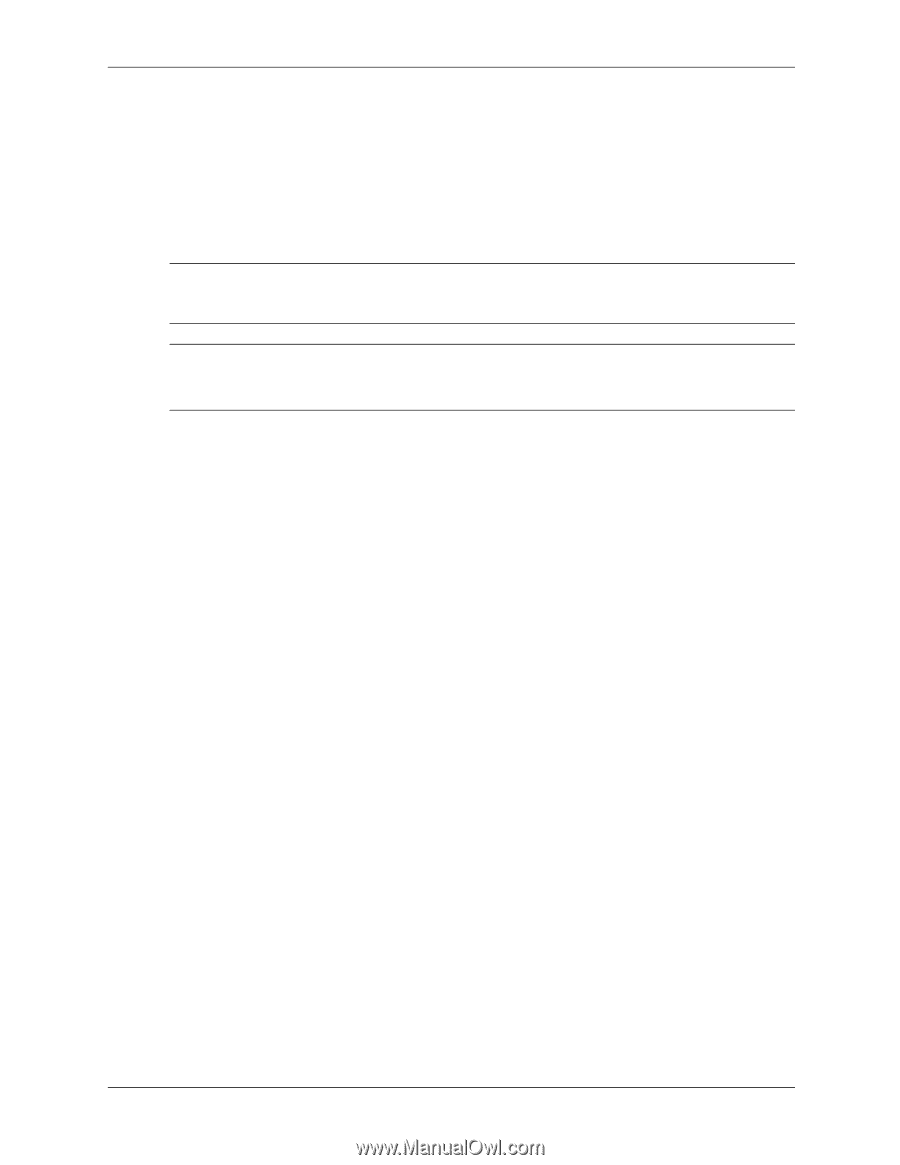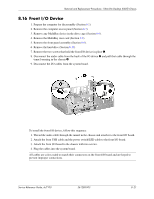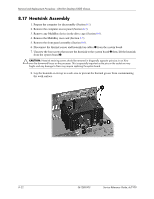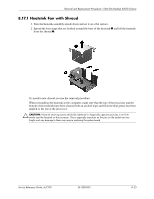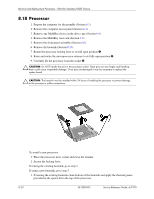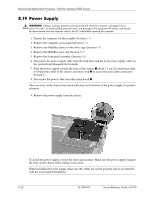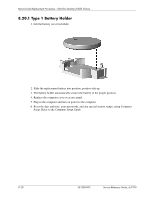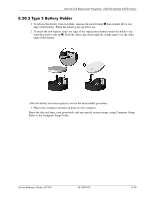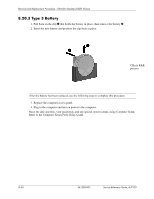HP Dc7100 HP Compaq Business Desktop dc7100 Series Service Reference Guide, 3r - Page 213
Secure the heatsink to the system board and system board tray with the 4 captive screws
 |
UPC - 829160356877
View all HP Dc7100 manuals
Add to My Manuals
Save this manual to your list of manuals |
Page 213 highlights
Removal and Replacement Procedures - Ultra-Slim Desktop (USDT) Chassis 4. Clean the bottom of the heatsink with the provided alcohol pad and place it atop the processor. Go to step 6. 5. If using a new heatsink, remove the protective covering from the bottom of the heatsink and place it in position atop the processor. 6. Secure the heatsink to the system board and system board tray with the 4 captive screws and attach the heatsink control cable to the system board. Ä CAUTION: Heatsink retaining screws should be tightened in diagonally opposite pairs (as in an X) to evenly seat the heatsink on the processor. This is especially important as the pins on the socket are very fragile and any damage to them may require replacing the system board. ✎ After installing a new processor onto the system board, always update the system ROM to ensure that the latest version of the BIOS is being used on the computer. The latest system ROMPaq can be found on the Web at: http:\\h18000.www1.hp.com/support/files. Service Reference Guide, dc7100 361288-003 8-25