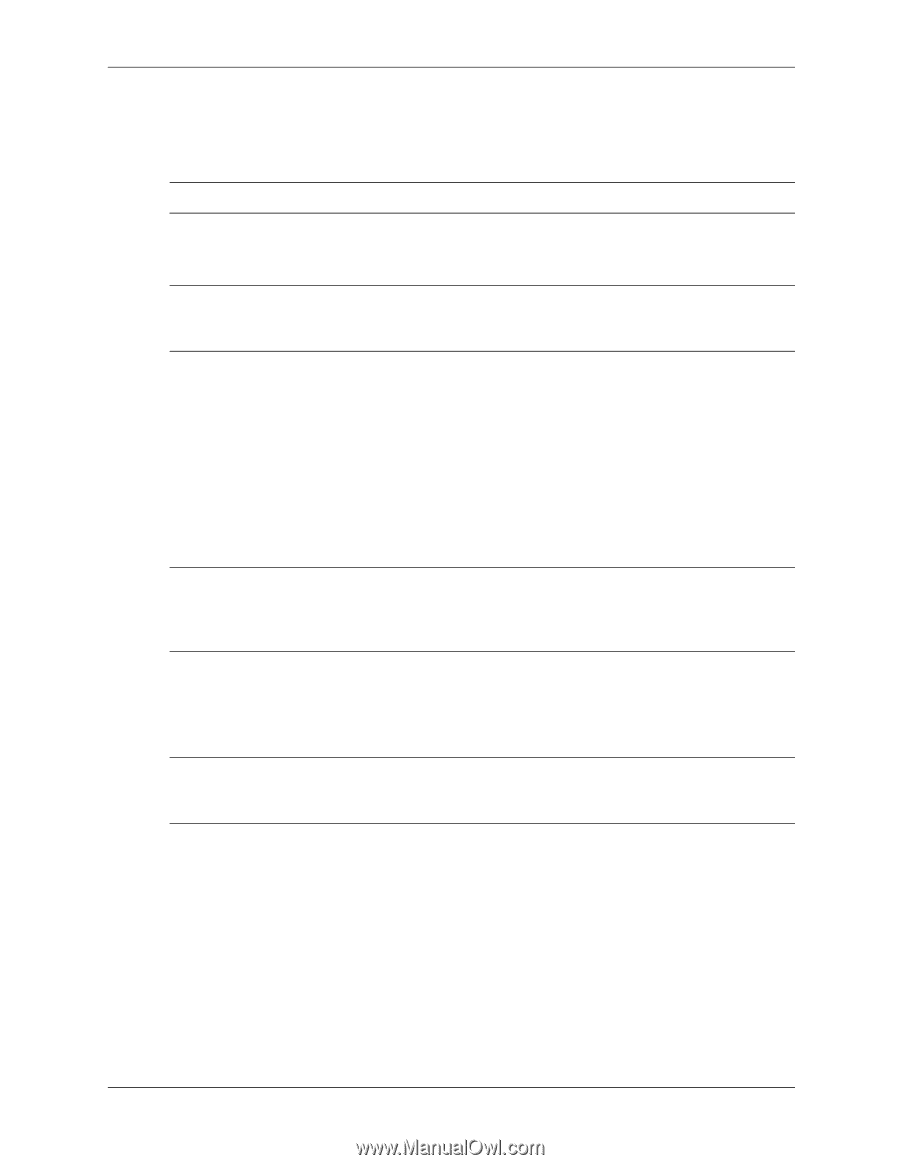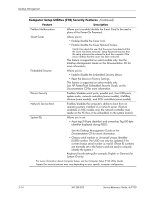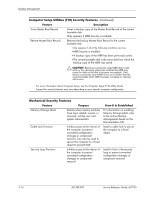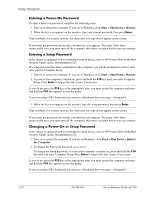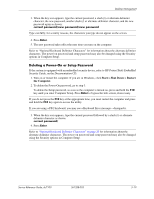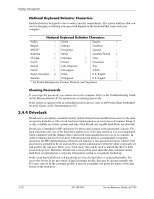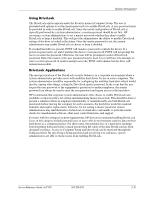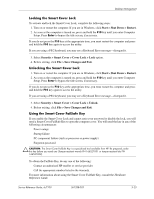HP Dc7100 HP Compaq Business Desktop dc7100 Series Service Reference Guide, 3r - Page 51
Deleting a Power-On or Setup Password, Start > Shut Down > Restart, the Computer.
 |
UPC - 829160356877
View all HP Dc7100 manuals
Add to My Manuals
Save this manual to your list of manuals |
Page 51 highlights
Desktop Management 3. When the key icon appears, type the current password, a slash (/) or alternate delimiter character, the new password, another slash (/) or alternate delimiter character, and the new password again as shown: current password/new password/new password ✎ Type carefully; for security reasons, the characters you type do not appear on the screen. 4. Press Enter. 5. The new password takes effect the next time you turn on the computer. ✎ Refer to "National Keyboard Delimiter Characters" for information about the alternate delimiter characters. The power-on password and setup password may also be changed using the Security options in Computer Setup. Deleting a Power-On or Setup Password If the system is equipped with an embedded security device, refer to HP ProtectTools Embedded Security Guide, on the Documentation CD. 1. Turn on or restart the computer. If you are in Windows, click Start > Shut Down > Restart the Computer. 2. To delete the Power-On password, go to step 3. To delete the Setup password, as soon as the computer is turned on, press and hold the F10 key until you enter Computer Setup. Press Enter to bypass the title screen, if necessary. ✎ If you do not press the F10 key at the appropriate time, you must restart the computer and press and hold the F10 key again to access the utility. If you are using a PS/2 keyboard, you may see a Keyboard Error message-disregard it. 3. When the key icon appears, type the current password followed by a slash (/) or alternate delimiter character as shown: current password/ 4. Press Enter. ✎ Refer to "National Keyboard Delimiter Characters" on page 20 for information about the alternate delimiter characters. The power-on password and setup password may also be changed using the Security options in Computer Setup. Service Reference Guide, dc7100 361288-003 3-19