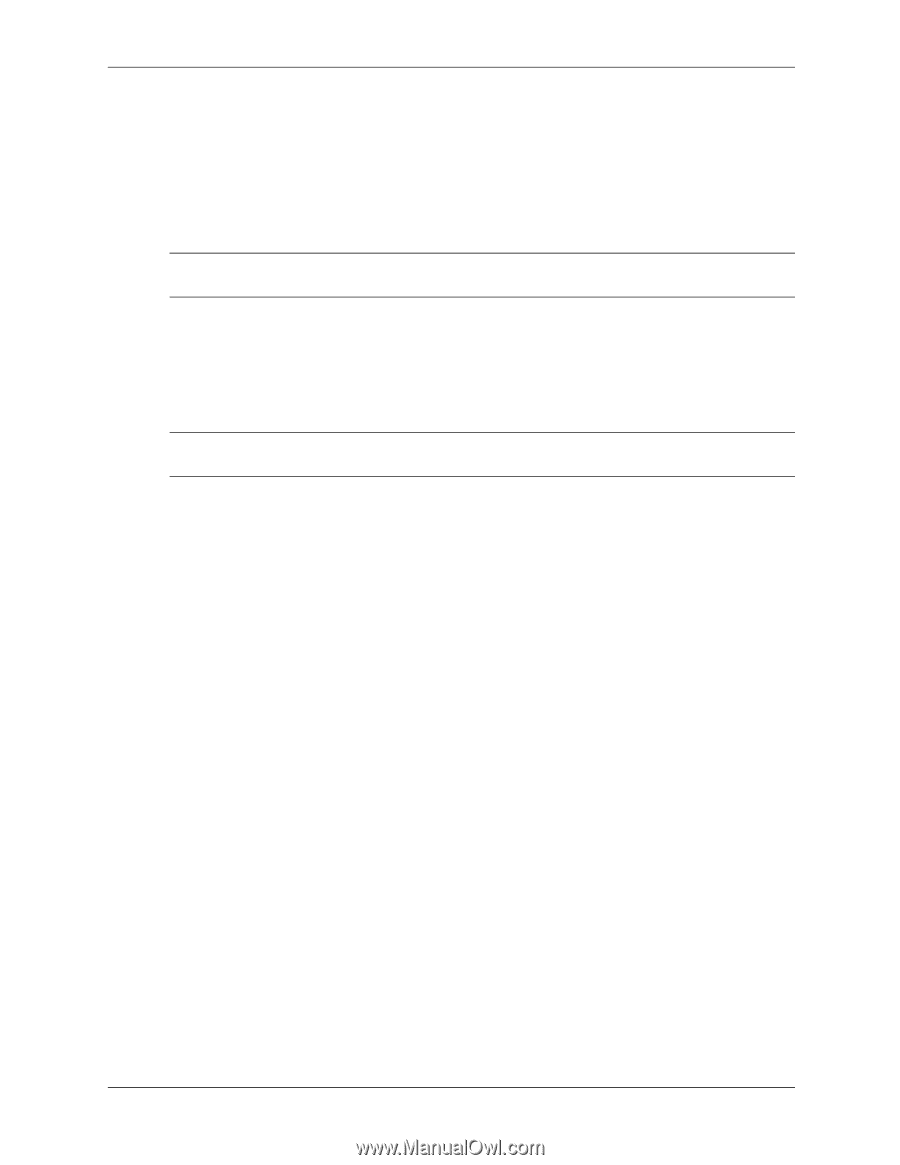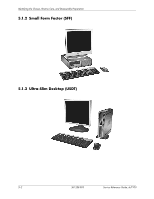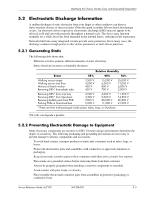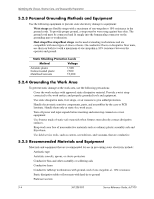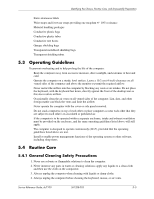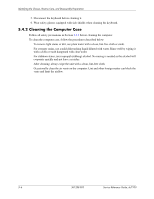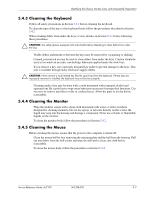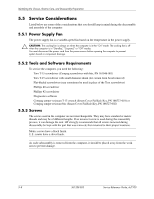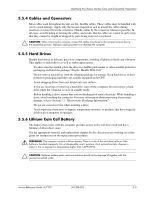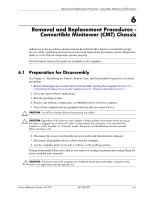HP Dc7100 HP Compaq Business Desktop dc7100 Series Service Reference Guide, 3r - Page 77
Cleaning the Keyboard, To clean the mouse body, follow the procedures
 |
UPC - 829160356877
View all HP Dc7100 manuals
Add to My Manuals
Save this manual to your list of manuals |
Page 77 highlights
Identifying the Chassis, Routine Care, and Disassembly Preparation 5.4.3 Cleaning the Keyboard Follow all safety precautions in Section 5.4.1 before cleaning the keyboard. To clean the tops of the keys or the keyboard body, follow the procedures described in Section 5.4.2. When cleaning debris from under the keys, review all rules in Section 5.4.1 before following these procedures: Ä CAUTION: Use safety glasses equipped with side shields before attempting to clean debris from under the keys. ■ Visible debris underneath or between the keys may be removed by vacuuming or shaking. ■ Canned, pressurized air may be used to clean debris from under the keys. Caution should be used as too much air pressure can dislodge lubricants applied under the wide keys. ■ If you remove a key, use a specially designed key puller to prevent damage to the keys. This tool is available through many electronic supply outlets. Ä CAUTION: Never remove a wide leveled key (like the space bar) from the keyboard. If these keys are improperly removed or installed, the keyboard may not function properly. ■ Cleaning under a key may be done with a swab moistened with isopropyl alcohol and squeezed out. Be careful not to wipe away lubricants necessary for proper key functions. Use tweezers to remove any fibers or dirt in confined areas. Allow the parts to air dry before reassembly. 5.4.4 Cleaning the Monitor ■ Wipe the monitor screen with a clean cloth moistened with water or with a towelette designed for cleaning monitors. Do not use sprays or aerosols directly on the screen; the liquid may seep into the housing and damage a component. Never use solvents or flammable liquids on the monitor. ■ To clean the monitor body follow the procedures in Section 5.4.2. 5.4.5 Cleaning the Mouse Before cleaning the mouse, ensure that the power to the computer is turned off. ■ Clean the mouse ball by first removing the retaining plate and the ball from the housing. Pull out any debris from the ball socket and wipe the ball with a clean, dry cloth before reassembly. ■ To clean the mouse body, follow the procedures in Section 5.4.2. Service Reference Guide, dc7100 361288-003 5-7