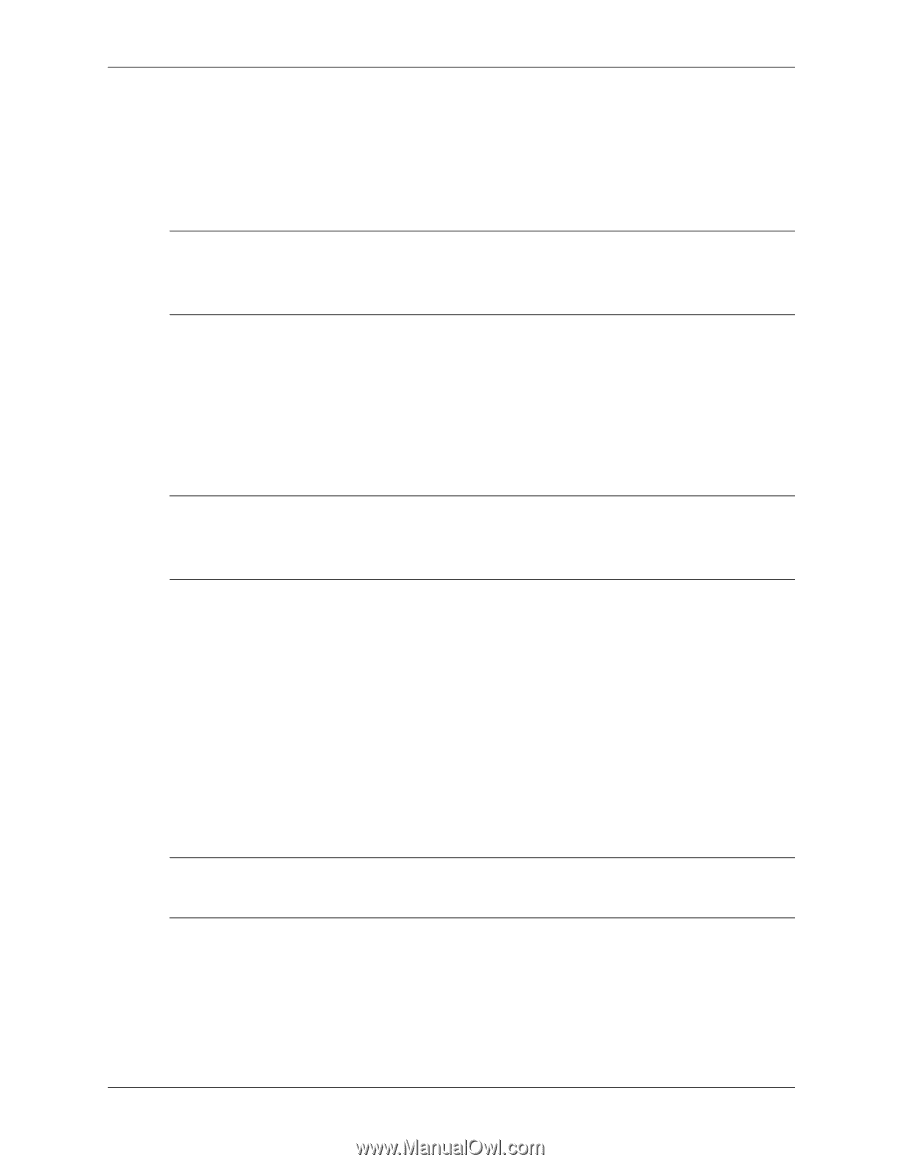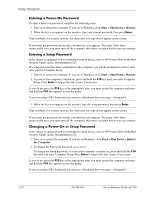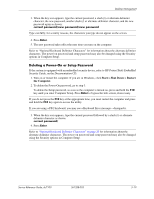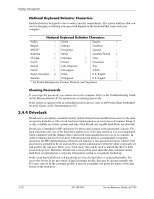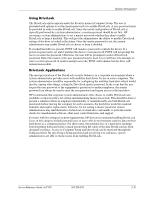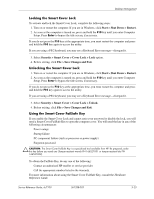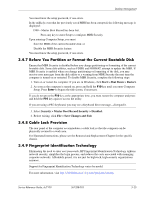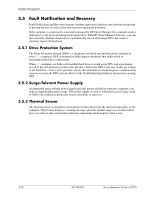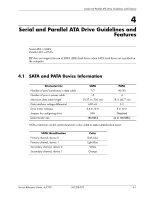HP Dc7100 HP Compaq Business Desktop dc7100 Series Service Reference Guide, 3r - Page 55
Locking the Smart Cover Lock, Using the Smart Cover FailSafe Key
 |
UPC - 829160356877
View all HP Dc7100 manuals
Add to My Manuals
Save this manual to your list of manuals |
Page 55 highlights
Desktop Management Locking the Smart Cover Lock To activate and lock the Smart Cover Lock, complete the following steps: 1. Turn on or restart the computer. If you are in Windows, click Start > Shut Down > Restart. 2. As soon as the computer is turned on, press and hold the F10 key until you enter Computer Setup. Press Enter to bypass the title screen, if necessary. ✎ If you do not press the F10 key at the appropriate time, you must restart the computer and press and hold the F10 key again to access the utility. If you are using a PS/2 keyboard, you may see a Keyboard Error message-disregard it. 3. Select Security > Smart Cover > Cover Lock > Lock option. 4. Before exiting, click File > Save Changes and Exit. Unlocking the Smart Cover Lock 1. Turn on or restart the computer. If you are in Windows, click Start > Shut Down > Restart. 2. As soon as the computer is turned on, press and hold the F10 key until you enter Computer Setup. Press Enter to bypass the title screen, if necessary. ✎ If you do not press the F10 key at the appropriate time, you must restart the computer and press and hold the F10 key again to access the utility. If you are using a PS/2 keyboard, you may see a Keyboard Error message-disregard it. 3. Select Security > Smart Cover > Cover Lock > Unlock. 4. Before exiting, click File > Save Changes and Exit. Using the Smart Cover FailSafe Key If you enable the Smart Cover Lock and cannot enter your password to disable the lock, you will need a Smart Cover FailSafe Key to open the computer cover. You will need the key in any of the following circumstances: ■ Power outage ■ Startup failure ■ PC component failure (such as processor or power supply) ■ Forgotten password Ä CAUTION: The Smart Cover FailSafe Key is a specialized tool available from HP. Be prepared; order this key before you need one (Tamper-resistant wrench PN 166527-001 or tamper-resistant bits PN 166527-002). To obtain the FailSafe Key, do any one of the following: ■ Contact an authorized HP reseller or service provider. ■ Call the appropriate number listed in the warranty. For more information about using the Smart Cover FailSafe Key, consult the Hardware Reference Guide. Service Reference Guide, dc7100 361288-003 3-23