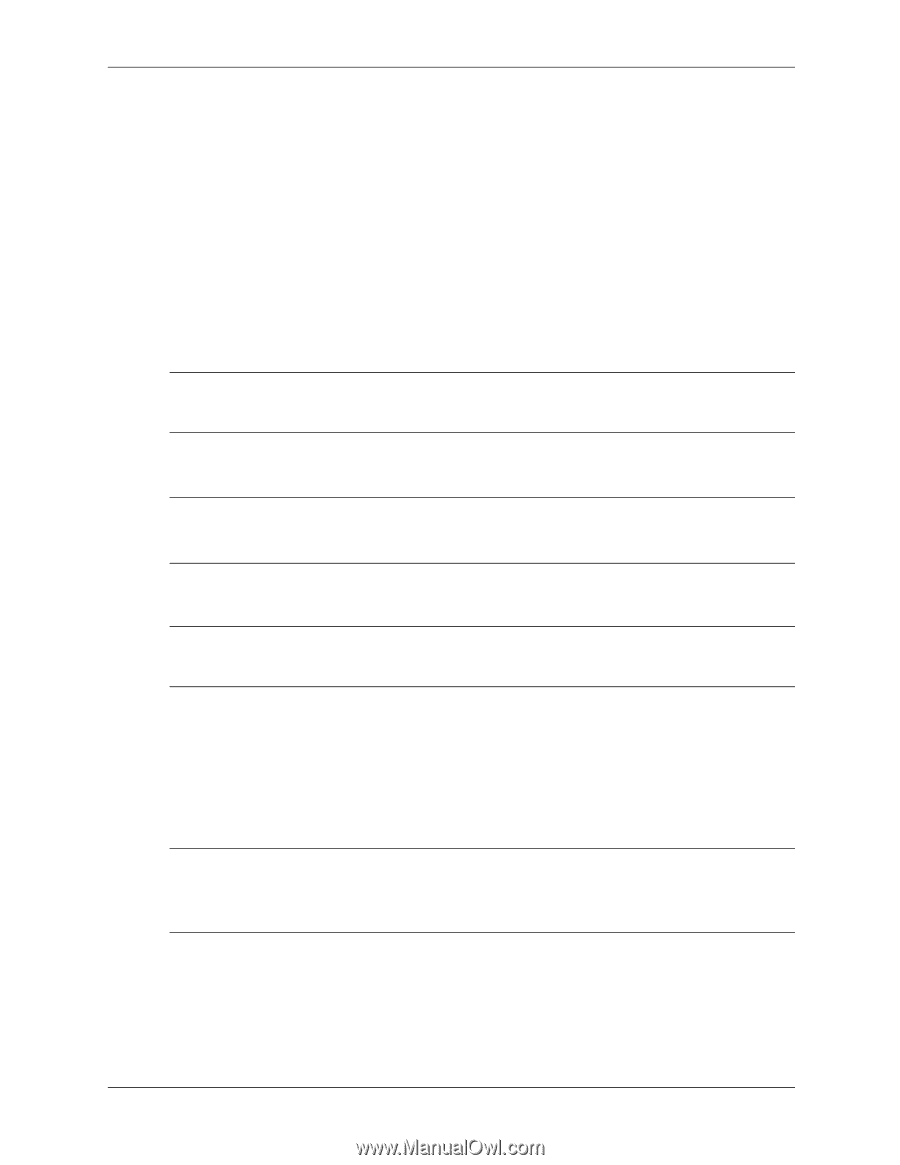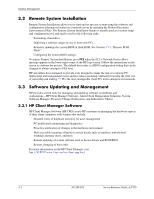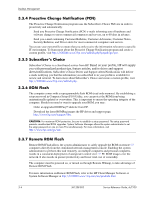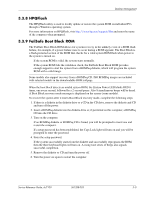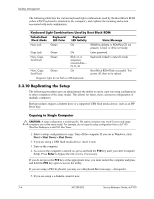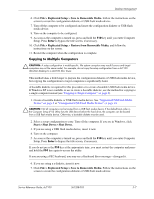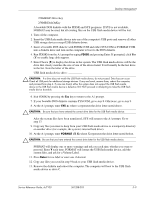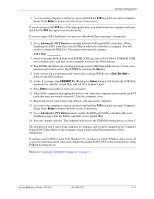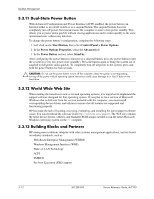HP Dc7100 HP Compaq Business Desktop dc7100 Series Service Reference Guide, 3r - Page 39
Copying to Multiple Computers, File > Replicated Setup > Save to Removable Media.
 |
UPC - 829160356877
View all HP Dc7100 manuals
Add to My Manuals
Save this manual to your list of manuals |
Page 39 highlights
Desktop Management 6. Click File > Replicated Setup > Save to Removable Media. Follow the instructions on the screen to create the configuration diskette or USB flash media device. 7. Turn off the computer to be configured and insert the configuration diskette or USB flash media device. 8. Turn on the computer to be configured. 9. As soon as the computer is turned on, press and hold the F10 key until you enter Computer Setup. Press Enter to bypass the title screen, if necessary. 10. Click File > Replicated Setup > Restore from Removable Media, and follow the instructions on the screen. 11. Restart the computer when the configuration is complete. Copying to Multiple Computers Ä CAUTION: A setup configuration is model-specific. File system corruption may result if source and target computers are not the same model. For example, do not copy the setup configuration from a dc7100 Ultra-Slim Desktop to a dx6100 Slim Tower. This method takes a little longer to prepare the configuration diskette or USB flash media device, but copying the configuration to target computers is significantly faster. ✎ A bootable diskette is required for this procedure or to create a bootable USB flash media device. If Windows XP is not available to use to create a bootable diskette, use the method for copying to a single computer instead (see "Copying to Single Computer" on page 6). 1. Create a bootable diskette or USB flash media device. See "Supported USB Flash Media Device" on page 8 or "Unsupported USB Flash Media Device" on page 10. Ä CAUTION: Not all computers can be booted from a USB flash media device. If the default boot order in the Computer Setup (F10) Utility lists the USB device before the hard drive, the computer can be booted from a USB flash media device. Otherwise, a bootable diskette must be used. 2. Select a setup configuration to copy. Turn off the computer. If you are in Windows, click Start > Shut Down > Shut Down. 3. If you are using a USB flash media device, insert it now. 4. Turn on the computer. 5. As soon as the computer is turned on, press and hold the F10 key until you enter Computer Setup. Press Enter to bypass the title screen, if necessary. ✎ If you do not press the F10 key at the appropriate time, you must restart the computer and press and hold the F10 key again to access the utility. If you are using a PS/2 keyboard, you may see a Keyboard Error message-disregard it. 6. If you are using a a diskette, insert it now. 7. Click File > Replicated Setup > Save to Removable Media. Follow the instructions on the screen to create the configuration diskette or USB flash media device. Service Reference Guide, dc7100 361288-003 3-7