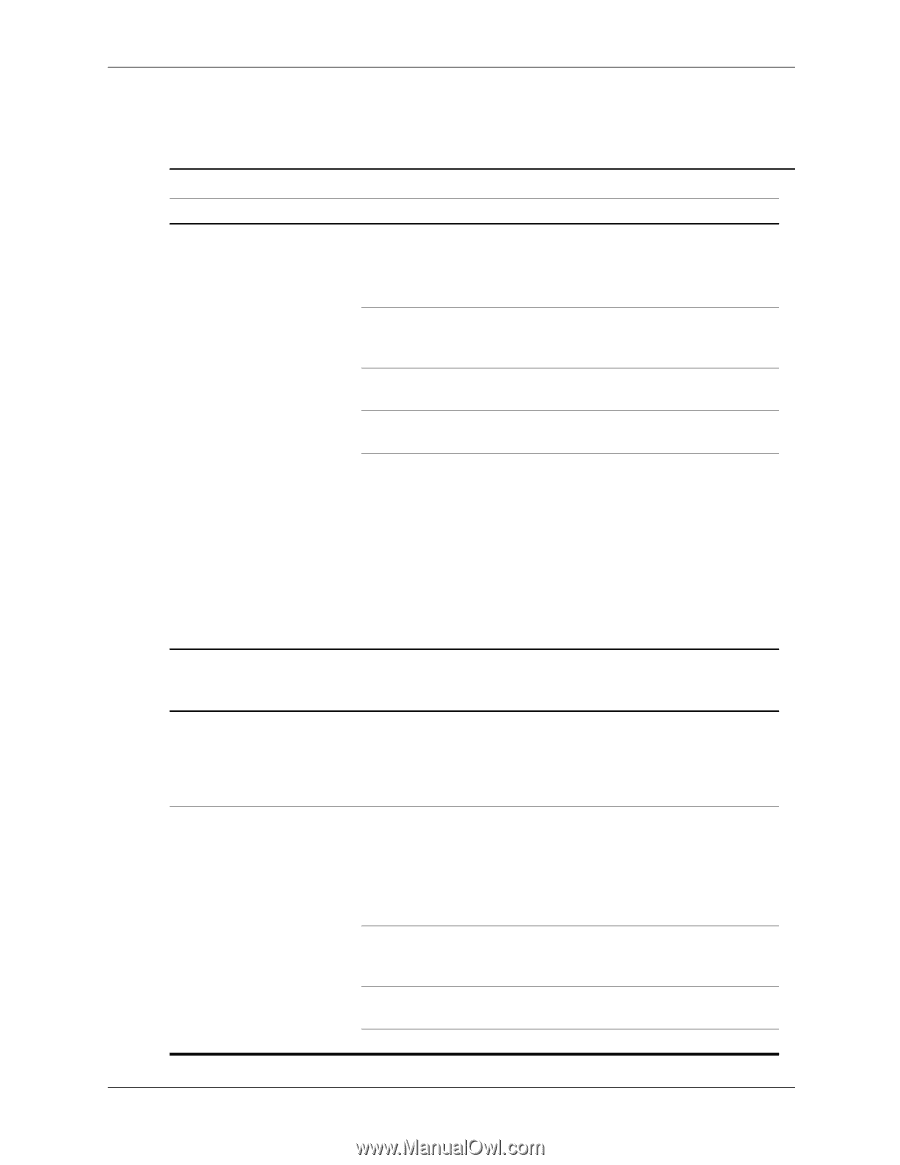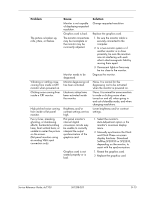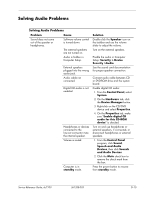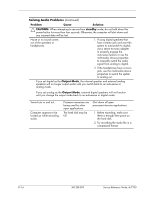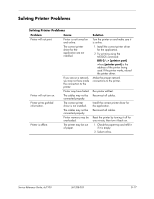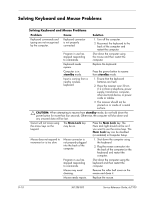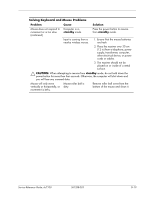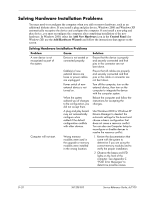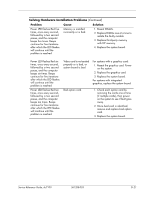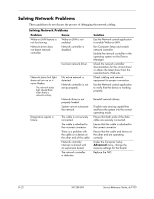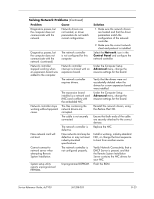HP Dc7100 HP Compaq Business Desktop dc7100 Series Service Reference Guide, 3r - Page 260
Solving Keyboard and Mouse Problems, Problem, Cause, Solution, standby, CAUTION, Num Lock
 |
UPC - 829160356877
View all HP Dc7100 manuals
Add to My Manuals
Save this manual to your list of manuals |
Page 260 highlights
Solving Keyboard and Mouse Problems Solving Keyboard and Mouse Problems Problem Cause Solution Keyboard commands and typing are not recognized by the computer. Keyboard connector is not properly connected. 1. Turn off the computer. 2. Reconnect the keyboard to the back of the computer and restart the computer. Program in use has stopped responding to commands. Shut down the computer using the mouse and then restart the computer. Keyboard needs repairs. Replace the keyboard. Computer is in standby mode. Press the power button to resume from standby mode. Input is coming from a nearby wireless keyboard. 1. Ensure that the keyboard batteries are fresh. 2. Place the receiver over 30 cm (12 in) from a telephone, power supply, transformer, computer, other electrical device, or power cords or cables. 3. The receiver should not be placed on or inside of a metal surface. Ä CAUTION: When attempting to resume from standby mode, do not hold down the power button for more than four seconds. Otherwise, the computer will shut down and any unsaved data will be lost. Cursor will not move using the arrow keys on the keypad. The Num Lock key may be on. Press the Num Lock key. The Num Lock light should not be on if you want to use the arrow keys. The Num Lock key can be disabled (or enabled) in Computer Setup. Mouse does not respond to movement or is too slow. Mouse connector is not properly plugged into the back of the computer. 1. Shut down the computer using the keyboard. 2. Plug the mouse connector into the back of the computer (or the keyboard) and restart the computer. Program in use has stopped responding to commands. Shut down the computer using the keyboard and then restart the computer. Mouse may need cleaning. Remove the roller ball cover on the mouse and clean it. Mouse needs repairs. Replace the mouse. D-18 361288-003 Service Reference Guide, dc7100