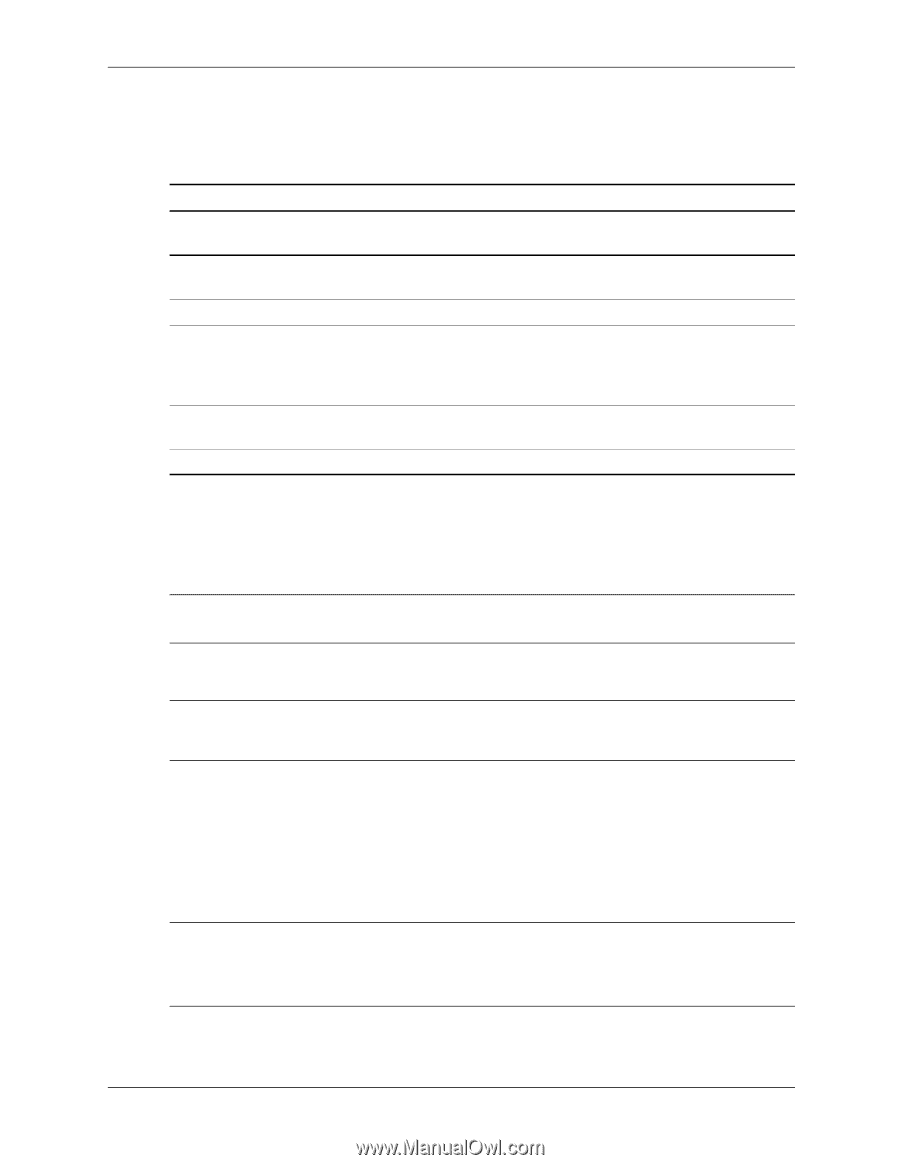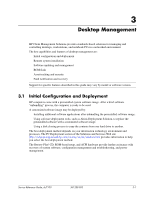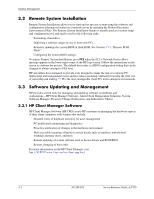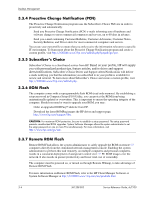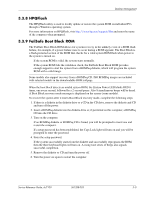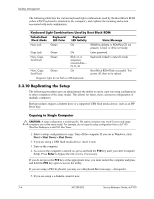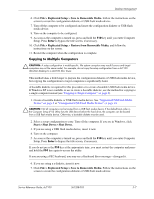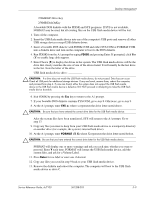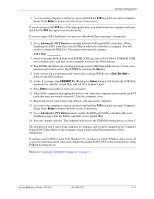HP Dc7100 HP Compaq Business Desktop dc7100 Series Service Reference Guide, 3r - Page 38
Replicating the Setup, Copying to Single Computer - tower
 |
UPC - 829160356877
View all HP Dc7100 manuals
Add to My Manuals
Save this manual to your list of manuals |
Page 38 highlights
Desktop Management The following table lists the various keyboard light combinations used by the Boot Block ROM (when a PS/2 keyboard is attached to the computer), and explains the meaning and action associated with each combination. Keyboard Light Combinations Used by Boot Block ROM Failsafe Boot Block Mode Keyboard LED Color Keyboard LED Activity State/Message Num Lock Green On ROMPaq diskette or ROMPaq CD not present, is bad, or drive not ready. Caps Lock Green On Enter password. Num, Caps, Scroll Lock Green Blink on in sequence, one-at-a-time- N, C, SL Keyboard locked in network mode. Num, Caps, Green On Scroll Lock ✎ Diagnostic lights do not flash on USB keyboards. Boot Block ROM Flash successful. Turn power off, then on to reboot. 3.3.10 Replicating the Setup The following procedures give an administrator the ability to easily copy one setup configuration to other computers of the same model. This allows for faster, more consistent configuration of multiple computers. ✎ Both procedures require a diskette drive or a supported USB flash media device, such as an HP Drive Key. Copying to Single Computer Ä CAUTION: A setup configuration is model-specific. File system corruption may result if source and target computers are not the same model. For example, do not copy the setup configuration from a dc7100 Ultra-Slim Desktop to a dx6100 Slim Tower. 1. Select a setup configuration to copy. Turn off the computer. If you are in Windows, click Start > Shut Down > Shut Down. 2. If you are using a USB flash media device, insert it now. 3. Turn on the computer. 4. As soon as the computer is turned on, press and hold the F10 key until you enter Computer Setup. Press Enter to bypass the title screen, if necessary. ✎ If you do not press the F10 key at the appropriate time, you must restart the computer and press and hold the F10 key again to access the utility. If you are using a PS/2 keyboard, you may see a Keyboard Error message-disregard it. 5. If you are using a a diskette, insert it now. 3-6 361288-003 Service Reference Guide, dc7100