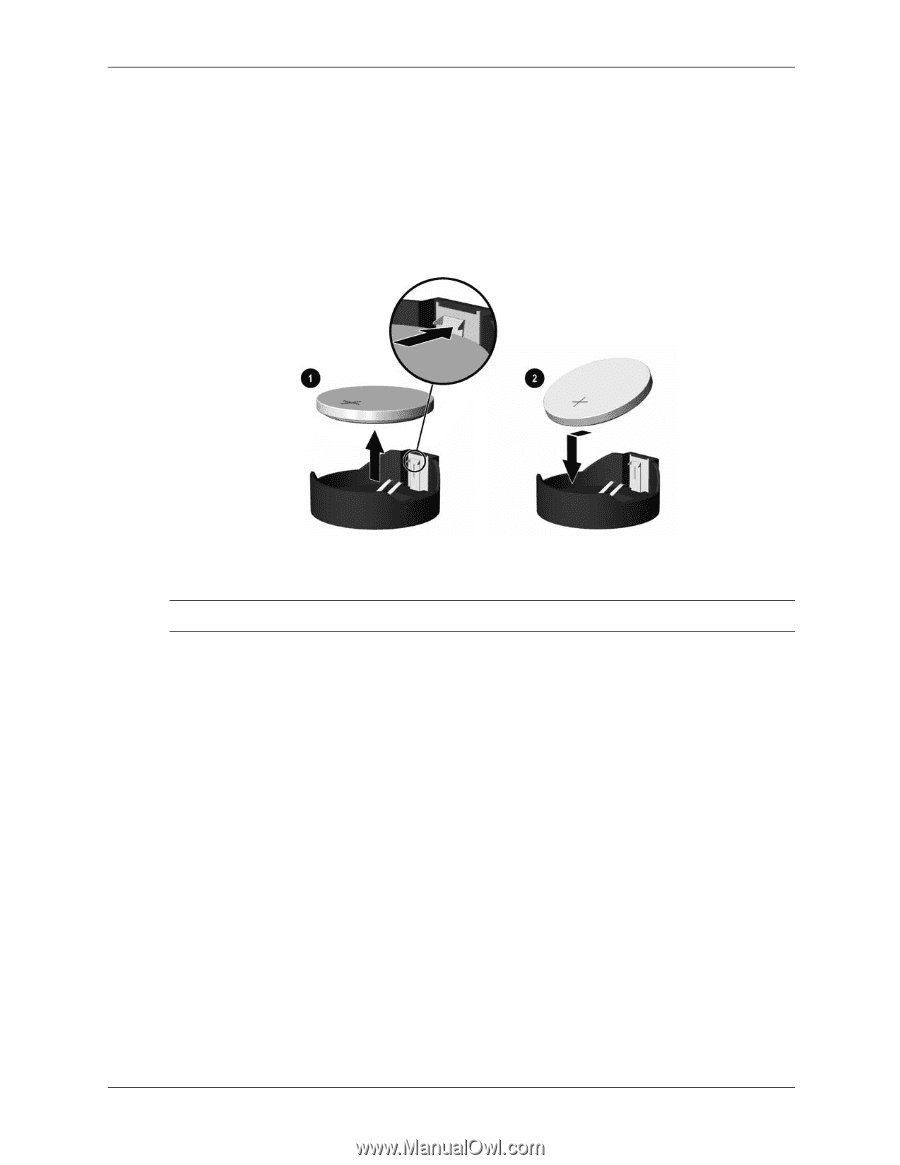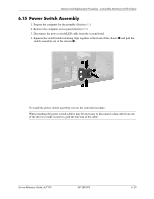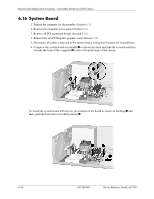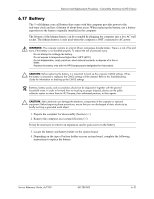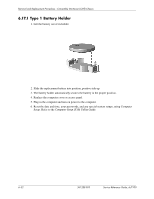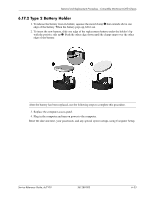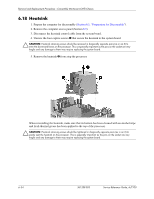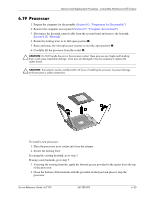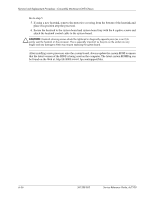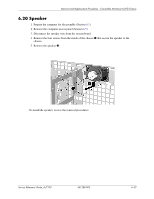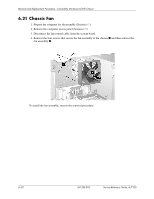HP Dc7100 HP Compaq Business Desktop dc7100 Series Service Reference Guide, 3r - Page 113
Type 2 Battery Holder, After the battery has been replaced - release date
 |
UPC - 829160356877
View all HP Dc7100 manuals
Add to My Manuals
Save this manual to your list of manuals |
Page 113 highlights
Removal and Replacement Procedures - Convertible Minitower (CMT) Chassis 6.17.2 Type 2 Battery Holder 1. To release the battery from its holder, squeeze the metal clamp 1 that extends above one edge of the battery. When the battery pops up, lift it out. 2. To insert the new battery, slide one edge of the replacement battery under the holder's lip with the positive side up 2. Push the other edge down until the clamp snaps over the other edge of the battery. ✎ After the battery has been replaced, use the following steps to complete this procedure. 3. Replace the computer access panel. 4. Plug in the computer and turn on power to the computer. Reset the date and time, your passwords, and any special system setups, using Computer Setup. Service Reference Guide, dc7100 361288-003 6-33