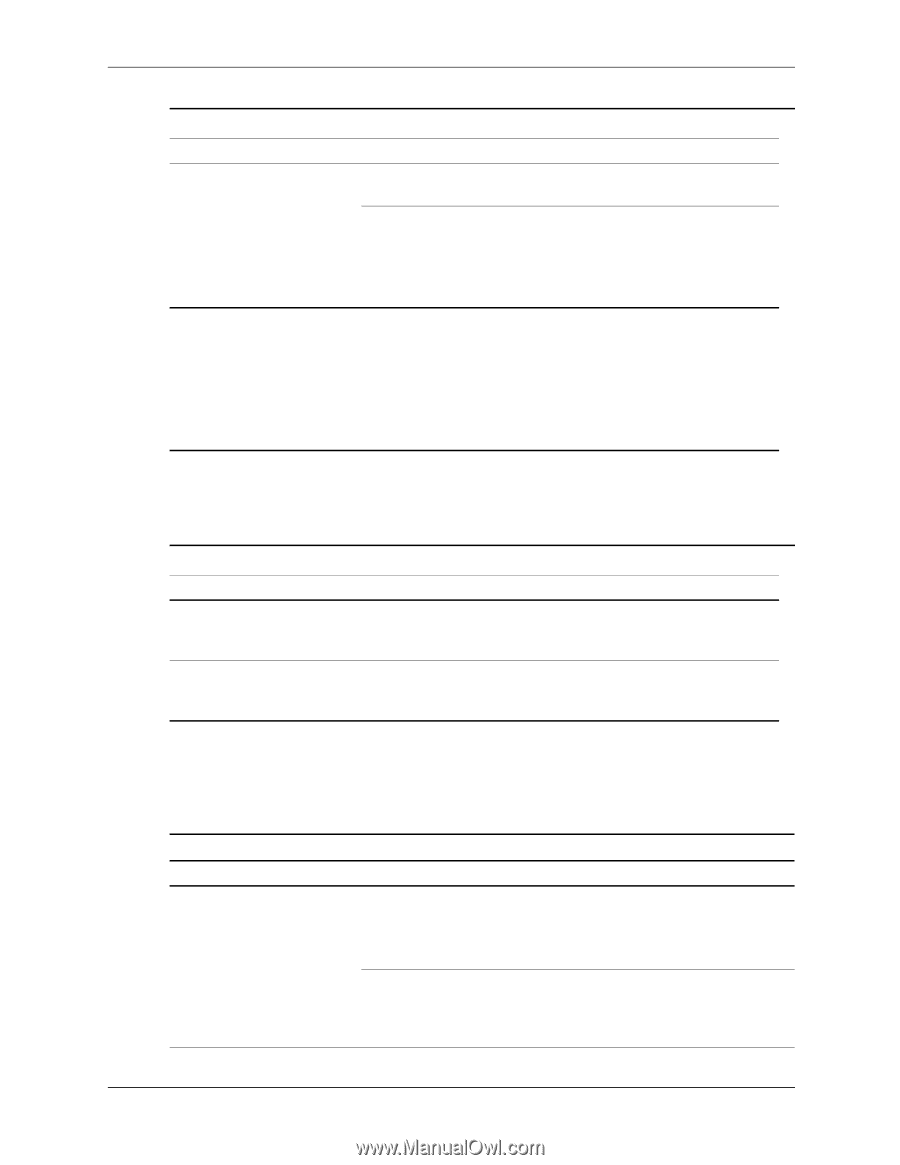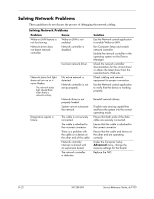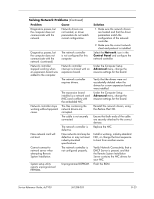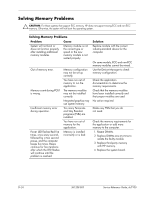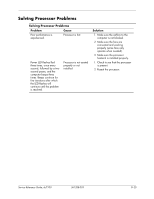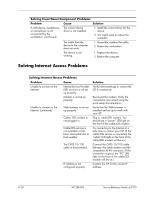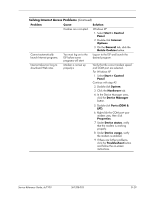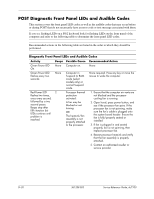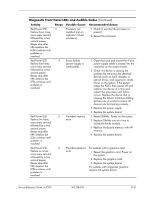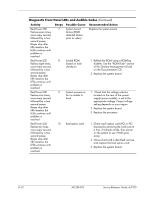HP Dc7100 HP Compaq Business Desktop dc7100 Series Service Reference Guide, 3r - Page 269
Solving Drive Key Problems, Solving Front Panel Component Problems, Solving CD-ROM and DVD Problems
 |
UPC - 829160356877
View all HP Dc7100 manuals
Add to My Manuals
Save this manual to your list of manuals |
Page 269 highlights
Solving CD-ROM and DVD Problems (Continued) Problem Cause Solution CD or DVD disc is dirty. Clean CD or DVD with a CD cleaning kit. Windows does not detect the CD-ROM or DVD-ROM drive. 1. Use Device Manager to remove or uninstall the device in question. 2. Restart the computer and let Windows detect the device. Recording audio CDs is difficult or impossible. Wrong or poor quality media type. 1. Try using a slower recording speed. 2. Verify that you are using the correct media for the drive. 3. Try a different brand of media. Quality varies widely between manufacturers. Solving Drive Key Problems Solving Drive Key Problems Problem Cause Drive key is not seen as a drive letter in Windows XP. The drive letter after the last physical drive is not available. The computer boots to DOS after making a bootable Drive key. Drive key is bootable. Solution Change the default drive letter for the Drive key in Windows XP. Install the Drive key after the operating system boots. Solving Front Panel Component Problems Solving Front Panel Component Problems Problem Cause Solution A USB device, headphone, or microphone is not recognized by the workstation. It is not properly connected. 1. Turn off the computer. 2. Reconnect the device to the front of the workstation and restart the computer. The device does not have power. If the USB device requires AC power, be sure one end is connected to the device and one end is connected to a live outlet. Service Reference Guide, dc7100 361288-003 D-27