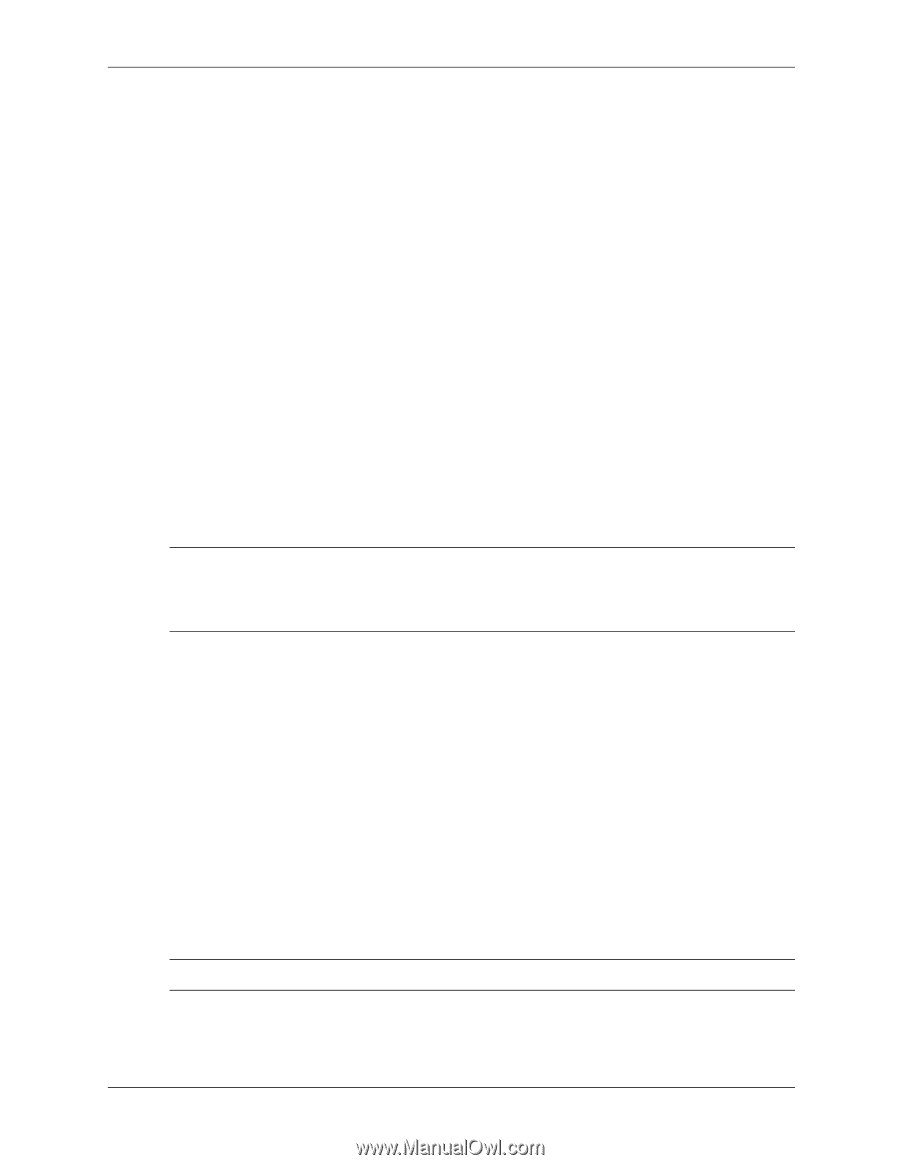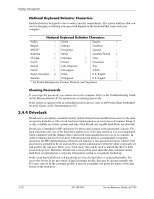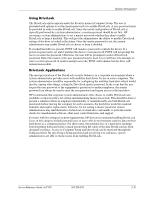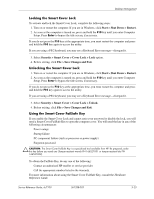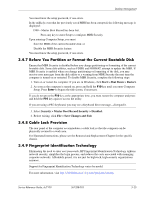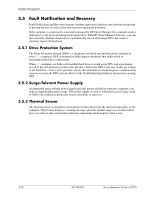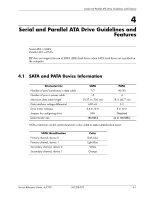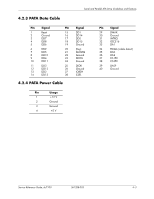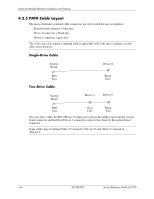HP Dc7100 HP Compaq Business Desktop dc7100 Series Service Reference Guide, 3r - Page 57
Before You Partition or Format the Current Bootable Disk, 3.4.8 Cable Lock Provision - prices
 |
UPC - 829160356877
View all HP Dc7100 manuals
Add to My Manuals
Save this manual to your list of manuals |
Page 57 highlights
Desktop Management You must know the setup password, if one exists. In the unlikely event that the previously saved MBR has been corrupted, the following message is displayed: 1998-Master Boot Record has been lost. Press any key to enter Setup to configure MBR Security. Upon entering Computer Setup, you must ■ Save the MBR of the current bootable disk; or ■ Disable the MBR Security feature. You must know the setup password, if one exists. 3.4.7 Before You Partition or Format the Current Bootable Disk Ensure that MBR Security is disabled before you change partitioning or formatting of the current bootable disk. Some disk utilities, such as FDISK and FORMAT, attempt to update the MBR. If MBR Security is enabled when you change partitioning or formatting of the disk, you may receive error messages from the disk utility or a warning from MBR Security the next time the computer is turned on or restarted. To disable MBR Security, complete the following steps: 1. Turn on or restart the computer. If you are in Windows, click Start > Shut Down > Restart. 2. As soon as the computer is turned on, press and hold the F10 key until you enter Computer Setup. Press Enter to bypass the title screen, if necessary. ✎ If you do not press the F10 key at the appropriate time, you must restart the computer and press and hold the F10 key again to access the utility. If you are using a PS/2 keyboard, you may see a Keyboard Error message-disregard it. 3. Select Security > Master Boot Record Security > Disabled. 4. Before exiting, click File > Save Changes and Exit. 3.4.8 Cable Lock Provision The rear panel of the computer accommodates a cable lock so that the computer can be physically secured to a work area. For illustrated instructions, please see the Removal and Replacement Chapter for the specific chassis. 3.4.9 Fingerprint Identification Technology Eliminating the need to enter user passwords, HP Fingerprint Identification Technology tightens network security, simplifies the login process, and reduces the costs associated with managing corporate networks. Affordably priced, it is not just for high-tech, high-security organizations anymore. ✎ Support for Fingerprint Identification Technology varies by model. For more information, visit http://h18004.www1.hp.com/products/security. Service Reference Guide, dc7100 361288-003 3-25