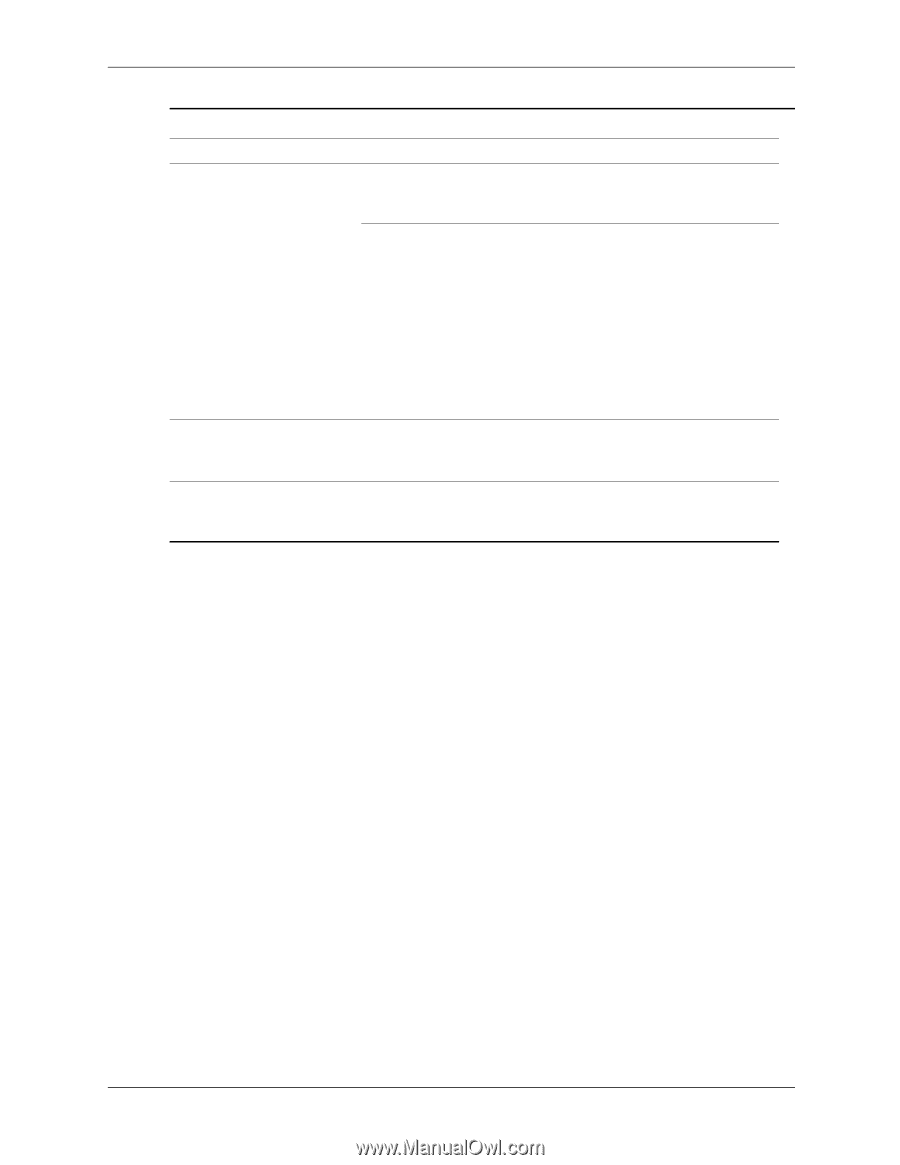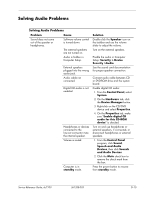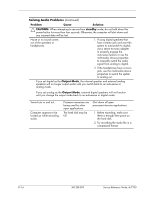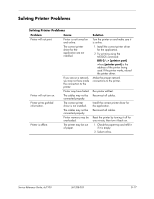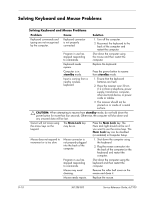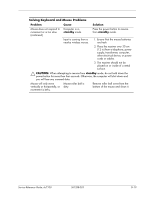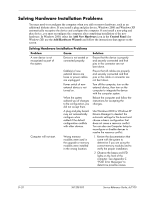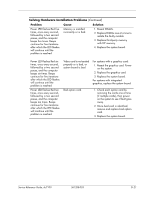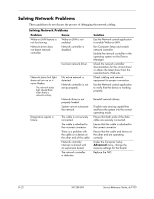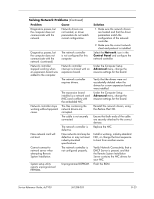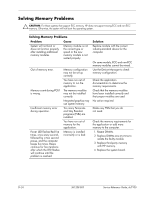HP Dc7100 HP Compaq Business Desktop dc7100 Series Service Reference Guide, 3r - Page 261
standby, CAUTION, Problem, Cause, Solution, power button for more than four seconds. Otherwise
 |
UPC - 829160356877
View all HP Dc7100 manuals
Add to My Manuals
Save this manual to your list of manuals |
Page 261 highlights
Solving Keyboard and Mouse Problems Problem Cause Solution Mouse does not respond to movement or is too slow. (continued) Computer is in standby mode. Press the power button to resume from standby mode. Input is coming from a nearby wireless mouse. 1. Ensure that the mouse batteries are fresh. 2. Place the receiver over 30 cm (12 in) from a telephone, power supply, transformer, computer, other electrical device, or power cords or cables. 3. The receiver should not be placed on or inside of a metal surface. Ä CAUTION: When attempting to resume from standby mode, do not hold down the power button for more than four seconds. Otherwise, the computer will shut down and you will lose any unsaved data. Mouse will only move vertically or horizontally, or movement is jerky. Mouse roller ball is dirty. Remove roller ball cover from the bottom of the mouse and clean it. Service Reference Guide, dc7100 361288-003 D-19