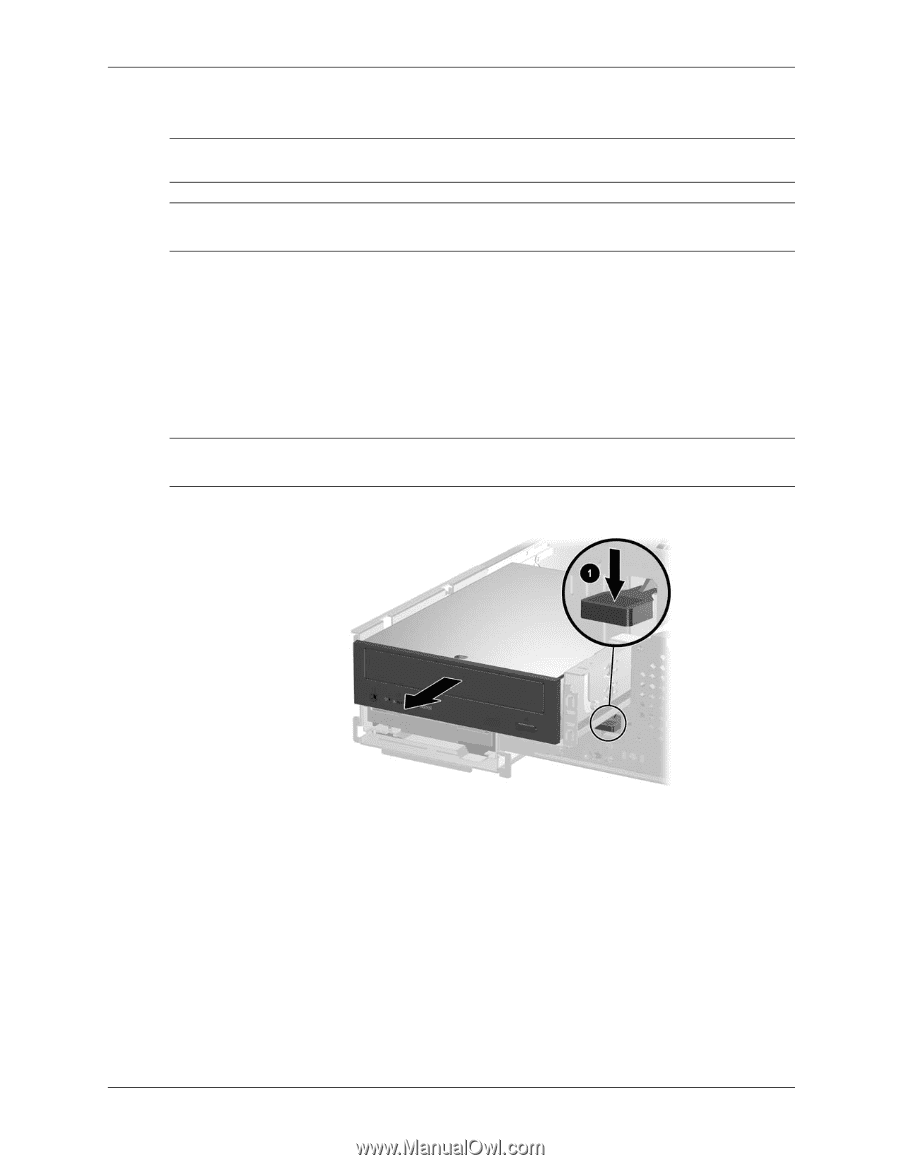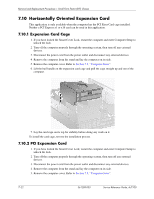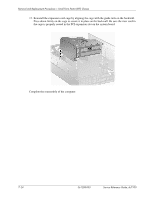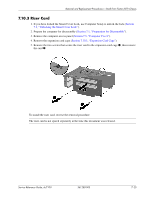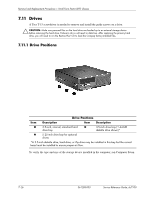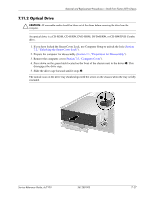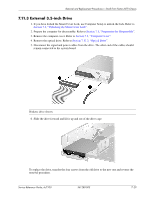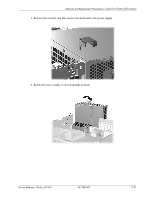HP Dc7100 HP Compaq Business Desktop dc7100 Series Service Reference Guide, 3r - Page 153
Optical Drive, An optical drive is a CD-ROM, CD-R/RW, DVD-ROM, DVD+R/RW, or CD-RW/DVD Combo
 |
UPC - 829160356877
View all HP Dc7100 manuals
Add to My Manuals
Save this manual to your list of manuals |
Page 153 highlights
Removal and Replacement Procedures- Small Form Factor (SFF) Chassis 7.11.2 Optical Drive Ä CAUTION: All removable media should be taken out of the drives before removing the drive from the computer. ✎ An optical drive is a CD-ROM, CD-R/RW, DVD-ROM, DVD+R/RW, or CD-RW/DVD Combo drive. 1. If you have locked the Smart Cover Lock, use Computer Setup to unlock the lock (Section 7.2, "Unlocking the Smart Cover Lock"). 2. Prepare the computer for disassembly (Section 7.1, "Preparation for Disassembly"). 3. Remove the computer cover (Section 7.5, "Computer Cover"). 4. Press down on the green latch located on the front of the chassis next to the drives 1. This disengages the drive cage. 5. Slide the drive cage forward until it stops 2. ✎ The unlock icon on the drive tray should align with the arrow on the chassis when the tray is fully extended. Service Reference Guide, dc7100 361288-003 7-27