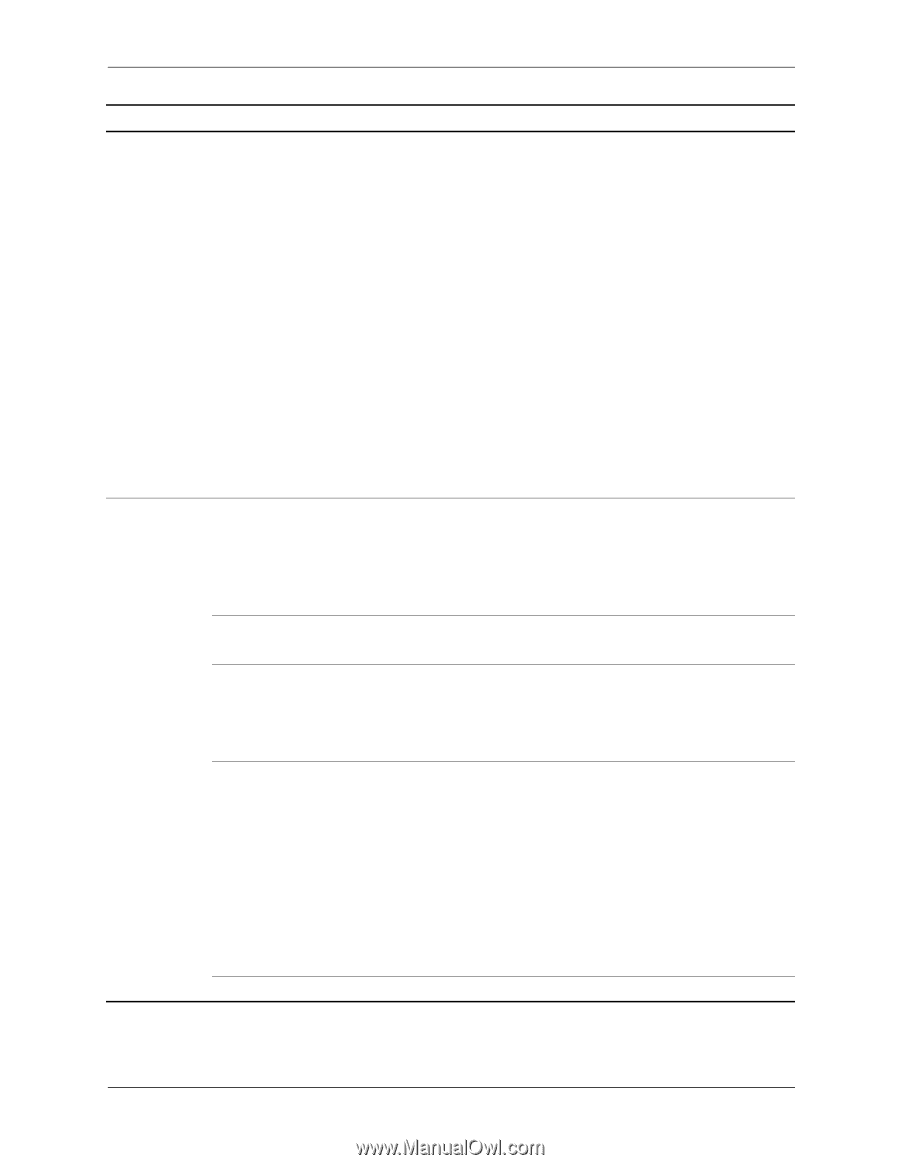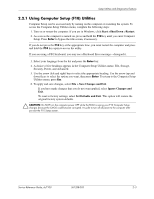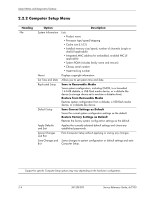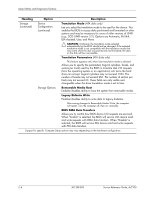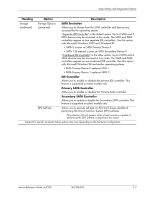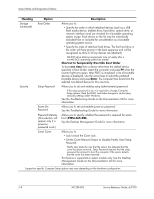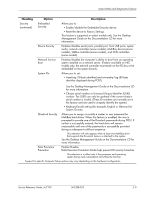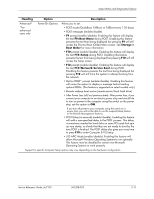HP Dc7100 HP Compaq Business Desktop dc7100 Series Service Reference Guide, 3r - Page 20
Shortcut to Temporarily Override Boot Order, one time, Enter, CTRL+ALT+DEL, Heading, Option
 |
UPC - 829160356877
View all HP Dc7100 manuals
Add to My Manuals
Save this manual to your list of manuals |
Page 20 highlights
Setup Utilities and Diagnostics Features Heading Option Description Storage (continued) Boot Order Allows you to: • Specify the order in which attached devices (such as a USB flash media device, diskette drive, hard drive, optical drive, or network interface card) are checked for a bootable operating system image. Each device on the list may be individually excluded from or included for consideration as a bootable operating system source. • Specify the order of attached hard drives. The first hard drive in the order will have priority in the boot sequence and will be recognized as drive C (if any devices are attached). ✎ MS-DOS drive lettering assignments may not apply after a non-MS-DOS operating system has started. Shortcut to Temporarily Override Boot Order To boot one time from a device other than the default device specified in Boot Order, restart the computer and press F9 when the monitor light turns green. After POST is completed, a list of bootable devices is displayed. Use the arrow keys to select the preferred bootable device and press Enter. The computer then boots from the selected non-default device for this one time. Security Setup Password Allows you to set and enables setup (administrator) password. ✎ If the setup password is set, it is required to change Computer Setup options, flash the ROM, and make changes to certain plug and play settings under Windows. See the Troubleshooting Guide on the Documentation CD for more information. Power-On Password Allows you to set and enable power-on password. See the Troubleshooting Guide for more information. Password Options (This selection will appear only if a power-on password is set.) Allows you to specify whether the password is required for warm boot (CTRL+ALT+DEL). See the Desktop Management Guide for more information. Smart Cover Allows you to: • Lock/unlock the Cover Lock. • Set the Cover Removal Sensor to Disable/Notify User/Setup Password. ✎ Notify User alerts the user that the sensor has detected that the cover has been removed. Setup Password requires that the setup password be entered to boot the computer if the sensor detects that the cover has been removed. This feature is supported on select models only. See the Desktop Management Guide on the Documentation CD for more information. ✎ Support for specific Computer Setup options may vary depending on the hardware configuration. 2-8 361288-003 Service Reference Guide, dc7100