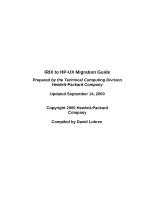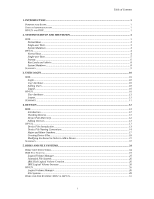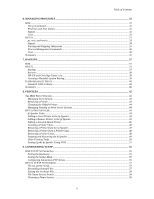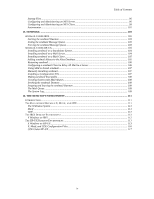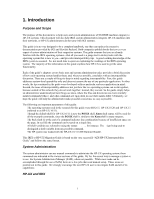HP Visualize J210XC IRIX to HP-UX Migration Guide
HP Visualize J210XC - Workstation Manual
 |
View all HP Visualize J210XC manuals
Add to My Manuals
Save this manual to your list of manuals |
HP Visualize J210XC manual content summary:
- HP Visualize J210XC | IRIX to HP-UX Migration Guide - Page 1
IRIX to HP-UX Migration Guide Prepared by the Technical Computing Division Hewlett-Packard Company Updated September 14, 2000 Copyright 2000 Hewlett-Packard Company Compiled by David Lobree - HP Visualize J210XC | IRIX to HP-UX Migration Guide - Page 2
...11 Logout...11 SUMMARY ...11 4. DEVICES ...12 IRIX...12 Introduction ...12 Checking Devices ...12 Device Files Directory ...12 Adding Devices...13 HP-UX...13 Device Files Introduction ...13 Device File Naming Conventions ...14 Major and Minor Numbers...17 Creating Device Files...18 Modifying the - HP Visualize J210XC | IRIX to HP-UX Migration Guide - Page 3
Nice Values...32 Signals ...32 Cron...33 HP-UX...33 ps, nice, and renice... ...37 HP-UX...37 fbackup ...37 frecover...38 HP-UX ...44 Managing Printing on Print Server Systems 44 HP-UX PRINT SPOOLER...44 lp Spooler Tasks ...44 Configuring Anonymous FTP Access 55 HP-UX TCP/IP NETWORKING...57 The set_parms - HP Visualize J210XC | IRIX to HP-UX Migration Guide - Page 4
68 BIND Configuration Files ...68 Configuring the Primary BIND Server 68 Configuring the Secondary BIND Server 71 Configuring the Name Service Switch 72 DNS UNDER HP-UX ...72 Server Data Files...72 Name Server Startup Files...72 Setting the Default Domain Name ...73 Configuring a Primary Master - HP Visualize J210XC | IRIX to HP-UX Migration Guide - Page 5
sendmail Message Queue 103 Forcing the sendmail Message Queue 103 SENDMAIL UNDER HP-UX ...104 Installing sendmail on a Standalone System 104 Installing sendmail to a Server 106 Using SAM to Install sendmail ...107 Manually Installing sendmail ...107 Installing a Configuration File...107 Making - HP Visualize J210XC | IRIX to HP-UX Migration Guide - Page 6
10/11 CDE Runtime Bundle. This IRIX to HP-UX Migration Guide is based on the very successful "AIX/HP-UX Interoperability Guide" and follows the same format. System Administration The system administrator can use manual commands to administer the HP-UX operating system; these commands are indicated - HP Visualize J210XC | IRIX to HP-UX Migration Guide - Page 7
-day activities on the system-the look and feel of the desktop, system administration, etc. Both HP-UX and IRIX are compliant with the following: • UNIX System V Release 4 • X/Open Portability Guide Issue 4 Base Profile (XPG 4) • X/Open UNIX 95 • POSIX 1003.1 • POSIX 1003.1b • POSIX 1003.2 • Federal - HP Visualize J210XC | IRIX to HP-UX Migration Guide - Page 8
telinit, init, multi, single, or reboot commands. To change run level on HP-UX use the /sbin/init command. Initial messages that appear on the system console to the file /var/adm/SYSLOG. To see these messages on the HP system, run the following command in the superuser mode: /etc/dmesg. Single - HP Visualize J210XC | IRIX to HP-UX Migration Guide - Page 9
which requests that hpux be run with appropriate arguments. Messages similar to the following are displayed on the console by isl: Booting from: scsi.6 HP 2213A Hard booted. ISL Revision A.00.09 March 27, 1990 ISL booting hpux boot disk(;0)/stand/vmunix hpux The secondary system loader, hpux, then - HP Visualize J210XC | IRIX to HP-UX Migration Guide - Page 10
messages and passes control to the init process. At this point, an HP-UX system resembles an IRIX system in that init reads the /etc/inittab file to complete initialization. Single-user Boot A single-user boot in HP-UX is sometimes referred to as an interactive boot or attended mode boot. - HP Visualize J210XC | IRIX to HP-UX Migration Guide - Page 11
described further below. Upon startup, a checklist similar to the one below will appear based upon the exit value of each of the execution scripts. HP-UX Startup in progress Mount file systems OK ] Setting hostname OK ] Set privilege group OK ] Display date FAIL]* Enable auxiliary swap space - HP Visualize J210XC | IRIX to HP-UX Migration Guide - Page 12
System Startup and Shutdown 2 Script was skipped due to overriding control variables from /etc/rc.config.d files or for other reasons and did not actually do anything. Causes the status N/A to appear in the checklist. 3 (Reserved for key system components.) Script executed normally and requires - HP Visualize J210XC | IRIX to HP-UX Migration Guide - Page 13
pointing toward the script from /sbin/rc*.d, one for the start action and one for the stop action. Run Levels and /sbin/rc In previous HP-UX releases, /etc/rc (now /sbin/rc) was run only once. Now it may run several times during the execution of a system, sequencing the execution - HP Visualize J210XC | IRIX to HP-UX Migration Guide - Page 14
completes the shutdown without asking you any of the questions it would normally ask. Summary At a high level, starting and stopping of the HP and SGI systems are somewhat similar. Single-user mode, required at times for system maintenance, follows the same initial general procedures. At a lower - HP Visualize J210XC | IRIX to HP-UX Migration Guide - Page 15
, select Security and Access Control, and then select Add a User Account. On HP-UX, the sequence is to run SAM, select Accounts for Users and Groups, select Not Used Optional * Automatically assigned by system but can be changed manually Logout To log out of the system, choose Log Out from the - HP Visualize J210XC | IRIX to HP-UX Migration Guide - Page 16
on the bottom of this menu. Summary The login process, log out process, and user attributes are very similar for both the SGI and HP systems. After logging in, the user will need to understand the differences between the standard graphical software environment on the SGI system and the Common - HP Visualize J210XC | IRIX to HP-UX Migration Guide - Page 17
the same type of information as the /dev directory on the HP system, configuring, examining, checking, and installing are performed differently OS recognizes a device interfaced to the system. The equivalent command on the HP is ioscan. This command will scan the hardware and display the device and - HP Visualize J210XC | IRIX to HP-UX Migration Guide - Page 18
there to the kernel data structures, io_tree. • Executes insf, which creates device files, if necessary. All Hewlett-Packard peripheral devices supported by HP-UX 10/11 are automatically configurable. Device files for devices or I/O cards are automatically created during the reboot process. By - HP Visualize J210XC | IRIX to HP-UX Migration Guide - Page 19
, the insf command will not create device files for all sections of a disk. If you don't want to use the logical volume manager you must manually create the device files for the different disk sections with mksf. Examples /dev/dsk/c0t6d0 Block special file for disk 6 on disk controller 0 14 - HP Visualize J210XC | IRIX to HP-UX Migration Guide - Page 20
Devices /dev/dsk/c0t6d0s1 /dev/rdsk/c1t5d0 Block special file for section 1 of disk 6 on disk controller 0 Character special file for disk 5 on disk controller 1 LVM Devices The Logical Volume Manager allows you to partition disks in a manner similar to, but more flexible than, disk partitioning. - HP Visualize J210XC | IRIX to HP-UX Migration Guide - Page 21
device file. 9-track reel tapes can be written with four densities: 800 bpi, 1600 bpi, 6250 bpi, and compressed. DDS/DAT tape drives support two different densities: compressed or noncompressed. Tape device files take the following form: /dev/[r]mt/c Ct Td D[options] /dev/[r]mt/ T[options] where - HP Visualize J210XC | IRIX to HP-UX Migration Guide - Page 22
Devices C is the controller unit number of the MUX card. P is the port number on the MUX card. Ports are numbered starting with 0. Printers are usually numbered starting at 0 or 1. Examples /dev/tty0p3 /dev/lp0 Character device file for a terminal port on the first MUX at port 3 Character - HP Visualize J210XC | IRIX to HP-UX Migration Guide - Page 23
Device Files In most cases you do not need to create device files. When HP-UX is first installed, the insf command creates devices files for all devices found There are times when you need to create device files manually, such as: • To restore device files accidentally deleted • To override standard - HP Visualize J210XC | IRIX to HP-UX Migration Guide - Page 24
tape drive with a norewind flag on card instance 1: # mksf -d tape2 -I 1 -b 6250 -n -r /dev/rmt/1hn To create a device file name /dev/pr6001pm for an HP 2564B printer (operating with 600 lines per minute): # mksf -d lpr2 -I 1 /dev/pr6001pm To create a device file for a dial-in terminal with CCITT - HP Visualize J210XC | IRIX to HP-UX Migration Guide - Page 25
Devices -f Forces creation of device files -D Override the default device installation directory and install special file in directory With insf, device files can be made for all devices on your system. In addition, device files can be made for just one particular device type (driver name) or - HP Visualize J210XC | IRIX to HP-UX Migration Guide - Page 26
them, you must rebuild the kernel. Rebuilding the Kernel Manually Below is the basic procedure for manually rebuilding the kernel. For more detailed information see chapter 1 of HP-UX System Administration Tasks. (HP manuals are available either on documentation CDs supplied with the system - HP Visualize J210XC | IRIX to HP-UX Migration Guide - Page 27
into place. Summary Regardless of how device files are created, both IRIX and HP-UX use them in the same way. These files are special files that provide /people directory by typing: # tar cvf /dev/rmt/tps0d7ns /usr/people Or in HP-UX: # tar cvf /dev/rmt/0m /home All you have to remember is the - HP Visualize J210XC | IRIX to HP-UX Migration Guide - Page 28
Devices /dev/rmt/*mb Berkeley best density available /dev/rmt/*mn AT&T no rewind best density available /dev/rmt/*mnb Berkeley no rewind best density available /dev/rmt/c0t*d0BEST AT&T best density available /dev/rmt/c0t*d0BESTb Berkeley best density available /dev/rmt/c0t*d0BESTn AT&T - HP Visualize J210XC | IRIX to HP-UX Migration Guide - Page 29
executables In IRIX this file contains critical system configuration files. In HP-UX a limited number of network capabilities are stored here. /usr directory Temporary editor files Host-specific spool files such as printer support files User temporary files IRIX-Only Directories DIRECTORY /dev/fd - HP Visualize J210XC | IRIX to HP-UX Migration Guide - Page 30
and File Systems /usr/lib64 /usr/people /usr/relnotes /var/inst Libraries and support files for 64-bit systems User files and directories Release notes Software installation history HP-UX-Only Directories DIRECTORY /etc/opt PURPOSE Applications will store application specific, host specific - HP Visualize J210XC | IRIX to HP-UX Migration Guide - Page 31
UX the equivalent is the extendfs command. HP-UX Logical Volume Manager LVM is now available on HP-UX. Prior to the 10.0 release, disks were managed differently. On the Series 700 Workstations, neither disk sectioning nor logical volumes were supported. Instead, disks contained only a single section - HP Visualize J210XC | IRIX to HP-UX Migration Guide - Page 32
you will need to use to perform a given task. Refer to the HP-UX Reference for detailed information (HP manuals are available either on documentation CDs supplied with the system or at http://docs.hp.com). Physical Volume Management Tasks TASK Changing the characteristics of a physical volume - HP Visualize J210XC | IRIX to HP-UX Migration Guide - Page 33
logical volumes into one logical volume COMMAND lvchange lvdisplay lvextend lvreduce lvremove lvlnboot lvrmboot extendfs lvsplit lvmerge Creating a Logical Volume Using HP-UX Commands To create a logical volume: 1. Select one or more disks. ioscan shows the disks attached to the system and their - HP Visualize J210XC | IRIX to HP-UX Migration Guide - Page 34
files and places them in the directory /dev/vg nn. File Systems For HP-UX 10/11, there are now two types of local hard disk file VxFS, the version from VERITAS Software, Inc. Prior to the version 10 release of HP-UX, HFS was the only available locally mounted read/write file system. Compared to - HP Visualize J210XC | IRIX to HP-UX Migration Guide - Page 35
users to access it. Mounting file systems You can use either SAM or HP-UX commands to mount file systems. If you use SAM, proceed from SAM mounting files using SAM, see SAM's online help. This section concentrates on using HP-UX commands to mount file systems. To mount a local file system: 1. Choose - HP Visualize J210XC | IRIX to HP-UX Migration Guide - Page 36
IRIX uses the Logical Volume Manager to manage disk space and file systems and, beginning with version 10, so does HP-UX, though the commands have different names. HP-UX and IRIX also support whole disk file systems when logical volumes do not want to be used (for example, on systems with a single - HP Visualize J210XC | IRIX to HP-UX Migration Guide - Page 37
HP-UX both support the AT&T form of the ps command. For example, to print the process status for all processes, type: # ps -elf Priorities and Nice Values Both IRIX and HP , use care when changing a process to realtime status. Signals Like HP-UX, IRIX has two kill commands: /bin/kill and the kill - HP Visualize J210XC | IRIX to HP-UX Migration Guide - Page 38
each one-line entry containing the following: • Minute • Hour • Day of the month • Month of the year • Day of the week • Command IRIX, like HP-UX, supports a convenient option to the crontab command: the -e option. This option will load the contents of your crontab file into an editing session. The - HP Visualize J210XC | IRIX to HP-UX Migration Guide - Page 39
is limited to the range 0 through 39. If priority_change is a negative value, priority is increased, provided the user has appropriate privileges. HP-UX supports job control for both the POSIX, Korn, and C shells. Job control provides users with greater flexibility in managing and controlling jobs - HP Visualize J210XC | IRIX to HP-UX Migration Guide - Page 40
30) LOST 31) bad trap 32) bad trap 33) XCPU 34) XFSZ The HP-UX killall command is a procedure used by /etc/shutdown to kill all active processes and Stopping Subsystems The new system startup and shutdown paradigm introduced with HP-UX 10 allows command-line control of subsystems. A subsystem, in - HP Visualize J210XC | IRIX to HP-UX Migration Guide - Page 41
. Both also support the nice and renice commands. Both operating systems have two versions of the kill command-usr/bin/kill and ksh-builtin; each has slightly different signal values. Both systems have the same cron tables. The biggest difference in process management between IRIX and HP-UX is - HP Visualize J210XC | IRIX to HP-UX Migration Guide - Page 42
IRIX Backups on IRIX are supported on cartridge tape, DAT, and DLTs. Backups can also be accomplished through a network connection. While there is specialized software available to do local and remote backups, we will only be covering the standard utilities on IRIX and HP-UX. The following IRIX - HP Visualize J210XC | IRIX to HP-UX Migration Guide - Page 43
Backups then the /usr file system will be backed up, with the exception of the /usr/tmp and /usr/lib directory trees. The /home file system will be backed up, with the exception of the /home/guest directory tree. If the name of this graph file is /usr/local/backup/graph1, then your command will look - HP Visualize J210XC | IRIX to HP-UX Migration Guide - Page 44
it in /tmp/index: # frecover -I /tmp/index -f /dev/rmt/0m HP-UX and Cartridge Tapes: tcio The wear and tear on a cartridge tape drive # fbackup -f - -i /home | tcio -o /dev/rct/0s0 Creating a Bootable System Backup HP-UX can create a bootable image of a disk using DDS. The following is an example of - HP Visualize J210XC | IRIX to HP-UX Migration Guide - Page 45
. The tape and disk must be on the boot device interface. Interoperability Issues Standard UNIX Utilities The following standard UNIX utilities are supported by both IRIX and HP-UX and perform similarly: dump, rdump, tar, cpio, dd, and pax. They both use the standard tape utility mt. The following - HP Visualize J210XC | IRIX to HP-UX Migration Guide - Page 46
Backups Interplatform backups are possible using standard UNIX utilities like tar, cpio, dd, pax, and the networking command remsh. This command needs the appropriate .rhosts entries in order to work properly. For best portability, use pax, the portable archive exchange command. 41 - HP Visualize J210XC | IRIX to HP-UX Migration Guide - Page 47
is printed. The lp spooler utility allows for many users to share the same printer and keeps the workstation available to users while a print job is in the print queue. All print services are managed by the lp spooling utility. Managing the lp System Prior to sending print requests to a printer - HP Visualize J210XC | IRIX to HP-UX Migration Guide - Page 48
must be configured before they can accept remote print requests. To configure a print server, the system manager must successfully execute the following instructions: 1. Login as root to the print server system. 2. Grant permission to the print client, hostname, to access print servers across the - HP Visualize J210XC | IRIX to HP-UX Migration Guide - Page 49
. Using the second form the print job with request ID of request_ID will be removed from the queue, whether it is being printed or not. HP-UX Print Spooler lp Spooler Tasks Initializing the lp Spooler Before you can use the lp spooler, you need to initialize it as follows: 1. Add - HP Visualize J210XC | IRIX to HP-UX Migration Guide - Page 50
printer to HP-UX, read the ASCII model files to identify the essential printer characteristics-such as whether your printer uses Printer Command Language (PCL) or PostScript. Also see the manual that came with your printer for more information on PCL language levels. For thirdparty printers that are - HP Visualize J210XC | IRIX to HP-UX Migration Guide - Page 51
to remove the # sign. Save the file. 2. Check /etc/services and look for: # printer 515/tcp spooler #remote print spooling If HP JetDirect software transmits print requests. For more information, see the HP JetDirect Network InterfaceConfiguration Guide. If you do not use SAM, follow the instructions - HP Visualize J210XC | IRIX to HP-UX Migration Guide - Page 52
spooler: # lpsched Removing a Printer from the lp Spooler You can use SAM or HP-UX commands to remove a printer from the lp spooler. SAM asks for confirmation printer (refer to the documentation accompanying the software application for instructions). 4. Stop the lp spooler: # lpshut 5. (Optional.) - HP Visualize J210XC | IRIX to HP-UX Migration Guide - Page 53
10. Restart the lp spooler: # lpsched Removing a Printer from a Printer Class SAM does not provide a way to remove a printer from a class. Instead, use HP-UX commands as follows: 1. Become superuser with the su command or login as root. 2. Stop the lp spooler: # lpshut 3. Remove the printer from the - HP Visualize J210XC | IRIX to HP-UX Migration Guide - Page 54
a printer). Subsequently, the spooler must be restarted after the modification has been made. You can use either SAM or HP-UX commands to stop or start the lp spooler. If you use HP-UX commands to stop the lp spooler, follow these steps: 1. Become superuser with the su command or login as - HP Visualize J210XC | IRIX to HP-UX Migration Guide - Page 55
printer or issue one command separating each printer by blank spaces. If you use HP-UX commands to allow print requests to be sent to a printer or to a command. Enabling or Disabling a Printer You can use SAM or the HP-UX commands enable and disable to activate or deactivate a printer for printing - HP Visualize J210XC | IRIX to HP-UX Migration Guide - Page 56
1. Physically connect the printer(s) to your system. Refer to the instructions shipped with your printer. You should always shut down your system from the /usr/spool/lp/model directory; for example, laserjetIIISi for an HP LaserJet IIISi. ! The print request priority for this printer. The default is - HP Visualize J210XC | IRIX to HP-UX Migration Guide - Page 57
Printers 5. Highlight lp Spooler and activate the Open control button. 6. Choose Printers and Plotters. 7. Choose Add Local Printer/Plotter > and the menu item associated with the printer interface type from the Actions menu. NOTE: The printer driver must be part of the kernel to add the printer to - HP Visualize J210XC | IRIX to HP-UX Migration Guide - Page 58
is connected to the network according to the installation instructions shipped with the network-based printer or the network button. 7. Choose Add Network-Based printer, then Add Printer/Plotter Connected to HP JetDirect from the Actions menu. 8. Fill in the printer interface dialog box fields - HP Visualize J210XC | IRIX to HP-UX Migration Guide - Page 59
a printer but still accept requests for that printer (letting them accumulate in the request directory for the printer), you must use the HP-UX commands method to disable the printer. Enabling a Printer To enable a printer using SAM: 1. Run SAM. 2. Highlight Printers and Plotters and activate - HP Visualize J210XC | IRIX to HP-UX Migration Guide - Page 60
under IRIX to change the hostname of a system. The first is /etc/sys_id; it should contain the new hostname of the system. For example, BigDog.hp.com The second file is /etc/hosts. This file must contain the new hostname and its IP address in the standard format. For example, # IP - HP Visualize J210XC | IRIX to HP-UX Migration Guide - Page 61
Configuring TCP/IP The login shell /dev/null is recommended, but not required, and the home directory can be anywhere, with exceptions as explained in the next step. 2. Create an FTP home directory: # mkdir /disk2/ftp 3. Change directory to the ftp home directory, and create the subdirectories used - HP Visualize J210XC | IRIX to HP-UX Migration Guide - Page 62
users logging in, no password checking is done for anonymous FTP. HP-UX TCP/IP Networking The set_parms Script On pre-installed or newly Service (NIS), one of the NFS services • Root password You can reconfigure these basic network configurations later by starting /sbin/set_parms manually - HP Visualize J210XC | IRIX to HP-UX Migration Guide - Page 63
etc/hosts file, or any combination of the three, in any order. The default Name Service Switch configuration is adequate for most installations, so you probably do not have to change it. On HP-UX workstations properly setting the nsswitch.conf file can be critical to booting the system after it has - HP Visualize J210XC | IRIX to HP-UX Migration Guide - Page 64
NOTES: • It is strongly recommended that this change be made to all HP-UX workstations soon after they are setup to avoid future confusion should a reboot be necessary when the DNS and/or NIS servers are also down. • Configuring the Name Service Switch is a separate task from configuring the name - HP Visualize J210XC | IRIX to HP-UX Migration Guide - Page 65
to verify the routes you have configured: # /usr/bin/netstat -r For more information on static routing, type man 1M route or man 7 routing at the HP-UX prompt. To Set the Default Gateway Using SAM Use the following steps to set the default gateway using SAM: 1. Start SAM. # sam 2. Select Networking - HP Visualize J210XC | IRIX to HP-UX Migration Guide - Page 66
of the lines starts with a pound sign (#), remove it to enable the service. ftp stream tcp nowait root /usr/lbin/ftpd ftpd -l telnet stream tcp nowait exec stream tcp nowait root /usr/lbin/rexecd rexecd To disable any of these services, comment out the line by typing a pound sign (#) as the first - HP Visualize J210XC | IRIX to HP-UX Migration Guide - Page 67
The second example denies access to remsh and rcp from hosts vandal and hun. The third example denies everyone access to tftp. Only the services configured in /etc/inetd.conf can be configured in /var/adm/inetd.sec. Enabling bootp and tftp 1. Start SAM: # sam 2. Select Networking and Communications - HP Visualize J210XC | IRIX to HP-UX Migration Guide - Page 68
gateways, rwho and ruptime do not report status for hosts that can be reached only through a gateway. Configuring Logging for the Internet Services syslogd The Internet daemons and servers log informational and error messages through syslog. You can monitor these messages by running syslogd. You can - HP Visualize J210XC | IRIX to HP-UX Migration Guide - Page 69
# /usr/sbin/inetd -c Configuring Anonymous ftp Access You can follow the instructions in this section, or you can use SAM to configure anonymous ftp access. the anonymous ftp directory is /home/ftp. Type man 4 passwd at the HP-UX prompt for information on the passwd file. 2. Create the ftp home - HP Visualize J210XC | IRIX to HP-UX Migration Guide - Page 70
Configuring TCP/IP 4. Copy the ls and pwd commands from /usr/bin to ~ftp/usr/bin, and set the permissions on the commands to 0111 (executable only): # cp /usr/bin/ls /home/ftp/usr/bin # cp /usr/bin/pwd /home/ftp/usr/bin # chmod 0111 /home/ftp/usr/bin/ls # chmod 0111 /home/ftp/usr/bin/pwd 5. Set the - HP Visualize J210XC | IRIX to HP-UX Migration Guide - Page 71
Start SAM: # sam 2. Select Networking and Communications. 3. Select Network Services. 4. Select Anon FTP Deposit. 5. Choose Actions->Enable. 6. Select information, type man 4 ftpusers at the HP-UX prompt. Creating /etc/hosts.equiv If you have already manually configured an /etc/hosts.equiv file with - HP Visualize J210XC | IRIX to HP-UX Migration Guide - Page 72
Configuring TCP/IP 3. Select System Access. 4. Select Remote Logins. 5. Choose Actions->Add. 6. Fill in the form according to its instructions. View the help screens for information about filling in the form. 7. Select Apply to enter additional names of systems to be configured (use Apply as a - HP Visualize J210XC | IRIX to HP-UX Migration Guide - Page 73
file has several functions: • It defines the default domain or the default domain search list. • It specifies the ordering of host resolution services used by gethostbyname and gethostbyaddr. • It lists Internet addresses of name servers. The first two items apply to both client and server stations - HP Visualize J210XC | IRIX to HP-UX Migration Guide - Page 74
Domain Name Service ; @ IN SOA apples.fruit.com. named-mgr.apples.fruit.com. (1994021501 ; Serial 10800 ; Refresh 3 hours 3600 ; Retry 1 hour 3600000 ; Expire 1000 hours 86400 ) ; Minimum 24 - HP Visualize J210XC | IRIX to HP-UX Migration Guide - Page 75
reference this file in the "cache . " ; configuration file of BIND domain name servers). ; ; This file is made available by InterNIC registration services ; under anonymous FTP as ; file /domain/named.root ; on server FTP.RS.INTERNIC.NET ; -OR- under Gopher at RS.INTERNIC.NET ; under - HP Visualize J210XC | IRIX to HP-UX Migration Guide - Page 76
Domain Name Service ; ; formerly NS.ISC.ORG ; . 3600000 F.ROOT-SERVERS.NET. 3600000 ; ; formerly NS.NIC.DDN.MIL ; . 3600000 G.ROOT-SERVERS.NET. 3600000 ; ; formerly AOS.ARL.ARMY.MIL ; . 3600000 H. - HP Visualize J210XC | IRIX to HP-UX Migration Guide - Page 77
the only name service supported is local files. The nsd daemon converts each name service request into a support multiple domains and have a configuration file in /var/ns/domains/domainname/nsswitch.conf for each domain name. DNS Under HP manually, type: # /sbin/init.d/named start To stop named - HP Visualize J210XC | IRIX to HP-UX Migration Guide - Page 78
Service to get the current list of root name servers from rs.internic.net. Instructions are included in the /usr/examples/bind/db.cache.arpa file. 6. convention. You can also create these files manually using a text editor. If you choose to create them manually, you must convert all host names to - HP Visualize J210XC | IRIX to HP-UX Migration Guide - Page 79
Name Service The hosts_to_named program completely rewrites the db.[ domain] and db.[ net] files. All manual modifications to these files will be lost the next time you run hosts_to_named, except changes to SOA records. For more information, type man 1M hosts_to_named or man 1M named at the HP-UX - HP Visualize J210XC | IRIX to HP-UX Migration Guide - Page 80
Domain Name Service 6. Modify /etc/namesvrs, and set the NAMED variable to 1: NAMED=1 7. Create /etc/resolv.conf to include yourself as a name server. 8. Start named manually: # /sbin/init.d/named start Modifications are made only on the primary server. Secondary servers perform a zone transfer as - HP Visualize J210XC | IRIX to HP-UX Migration Guide - Page 81
Domain Name Service • nameserver: Followed by the Internet address (in dot notation) of a name server the .nmt.edu, it would look for aardvark.bio.nmt.edu and aardvark.nmt.edu but not aardvark.edu. On HP-UX 10.0 and later releases, by default, if you do not specify a search list in /etc/resolv.conf - HP Visualize J210XC | IRIX to HP-UX Migration Guide - Page 82
HP troubleshooting. The default configuration is designed to preserve the authority of the name service you are using. It switches from BIND to NIS only if BIND is not enabled. It switches from NIS to the local /etc file only if NIS is not enabled. It is very difficult to diagnose problems - HP Visualize J210XC | IRIX to HP-UX Migration Guide - Page 83
host information only) 2. NIS 3. Local /etc file For more information on the Name Service Switch, type man 4 switch at the HP-UX prompt. To Check the Current hosts Configuration To check the Name Service Switch configuration that your system is currently using for host information, start nslookup - HP Visualize J210XC | IRIX to HP-UX Migration Guide - Page 84
containing the hosts line: hosts: dns [NOTFOUND=continue] nis [NOTFOUND=continue] files The following example tries all three name services before it finds an answer: # nslookup > set swtrace > romney Name Server: hpindbu.cup.hp.com Address: 15.13.104.13 lookup source is DNS Name Server: hpindbu.cup - HP Visualize J210XC | IRIX to HP-UX Migration Guide - Page 85
Domain Name Service qualified domain names. Instructions for using this utility are in the comments at all $HOME/.netrc files. No automated utility exists for performing this task, so you must do it manually. To Update /etc/hosts To provide an alternate means of lookup if the name server is down, - HP Visualize J210XC | IRIX to HP-UX Migration Guide - Page 86
11. NIS NIS Under IRIX Setting Up the NIS Master Server There are four procedures for setting up an NIS master server. • Setting the master server's domain name • Building the master maps • Starting NIS on the master server • Testing the NIS master server Setting the Master Server's Domain Name Set - HP Visualize J210XC | IRIX to HP-UX Migration Guide - Page 87
/etc/init.d/network script 3. Start the daemons manually, using the following command: CATS # /USR/ , it is worthwhile to ensure that the NIS services are functioning properly on the NIS master server. the Slave Server's Domain Name Follow the instructions in "Setting the Master Server's Domain Name - HP Visualize J210XC | IRIX to HP-UX Migration Guide - Page 88
the name of the master server where the map was created: Transferring map networks.byname from server cats.bigdogs. Transferring map services.byname from server cats.bigdogs. Transferring map passwd.byname from server cats.bigdogs. Transferring map hosts.byaddr from server cats.bigdogs. Transferring - HP Visualize J210XC | IRIX to HP-UX Migration Guide - Page 89
with the /etc/init.d/network script • Starting the nsd daemon manually Testing the NIS Client To ensure the NIS services are functioning properly on the NIS client, use the ypwhich command. NIS Under HP-UX NIS Maps and Commands On HP-UX 10.X the following commands are found in /usr/sbin: ypinit - HP Visualize J210XC | IRIX to HP-UX Migration Guide - Page 90
a symbolic link to /usr/ccs/bin/make) can be used instead of ypmake. Normal System Startup All the startup scripts for the NFS and NIS services are started at run level 2, except the nfs.server script, which is started at run level 3. The following table shows the startup scripts, in the - HP Visualize J210XC | IRIX to HP-UX Migration Guide - Page 91
NIS swapon Configuring and Administering an NIS Master Server Follow these steps to configure and administer an NIS master server: 4. Login as root to the host that will serve as the master server. 5. On that same host, ensure that the PATH environment variable includes the following directory paths - HP Visualize J210XC | IRIX to HP-UX Migration Guide - Page 92
NIS 3. Using a text editor, remove users who should not be allowed access to the NIS master server from the /etc/passwd file . Do not include a plus sign (+) in this file. 4. Use a text editor to edit the /var/yp/Makefile file as follows. Change the line PWFILE=$(DIR)/passwd to PWFILE=$(DIR)/passwd. - HP Visualize J210XC | IRIX to HP-UX Migration Guide - Page 93
. On Sun systems, an asterisk in the password field prevents people from logging in as + when NIS is not running. However, on HP systems, the asterisk prevents all users from logging in when NIS is running. The changes you make to the /etc/passwd file on an NIS - HP Visualize J210XC | IRIX to HP-UX Migration Guide - Page 94
creating your own scripts. In some domains, transferring the passwd maps once per hour generates too much network traffic. If you encounter this problem, schedule transfers of the passwd maps for less frequent intervals. If you have multiple slave servers, schedule the map transfers for different - HP Visualize J210XC | IRIX to HP-UX Migration Guide - Page 95
NIS # cd /var/yp/ domainname 3. Issue the following command to create an editable ASCII text file from the ypservers map: # /usr/sbin/makedbm -u ypservers > tempfile 4. Use a text editor to add the name of the new server to the ASCII file tempfile. 5. Issue the following command to regenerate the - HP Visualize J210XC | IRIX to HP-UX Migration Guide - Page 96
. CAUTION: Do not put an asterisk (*) in the password field on HP systems. On Sun systems, an asterisk in the password field prevents people from logging in as + when NIS is not running. However, on HP systems, the asterisk prevents all users from logging in when NIS is running - HP Visualize J210XC | IRIX to HP-UX Migration Guide - Page 97
NIS +::-2:60001::: To Edit the NIS Client's group File Follow these steps to edit the NIS client's group file: 1. Remove all groups from the /etc/group file except the group entries required for your system to boot. 2. Add the following entry as the last line in the /etc/group file: +:*:* The plus - HP Visualize J210XC | IRIX to HP-UX Migration Guide - Page 98
will search the NIS hosts database first, but if the hosts database does not contain the requested information, the server will query the BIND name service. The server will return the host information to the clients through NIS. 1. Configure your NIS servers as BIND name servers, or install an /etc - HP Visualize J210XC | IRIX to HP-UX Migration Guide - Page 99
complicate troubleshooting. The default configuration is designed to preserve the authority of the name service you are using. It switches from BIND to NIS, only if BIND is not enabled. It switches from NIS to the /etc/hosts file, only if NIS is not enabled. It is very difficult to diagnose problems - HP Visualize J210XC | IRIX to HP-UX Migration Guide - Page 100
For more details on the second method see the appropriate IRIX manual. Setting Up a Default Automatic Mounter Environment When you set up tells the automatic mounter to read the hosts database from the Unified Naming Service database and use the server specified if the hosts database has a valid - HP Visualize J210XC | IRIX to HP-UX Migration Guide - Page 101
or servername:/ on /tmp_mnt/hosts/servername type nfs (rw,dev=c0005)(for automount) NFS on HPUX Installing the NFS Services Software NFS is typically bundled with the HP-UX operating system. The NFS product was installed when you installed your operating system and is also installed on preconfigured - HP Visualize J210XC | IRIX to HP-UX Migration Guide - Page 102
credentials and access permissions for each request. When rpc.mountd is started with the -e option, no TCP port is opened for it. This can cause problems if your NFS clients use the automounter -hosts map, and one of the hosts on your network has a very large /etc/exports file. Before an - HP Visualize J210XC | IRIX to HP-UX Migration Guide - Page 103
Network File System 4. On every NFS client that has the directory mounted, issue the following command to unmount the directory: # /usr/sbin/umount servername:/directory 5. On every NFS client that had the directory mounted, use a text editor to comment out or remove the line in the /etc/fstab file - HP Visualize J210XC | IRIX to HP-UX Migration Guide - Page 104
=0 9. Edit the /etc/inetd.conf file to comment out the line that contains rpc.mountd (if it exists) and the lines for the other RPC services. 10. Issue the following command to disable NFS server capability: # /sbin/init.d/nfs.server stop If your NFS server will be down for a short time - HP Visualize J210XC | IRIX to HP-UX Migration Guide - Page 105
Network File System Or, issue the following command to mount all the directories listed in the /etc/fstab file: # /usr/sbin/mount -a The remote directories listed in the /etc/fstab file will be mounted automatically when you enable NFS client capability or reboot your system. Before you can mount a - HP Visualize J210XC | IRIX to HP-UX Migration Guide - Page 106
1. Create the master map /etc/auto_master. 2. Create indirect and direct maps as needed. 3. Configure /etc/rc.config.d/nfsconf. 4. Start automounter manually: # /sbin/init.d/nfs.client start. To Enable the NFS Automounter 1. In the /etc/rc.config.d/nfsconf file, make sure the NFS_CLIENT and - HP Visualize J210XC | IRIX to HP-UX Migration Guide - Page 107
Network File System 2. Make sure the AUTO_MASTER variable in /etc/rc.config.d/nfsconf is set to the name of your automounter master map. (The default master map name is /etc/auto_master.) AUTO_MASTER="/etc/auto_master" 3. Issue the following command to run the NFS client startup script: # /sbin/init - HP Visualize J210XC | IRIX to HP-UX Migration Guide - Page 108
/init.d/mail. However, you can run the /etc/init.d/mail script manually. You should always use the mail script to stop and start sendmail. sendmail spends an unnecessary amount of time sorting the queue. The solution to this problem is to move the queue to a temporary location and create a new, - HP Visualize J210XC | IRIX to HP-UX Migration Guide - Page 109
empty, the directory can be removed with the rmdir command. sendmail Under HP-UX When you install sendmail, the installation script creates and modifies files operation on the system. The sendmail configuration file supplied with HP-UX 10.20 will work without modifications for most installations. - HP Visualize J210XC | IRIX to HP-UX Migration Guide - Page 110
sendmail 4. Issue the following command to run the NFS startup script: # /sbin/init.d/nfs.server start Installing sendmail on a Mail Client sendmail clients do not receive mail on their local system; instead, users on the client systems obtain their mail on the mail server. User mail directories - HP Visualize J210XC | IRIX to HP-UX Migration Guide - Page 111
another name.) # m4 ../m4/cf.m4 clientproto.mc > /etc/mail/sendmail.cf HP-UX user agents are mail, mailx, and elm. mail is the standard AT&T routing agent is the sendmail program, and the supported delivery agents are /bin/rmail (for local users), UUCP, HP's OpenMail, X.400, and SMTP. You have two ways - HP Visualize J210XC | IRIX to HP-UX Migration Guide - Page 112
to exit from SAM. Manually Installing sendmail When you installed the ARPA Services product, all files of these options and detailed editing instructions are provided in the supplied configuration lib/sendmail.cf. To make any of the supported modifications, copy /etc/newconfig/sendmail.cf to /usr/lib - HP Visualize J210XC | IRIX to HP-UX Migration Guide - Page 113
sendmail Making sendmail Executable To make sendmail executable, as superuser, issue the command: # chmod 5555 /usr/lib/sendmail sendmail is normally run setuid to root (mode 5555). The default configuration is believed to be safe. However, it is possible to misconfigure sendmail so that it - HP Visualize J210XC | IRIX to HP-UX Migration Guide - Page 114
to its instructions or answer the prompt in the window. View the help screens for information about filling in the form. 7. Exit the Services Enable/Disable press OK when you are done with the screen. The Mail Queue The HP-UX mail queue directory is /usr/spool/mqueue. The System Log sendmail logs - HP Visualize J210XC | IRIX to HP-UX Migration Guide - Page 115
sendmail syslogd configuration on cluster servers and standalone systems, by default, writes mail logging to the file /usr/spool/mqueue/syslog. To change this file, edit the /etc/syslog.conf file. 110 - HP Visualize J210XC | IRIX to HP-UX Migration Guide - Page 116
display, that manage the graphical input and output. Interclient Communication A manual specifying standards for how X client programs should Conventions (ICCC) components used to control the user environment Motif Style Guide A manual for defining the Motif appearance and behavior for 111 - HP Visualize J210XC | IRIX to HP-UX Migration Guide - Page 117
, like workspace color and fonts Help Manager Based on the HP Help System, this program provides context-sensitive help text on The environment has a very MS Windows-like look and feel. The SGI manual Desktop User's Guide, gives a very thorough introduction to the functionality of the IRIX desktop; - HP Visualize J210XC | IRIX to HP-UX Migration Guide - Page 118
-UX 11 X11 server is based on the X Consortium's X11 Revision 6 implementation, augmented with HP modifications. Hewlett-Packard does not provide or support the entire core MIT distribution. Many of these programs or clients are sample implementations or perform tasks that are accomplished by other - HP Visualize J210XC | IRIX to HP-UX Migration Guide - Page 119
x11start script which is simply a "wrapper" around xinit, providing environment and command line setup appropriate for HP systems. Currently this process is not supported but is provided to ensure compatibility with previous setups. Specifically, x11start performs the following startup tasks: • PATH - HP Visualize J210XC | IRIX to HP-UX Migration Guide - Page 120
Break) key. This stops the display server, and with it the window system. Fonts HP-UX's font server, xfs, is R6-based. The file /usr/bin/X11/fs is RUN_X_FONT_SERVER variable in /etc/rc.config.d/xfs to 1 so that font services take effect at system startup. To remove font server configuration: 1. Edit - HP Visualize J210XC | IRIX to HP-UX Migration Guide - Page 121
The Desktop Environment According to the xfs man page, there is no default configuration file. Instead, you must specify such a file with the -config file option. Likewise, there is no default port; it must be specified either on the command line or in the configuration files. If the font server is - HP Visualize J210XC | IRIX to HP-UX Migration Guide - Page 122
is outside of our present scope, but an excellent account of them can be found in HP-UX 11.0 System Administration: Handbook and Toolkit (see http://www.phptr.com/ptrbooks/ptr_0130125148.html). CDE Under HP-UX What Happens when CDE Starts? The following list outlines the process initiated when CDE - HP Visualize J210XC | IRIX to HP-UX Migration Guide - Page 123
The Desktop Environment 1. The dtlogin executable is started as part of the init process that occurs during the system boot sequence. 2. dtlogin reads /usr/dt/config/Xconfig to get a list of resources with which to configure the login process. It is at this point that dtlogin first reads - HP Visualize J210XC | IRIX to HP-UX Migration Guide - Page 124
The Desktop Environment 2. Place the mouse pointer over the icon, and press the right mouse button to display the subpanel menu. 3. Select "Copy to Main Panel." To add an object by editing the dtwm.fp file: 1. Copy dtwm.fp from /usr/dt/app-config/types/C to /etc/dt/appconfig/types/C. 2. Add the new - HP Visualize J210XC | IRIX to HP-UX Migration Guide - Page 125
examples for every possible customization, we refer the reader who is interested in additional customizations to a reference text which describes detailed customizations of CDE. This guide is available online at http://www.phptr.com/ptrbooks/ptr_0131027247.html. 120
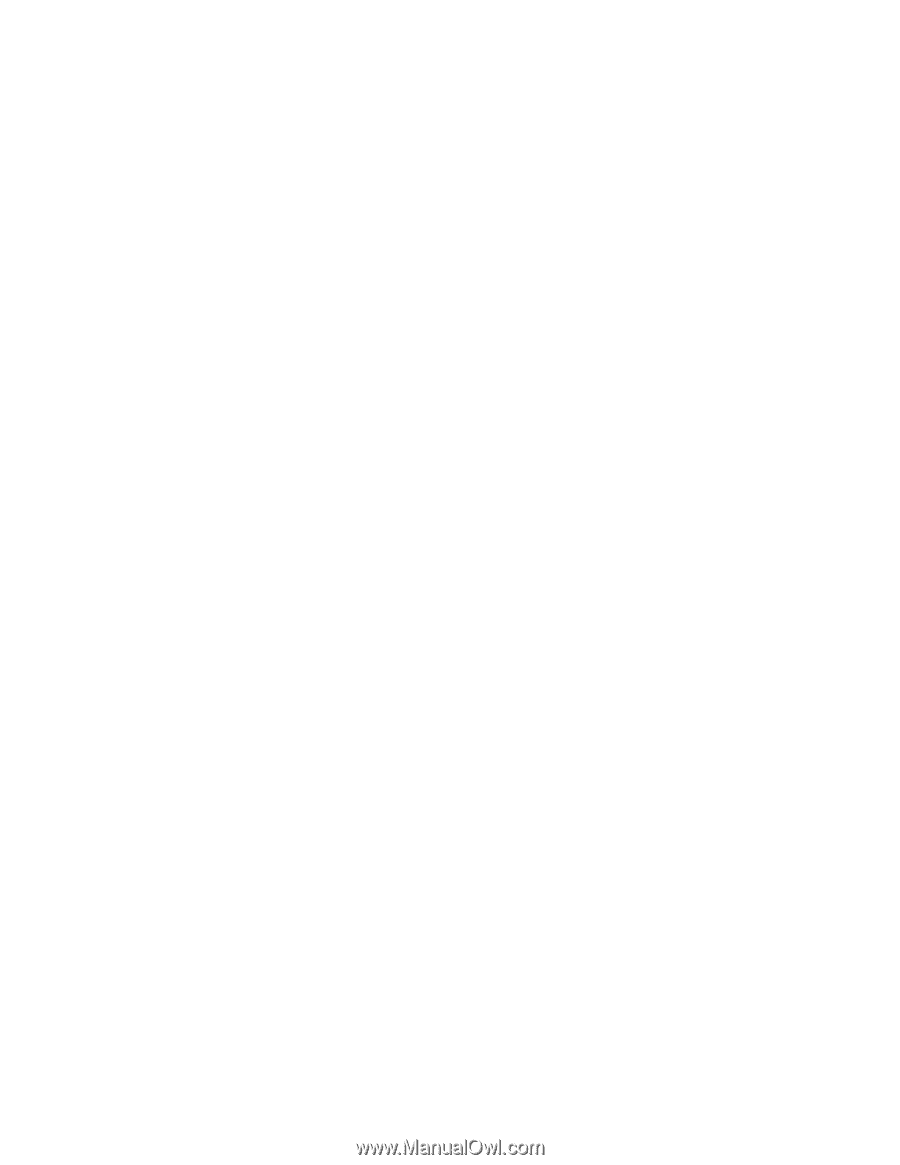
IRIX to HP-UX Migration Guide
Prepared by the Technical Computing Division
Hewlett-Packard Company
Updated September 14, 2000
Copyright 2000 Hewlett-Packard
Company
Compiled by
David Lobree