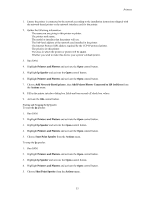HP Visualize J210XC IRIX to HP-UX Migration Guide - Page 56
Setting Up the lp Spooler Using SAM
 |
View all HP Visualize J210XC manuals
Add to My Manuals
Save this manual to your list of manuals |
Page 56 highlights
Printers # lpfence myprinter 5 4. Restart the lp spooler: # lpsched A print request's priority is either assigned with the -p option of the lp command or is automatically assigned the printer's default request priority. You can change a print request's priority by using the lpalt command. A printer's default request priority can be set using the lpadmin command (SAM allows a default request priority other than 0 to be set when a printer is added, but cannot change a printer's default request priority). To change the default request priority, follow these steps: 1. Become superuser with the su command or login as root. 2. Stop the lp spooler: # lpshut 3. Change the priority. For example: # lpadmin -pmyprinter -g7 If you do not specify the -g option, the default request priority is set to 0. 4. Restart the lp spooler: # lpsched If multiple print requests are waiting to be printed on a specific printer and all have priorities high enough to print, the printer will print the next print request with the highest priority. If more than one print request has the same priority, those print requests will print in the order they were received by the lp spooler. Setting Up the lp Spooler Using SAM Adding a Local Printer 1. Physically connect the printer(s) to your system. Refer to the instructions shipped with your printer. You should always shut down your system and turn off the power when you are changing the hardware configuration of your system. 2. Gather the following information: ! The name you are giving to this printer or plotter. Printer names can be up to 14 characters in length; characters must be alphanumeric (A-Z, a-z, 0-9), though the underscore (_) is also allowed. ! The name of the device file the printer or plotter will use. SAM creates the device file for you. SAM uses the default device file named lp_printer-name. You can override the default device file name by specifying your device file name when filling in the printer information. ! The model script from the /usr/spool/lp/model directory; for example, laserjetIIISi for an HP LaserJet IIISi. ! The print request priority for this printer. The default is 0. ! The class to which the printer or plotter will be added (optional). Printer class names can be up to 14 characters in length; characters must be alphanumeric (A-Z, a-z, 0-9), though the underscore (_) is also allowed. ! In addition, decide whether to make this device your system's default printer. 3. Run SAM. 4. Highlight Printers and Plotters and activate the Open control button. 51