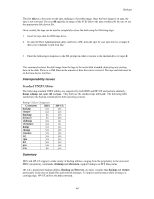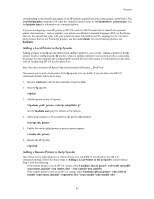HP Visualize J210XC IRIX to HP-UX Migration Guide - Page 47
Printers
 |
View all HP Visualize J210XC manuals
Add to My Manuals
Save this manual to your list of manuals |
Page 47 highlights
8. Printers The print services under IRIX are managed by the print daemon, lp, which provides the spooling service that processes all print requests as well as a user interface to the print services for management. Under IRIX the simplest tool for controling print services is the graphic interface System Manager. This chapter will address user and administrative commands for lp. The IRIX Print Spooler The lp, or line printer spooling utility, is the software package that manages the print spooling system. In the lp spooling system a file is held temporarily in a queue until the printer becomes available. At that time the next file in the queue is printed. The lp spooler utility allows for many users to share the same printer and keeps the workstation available to users while a print job is in the print queue. All print services are managed by the lp spooling utility. Managing the lp System Prior to sending print requests to a printer you must register the printer to the lp spooler. The procedures depend upon the type of printer. In this section we will address adding three types of printers: ! Parallel printers on the local system ! Serial printers on the local system ! Printers connected to remote print servers Adding a Parallel or Serial Printer To register local printers connected directly to the parallel or serial port: 1. Become superuser with the su command, or login as root. 2. To stop the print spooler, type: /usr/lib/lpshut 3. If the printer is attached to the parallel port, use mkcentpr to install the printer: /usr/sbin/mkcentpr The mkcentpr is an interactive script that prompts you for all the necessary information regarding the printer. If the printer is attached to the serial port, use mkserialpr to install the printer: /usr/sbin/mkserialpr The mkserialpr command is similar to the mkcentpr command except that it uses the serial port. 4. To set the printer as the default printer, type: /usr/lib/lpadmin -dprinter-name The printer is now registered with lp and is ready to accept print requests. 42