HP Visualize J210XC IRIX to HP-UX Migration Guide - Page 72
System Access, Remote Logins, Actions->Add, Apply, etc/hosts.equiv, Select Users Not Required
 |
View all HP Visualize J210XC manuals
Add to My Manuals
Save this manual to your list of manuals |
Page 72 highlights
Configuring TCP/IP 3. Select System Access. 4. Select Remote Logins. 5. Choose Actions->Add. 6. Fill in the form according to its instructions. View the help screens for information about filling in the form. 7. Select Apply to enter additional names of systems to be configured (use Apply as a shortcut to remain in the Add screen). Then, press OK when you are done with the screen. NOTE: The required choice deletes all /etc/hosts.equiv file entries for the remote system you specify. Use this choice to remove unwanted entries. You may also modify the list of users that are currently allowed access without a password. Choose Select Users Not Required and change the list of remote login names as desired. 67
-
 1
1 -
 2
2 -
 3
3 -
 4
4 -
 5
5 -
 6
6 -
 7
7 -
 8
8 -
 9
9 -
 10
10 -
 11
11 -
 12
12 -
 13
13 -
 14
14 -
 15
15 -
 16
16 -
 17
17 -
 18
18 -
 19
19 -
 20
20 -
 21
21 -
 22
22 -
 23
23 -
 24
24 -
 25
25 -
 26
26 -
 27
27 -
 28
28 -
 29
29 -
 30
30 -
 31
31 -
 32
32 -
 33
33 -
 34
34 -
 35
35 -
 36
36 -
 37
37 -
 38
38 -
 39
39 -
 40
40 -
 41
41 -
 42
42 -
 43
43 -
 44
44 -
 45
45 -
 46
46 -
 47
47 -
 48
48 -
 49
49 -
 50
50 -
 51
51 -
 52
52 -
 53
53 -
 54
54 -
 55
55 -
 56
56 -
 57
57 -
 58
58 -
 59
59 -
 60
60 -
 61
61 -
 62
62 -
 63
63 -
 64
64 -
 65
65 -
 66
66 -
 67
67 -
 68
68 -
 69
69 -
 70
70 -
 71
71 -
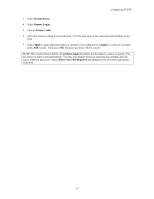 72
72 -
 73
73 -
 74
74 -
 75
75 -
 76
76 -
 77
77 -
 78
78 -
 79
79 -
 80
80 -
 81
81 -
 82
82 -
 83
83 -
 84
84 -
 85
85 -
 86
86 -
 87
87 -
 88
88 -
 89
89 -
 90
90 -
 91
91 -
 92
92 -
 93
93 -
 94
94 -
 95
95 -
 96
96 -
 97
97 -
 98
98 -
 99
99 -
 100
100 -
 101
101 -
 102
102 -
 103
103 -
 104
104 -
 105
105 -
 106
106 -
 107
107 -
 108
108 -
 109
109 -
 110
110 -
 111
111 -
 112
112 -
 113
113 -
 114
114 -
 115
115 -
 116
116 -
 117
117 -
 118
118 -
 119
119 -
 120
120 -
 121
121 -
 122
122 -
 123
123 -
 124
124 -
 125
125
 |
 |

Configuring TCP/IP
67
3.
Select
System Access
.
4.
Select
Remote Logins
.
5.
Choose
Actions->Add
.
6.
Fill in the form according to its instructions. View the help screens for information about filling in the
form.
7.
Select
Apply
to enter additional names of systems to be configured (use
Apply
as a shortcut to remain
in the
Add
screen).
Then, press
OK
when you are done with the screen.
NOTE: The required choice deletes all
/etc/hosts.equiv
file entries for the remote system you specify. Use
this choice to remove unwanted entries. You may also modify the list of users that are currently allowed
access without a password. Choose
Select Users Not Required
and change the list of remote login names
as desired.
