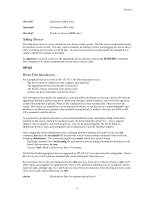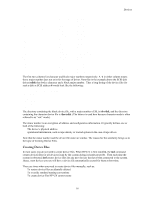HP Visualize J210XC IRIX to HP-UX Migration Guide - Page 20
Devices, Physical volumes, Volume groups, Logical volumes
 |
View all HP Visualize J210XC manuals
Add to My Manuals
Save this manual to your list of manuals |
Page 20 highlights
Devices /dev/dsk/c0t6d0s1 /dev/rdsk/c1t5d0 Block special file for section 1 of disk 6 on disk controller 0 Character special file for disk 5 on disk controller 1 LVM Devices The Logical Volume Manager allows you to partition disks in a manner similar to, but more flexible than, disk partitioning. Using logical volumes, you can combine one or more disks (physical volumes) into a volume group, which is then subdivided into logical volumes. Physical volumes Physical volumes are identified by their device file names; for example, /dev/dsk/c5t3d0 and /dev/rdsk/c5t3d0 for disk 3 on disk controller 5. Note that there is a block device file and a character or raw device file, the latter identified by the r. Which name you use depends on which task you are doing with the disk. Use a physical volume's raw device file for the following tasks only: • Creating a physical volume • Restoring your volume group configuration For all other tasks, use the block device file. For example, when you add a physical volume to a volume group, use the disk's block device file such as /dev/dsk/c5t3d0, for the disk. Volume groups By default, directories for volume groups are numbered vg00, vg01, ... vg nn according to the order in which they were created. These are regular directories, not device files. Logical volumes When assigned by default, these names take the form: /dev/vg nn/lvol n the block device file form /dev/vg nn/rlvol n the character device file form where, nn is the number of the volume group n is the number of the logical volume When LVM creates a logical volume, it creates both block and character device files. LVM then places the device files for a logical volume in the appropriate volume group directory. For example, the default block name for the first logical volume created in volume group vg01 would have the full path name: /dev/vg01/lvol1 If you create a logical volume to contain raw data for a sales database, you might want to name it using a non-default name: /dev/vg01/sales_db_lv After the logical volume in the above example has been created, it will have two device files: /dev/vg01/sales_db_lv the block device file /dev/vg01/rsales_db_lv the character, or raw, device file 15