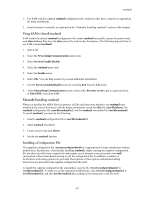HP Visualize J210XC IRIX to HP-UX Migration Guide - Page 107
AUTO_MASTER, etc/rc.config.d/nfsconf, etc/auto_master, SIGKILL, SIGKILL, automount, options,
 |
View all HP Visualize J210XC manuals
Add to My Manuals
Save this manual to your list of manuals |
Page 107 highlights
Network File System 2. Make sure the AUTO_MASTER variable in /etc/rc.config.d/nfsconf is set to the name of your automounter master map. (The default master map name is /etc/auto_master.) AUTO_MASTER="/etc/auto_master" 3. Issue the following command to run the NFS client startup script: # /sbin/init.d/nfs.client start To Restart the Automounter 1. Issue the following command to get a list of all the automounted directories on the client: # /usr/bin/grep tmp_mnt /etc/mnttab 2. For every automounted directory listed by the grep command, issue the following command to determine whether the directory is currently in use: # /usr/sbin/fuser -cu local_mount_point 3. Warn any users to cd out of the directory, and kill any processes that are using the directory, or wait until the processes terminate. You can issue the following command to kill all the processes using the mounted directory: # /usr/sbin/fuser -ck local_mount_point 4. Issue the following commands to kill the automounter (PID is the process id returned by the ps command): # ps -ef | grep automount # kill -SIGTERM PID CAUTION: Do not kill the automounter with -SIGKILL (-9). The SIGKILL signal can cause any currently automounted directories to become inaccessible until you reboot your system. 5. Type the ps command to make sure the automounter is no longer active: # /usr/bin/ps -ef | grep automount If the ps command indicates the automounter is still active, make sure all users are out of the automounted directories and then try again. Do not restart the automounter until all automount processes have terminated. 6. Issue the following command to start the automounter: # /usr/sbin/automount [ options] options is the list of options configured in the AUTO_OPTIONS variable in the /etc/rc.config.d/nfsconf file. You can also source the /etc/rc.config.d/nfsconf file, and then enter the automount command as follows: # /usr/sbin/automount $AUTO_OPTIONS 102