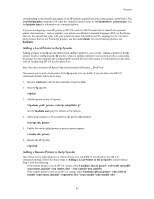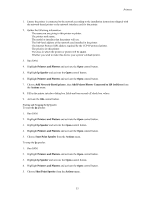HP Visualize J210XC IRIX to HP-UX Migration Guide - Page 55
Other Printing Tasks
 |
View all HP Visualize J210XC manuals
Add to My Manuals
Save this manual to your list of manuals |
Page 55 highlights
Printers Other Printing Tasks Controlling the Flow of Print Requests If you have superuser capabilities, you can use SAM or the HP-UX commands accept and reject to control the flow of print requests to the queues of named printers or printer classes. You can issue individual accept or reject commands for each printer or issue one command separating each printer by blank spaces. If you use HP-UX commands to allow print requests to be sent to a printer or to a printer class, use the accept command. For example: # accept laser1 jet2 lj Use the reject command to temporarily prevent print requests from being sent to a printer or printer class. For example, to reject the lj class, enter: # reject lj If the reject command is executed on a printer class, but not on members of the class, users can still specify a specific printer (not the class) in subsequent print requests until an accept command on the class is reissued. If, however, you execute reject for all individual printers in a class, but not for the class itself, the print requests will remain in the class request directory until at least one of the printers in the class is permitted to process print requests upon receiving the accept command. Enabling or Disabling a Printer You can use SAM or the HP-UX commands enable and disable to activate or deactivate a printer for printing. You do not need superuser capabilities for these commands. You can issue individual enable and disable commands for each printer or issue one command separating each printer by blank spaces. For example: # enable laser1 laser2 laser3 You can enable or disable individual printers only, not printer classes. By default, any requests that are interrupted when a printer is disabled are reprinted in their entirety when the printer is re-activated. A printer that has been disabled can still accept new print requests to be printed at a later time unless it has been prevented from doing so by the reject command. Controlling the Order of Printing Each printer has two priority attributes: • Fence priority • Request priority A printer's fence priority is used to determine which print requests get printed; only requests with priorities equal to or greater than the printer's fence priority get printed. You can assign the fence priority by using SAM or HP-UX commands. To use HP-UX commands, follow these steps: 1. Become superuser with the su command or login as root. 2. Stop the lp spooler: # lpshut 3. Set the printer's fence priority (use a value from 0 to 7). For example: 50