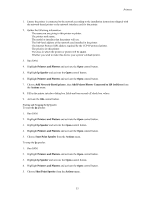HP Visualize J210XC IRIX to HP-UX Migration Guide - Page 59
Printers and Plotters, lp Spooler, Scheduler, RUNNING, STOPPED, Disable, Actions, enable, disable,
 |
View all HP Visualize J210XC manuals
Add to My Manuals
Save this manual to your list of manuals |
Page 59 highlights
Printers Determining the Status of the lp Spooler To determine the status of the lp spooler: 1. Run SAM. 2. Highlight Printers and Plotters and activate the Open control button. 3. Highlight lp Spooler and activate the Open control button. 4. Highlight Printers and Plotters and activate the Open control button. 5. The status area of the object list will display the status of the scheduler as Scheduler: RUNNING or Scheduler: STOPPED. Disabling a Printer To disable a printer using SAM: 1. Run SAM. 2. Highlight Printers and Plotters and activate the Open control button. 3. Highlight lp Spooler and activate the Open control button. 4. Highlight Printers and Plotters and activate the Open control button. 5. Highlight the printer you want to disable in the object list. 6. Choose Disable from the Actions menu. NOTE: When you use SAM to enable or disable a printer, SAM performs both the accept/reject operation and the enable/disable operation. If you wish to disable a printer but still accept requests for that printer (letting them accumulate in the request directory for the printer), you must use the HP-UX commands method to disable the printer. Enabling a Printer To enable a printer using SAM: 1. Run SAM. 2. Highlight Printers and Plotters and activate the Open control button. 4. Highlight lp Spooler and activate the Open control button. 5. Highlight Printers and Plotters and activate the Open control button. 6. Highlight the printer you want to enable in the object list. 7. Choose Enable from the Actions menu. 54