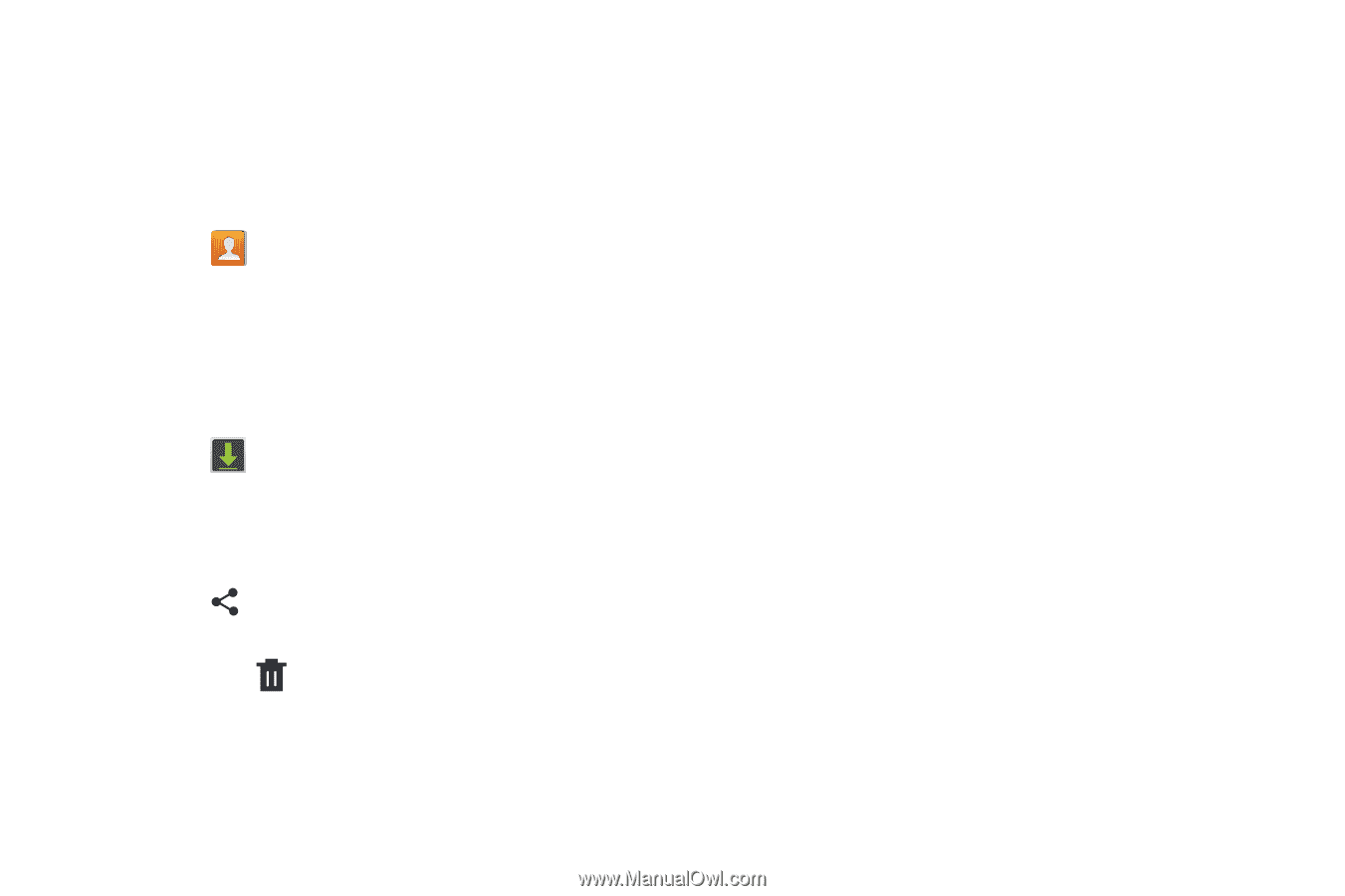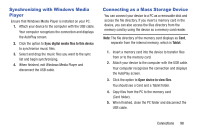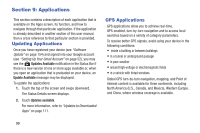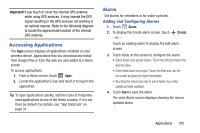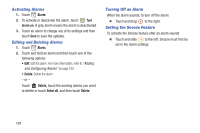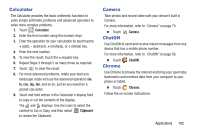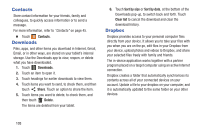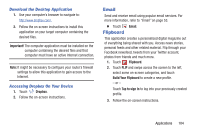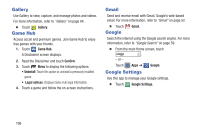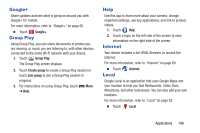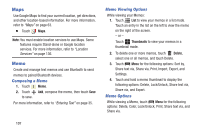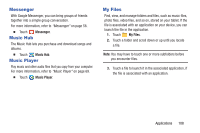Samsung GT-P5210 User Manual Generic Gt-p5210 Galaxy Tab 3 Jb English User Man - Page 108
Contacts, Downloads, Dropbox, Share, Delete, Sort by size, Clear list
 |
View all Samsung GT-P5210 manuals
Add to My Manuals
Save this manual to your list of manuals |
Page 108 highlights
Contacts Store contact information for your friends, family and colleagues, to quickly access information or to send a message. For more information, refer to "Contacts" on page 45. Ⅲ Touch Contacts. Downloads Files, apps, and other items you download in Internet, Gmail, Email, or in other ways, are stored on your tablet's internal storage. Use the Downloads app to view, reopen, or delete what you have downloaded. 1. Touch Downloads. 2. Touch an item to open it. 3. Touch headings for earlier downloads to view them. 4. Touch items you want to send, to check them, and then touch Share. Touch an option to share the item. 5. Touch items you want to delete, to check them, and then touch Delete. The items are deleted from your tablet. 6. Touch Sort by size or Sort by date, at the bottom of the Downloads pop-up, to switch back and forth. Touch Clear list to cancel the download and clear the download history. Dropbox Dropbox provides access to your personal computer files directly from your device. It allows you to take your files with you when you are on the go, edit files in your Dropbox from your device, upload photos and videos to Dropbox, and share your selected files freely with family and friends. The in-device application works together with a partner program placed on a target computer using an active Internet connection. Dropbox creates a folder that automatically synchronizes its contents across all of your connected devices on your account. Update a file to your dropbox on your computer, and it is automatically updated to the same folder on your other devices. 103