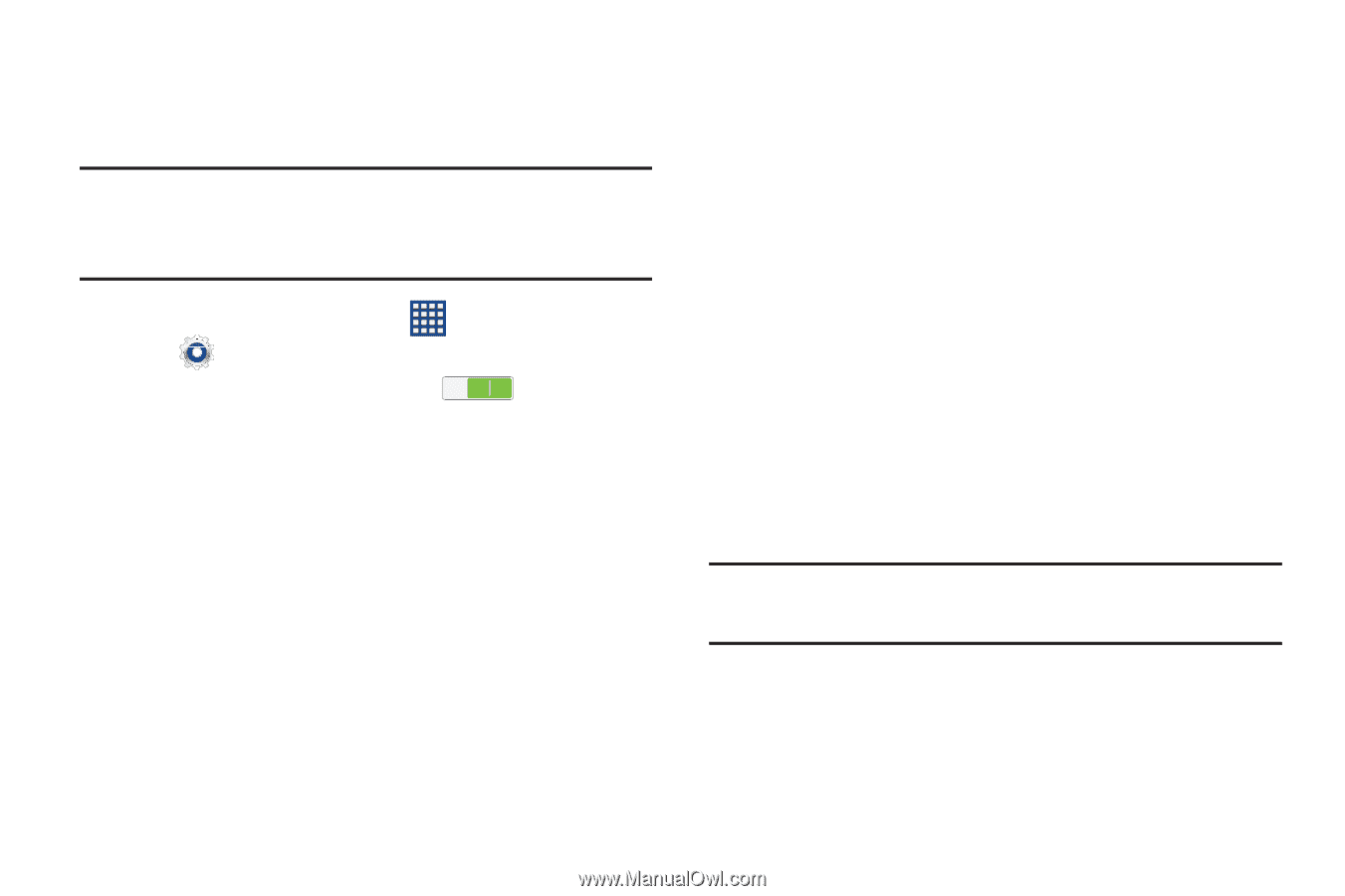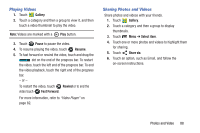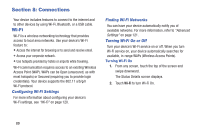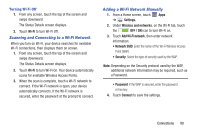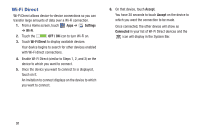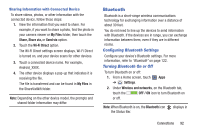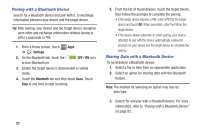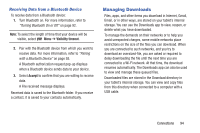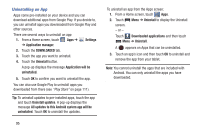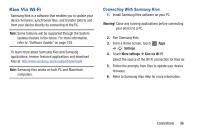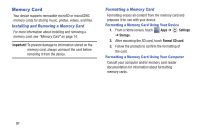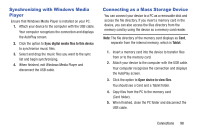Samsung GT-P5210 User Manual Generic Gt-p5210 Galaxy Tab 3 Jb English User Man - Page 98
Pairing with a Bluetooth Device, Settings, OFF / ON, Bluetooth
 |
View all Samsung GT-P5210 manuals
Add to My Manuals
Save this manual to your list of manuals |
Page 98 highlights
Pairing with a Bluetooth Device Search for a Bluetooth device and pair with it, to exchange information between your device and the target device. Tip: After pairing, your device and the target device recognize each other and exchange information without having to enter a passcode or PIN. 1. From a Home screen, touch Apps ➔ Settings. 2. On the Bluetooth tab, touch the OFF / ON icon to turn Bluetooth on. 3. Enable the target device's discoverable or visible mode. 4. Touch the Bluetooth tab and then touch Scan. Touch Stop at any time to stop scanning. 5. From the list of found devices, touch the target device, then follow the prompts to complete the pairing: • If the target device requires a PIN, enter a PIN for the target device and touch OK. When prompted, enter the PIN on the target device. • If the device allows automatic or smart pairing, your device attempts to pair with the device automatically. Follow the prompts on your device and the target device to complete the pairing. Sharing Data with a Bluetooth Device To send data to a Bluetooth device: 1. Select a file or item from an appropriate application. 2. Select an option for sharing data with the Bluetooth feature. Note: The method for selecting an option may vary by data type. 3. Search for and pair with a Bluetooth device. For more information, refer to "Pairing with a Bluetooth Device" on page 93. 93