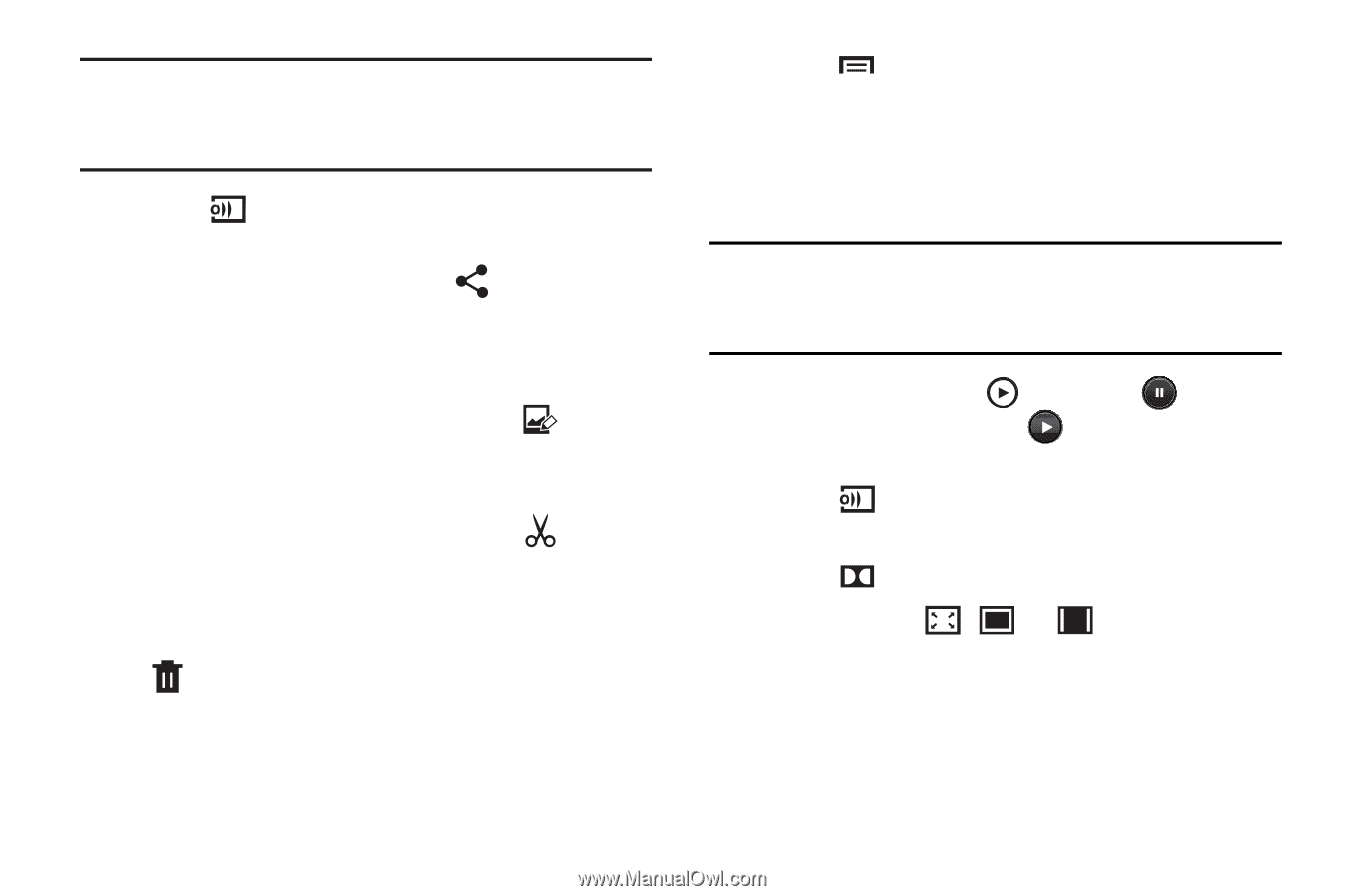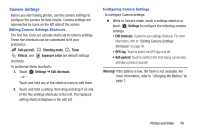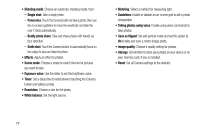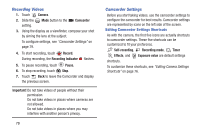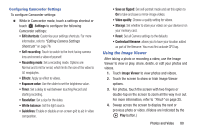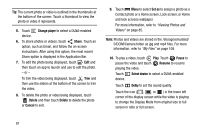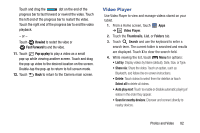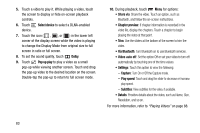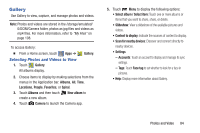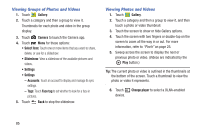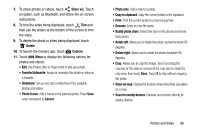Samsung GT-P5210 User Manual Generic Gt-p5210 Galaxy Tab 3 Jb English User Man - Page 86
Change player, Share, Delete, Cancel, Set as, Pause, Resume, Select device, Dolby, Viewing Photos
 |
View all Samsung GT-P5210 manuals
Add to My Manuals
Save this manual to your list of manuals |
Page 86 highlights
Tip: The current photo or video is outlined in the thumbnails at the bottom of the screen. Touch a thumbnail to view the photo or video it represents. 5. Touch Change player to select a DLNA-enabled device. 6. To share photos or videos, touch Share. Touch an option, such as Email, and follow the on-screen instructions. After using this option, the most recent Share option is displayed in the Application Bar. 7. To edit the photo being displayed, touch Edit and then touch an app to launch and use to edit the photo. - or - To trim the video being displayed, touch Trim and then use the sliders at the bottom of the screen to trim the video. 8. To delete the photo or video being displayed, touch Delete and then touch Delete to delete the photo or Cancel to exit. 9. Touch Menu to select Set as to assign a photo as a Contact photo or a Home screen, Lock screen, or Home and lock screens wallpaper. For more information, refer to "Viewing Photos and Videos" on page 85. Note: Photos and videos are stored in the /storage/emulated/ 0/DCIM/Camera folder as jpg and mp4 files. For more information, refer to "My Files" on page 108. 10. To play a video, touch Play. Touch Pause to pause the video and touch Resume to resume playing the video. Touch Select device to select a DLNA-enabled device. Touch Dolby to set the sound quality. Touch the icon ( , , or ) in the lower left corner of the display screen while the video is playing to change the Display Mode from original size to full screen in ratio or full screen. 81