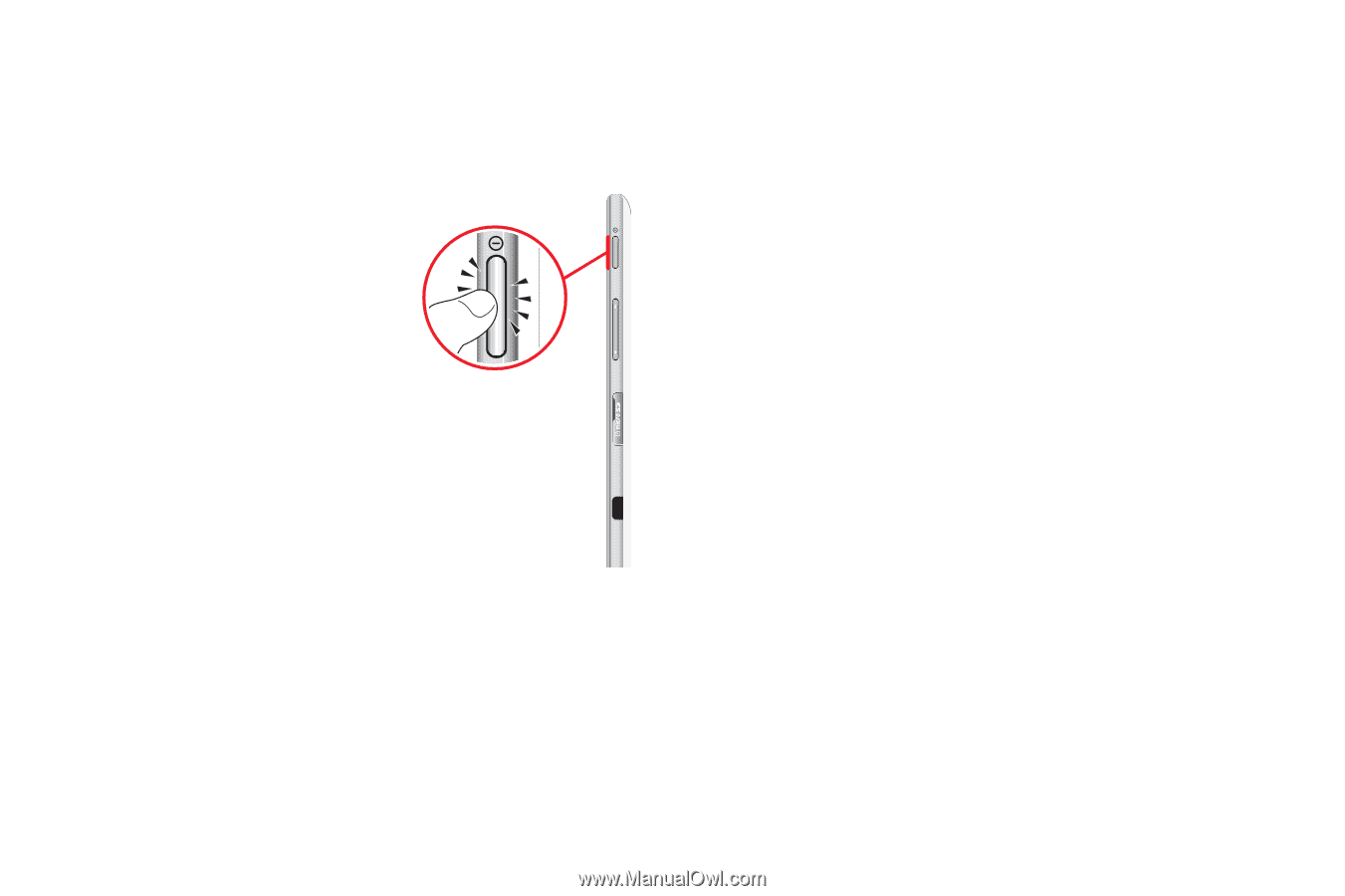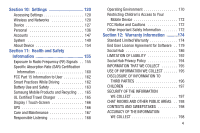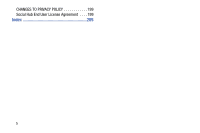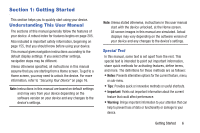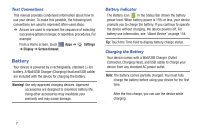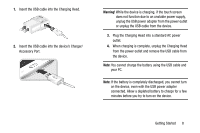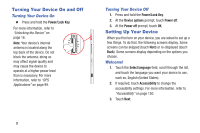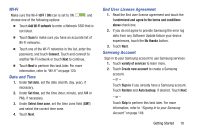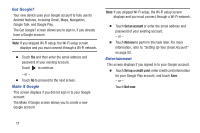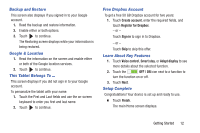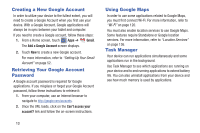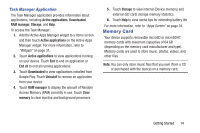Samsung GT-P5210 User Manual Generic Gt-p5210 Galaxy Tab 3 Jb English User Man - Page 14
Turning Your Device On and Off, Setting Up Your Device, Welcome - won t turn on
 |
View all Samsung GT-P5210 manuals
Add to My Manuals
Save this manual to your list of manuals |
Page 14 highlights
Turning Your Device On and Off Turning Your Device On Ⅲ Press and hold the Power/Lock Key. For more information, refer to "Unlocking the Device" on page 16. Note: Your device's internal antenna is located along the top back of the device. Do not block the antenna; doing so may affect signal quality and may cause the device to operate at a higher power level than is necessary. For more information, refer to "GPS Applications" on page 99. 9 Turning Your Device Off 1. Press and hold the Power/Lock Key. 2. At the Device options prompt, touch Power off. 3. At the Power off prompt, touch OK. Setting Up Your Device When you first turn on your device, you are asked to set up a few things. To do that, the following screens display. Some screens can be skipped (touch Next) or re-displayed (touch Back). Some screens display depending on the options you choose. Welcome! 1. Touch the Select language field, scroll through the list, and touch the language you want your device to use, such as, English (United States). 2. If required, touch Accessibility to change the accessibility settings. For more information, refer to "Accessibility" on page 150. 3. Touch Next.