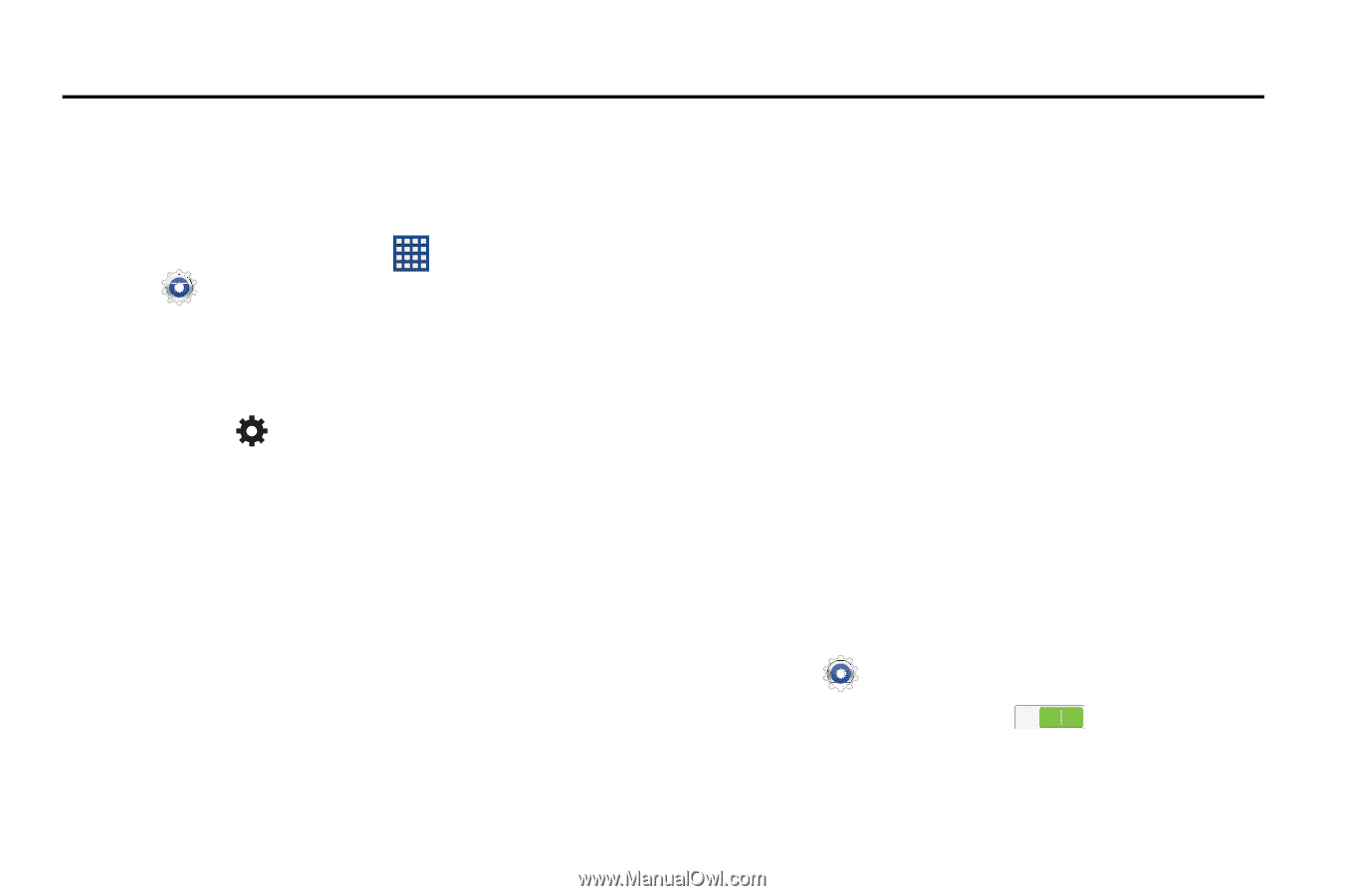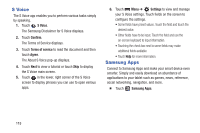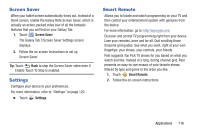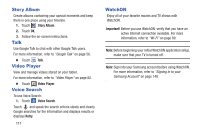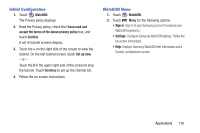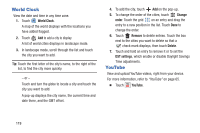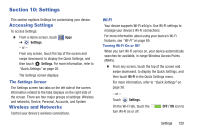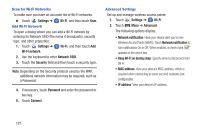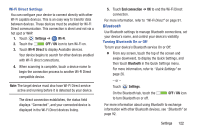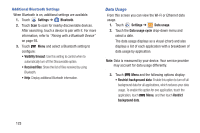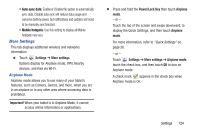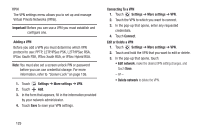Samsung GT-P5210 User Manual Generic Gt-p5210 Galaxy Tab 3 Jb English User Man - Page 125
Settings, Accessing Settings, Wireless and Networks
 |
View all Samsung GT-P5210 manuals
Add to My Manuals
Save this manual to your list of manuals |
Page 125 highlights
Section 10: Settings This section explains Settings for customizing your device. Accessing Settings To access Settings: Ⅲ From a Home screen, touch Apps ➔ Settings. - or - From any screen, touch the top of the screen and swipe downward, to display the Quick Settings, and then touch Settings. For more information, refer to "Quick Settings" on page 26. The Settings screen displays. The Settings Screen The Settings screen has tabs on the left side of the screen. Information related to the tabs displays on the right side of the screen. There are four major groups of settings: Wireless and networks, Device, Personal, Accounts, and System. Wireless and Networks Control your device's wireless connections. Wi-Fi Your device supports Wi-Fi a/b/g/n. Use Wi-Fi settings to manage your device's Wi-Fi connections. For more information about using your device's Wi-Fi features, see "Wi-Fi" on page 89. Turning Wi-Fi On or Off When you turn Wi-Fi service on, your device automatically searches for available, in-range Wireless Access Points (WAPs). Ⅲ From any screen, touch the top of the screen and swipe downward, to display the Quick Settings, and then touch Wi-Fi in the Quick Settings menu. For more information, refer to "Quick Settings" on page 26. - or - Touch Settings. On the Wi-Fi tab, touch the turn Wi-Fi on or off. OFF / ON icon to Settings 120