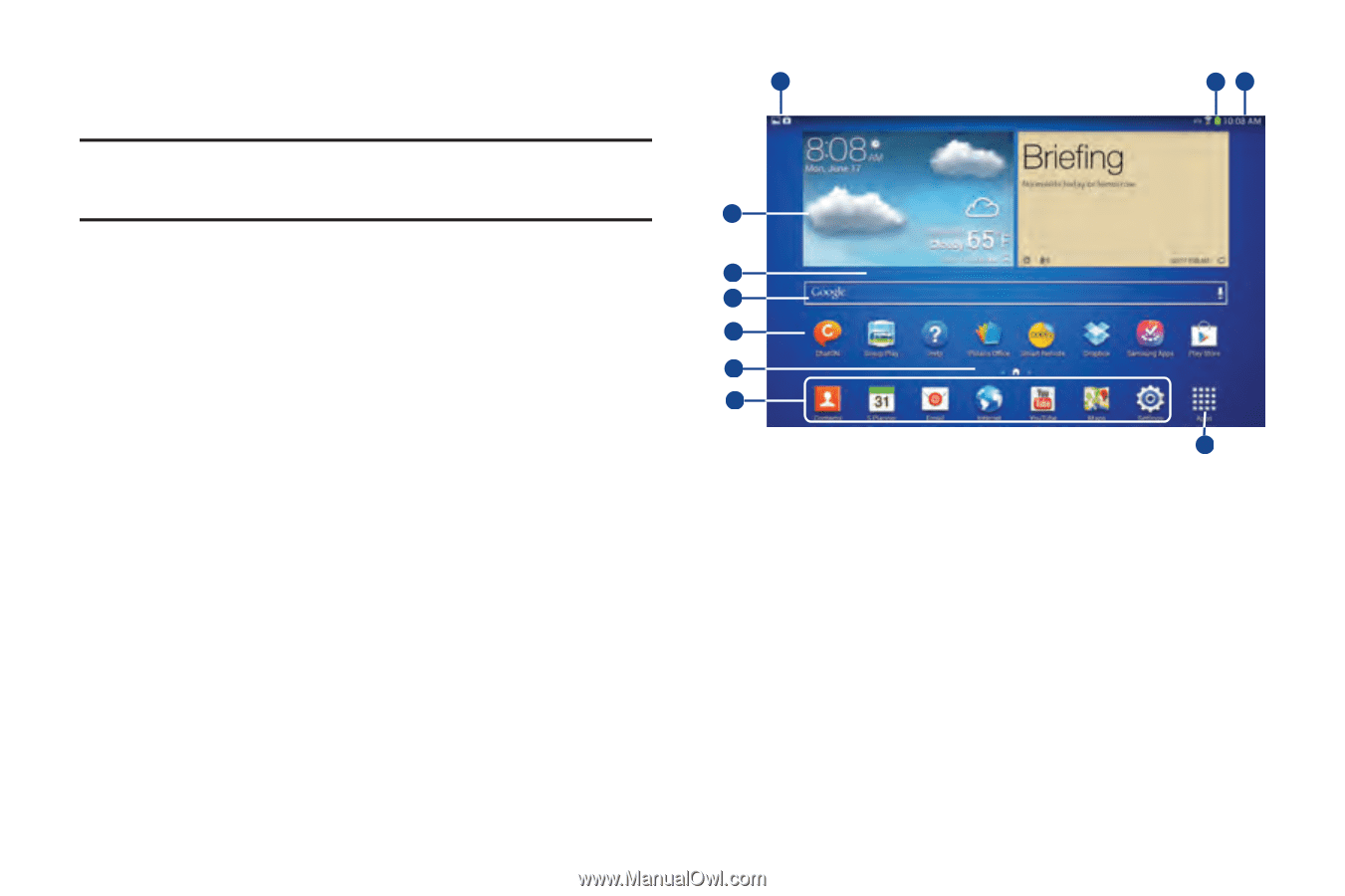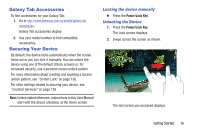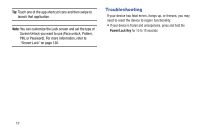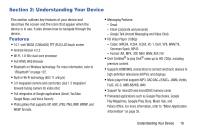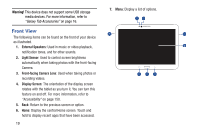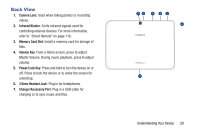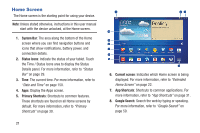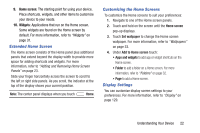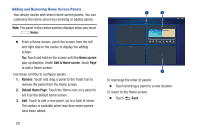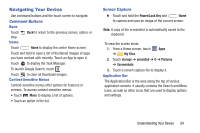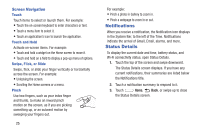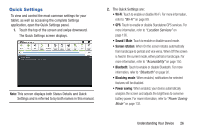Samsung GT-P5210 User Manual Generic Gt-p5210 Galaxy Tab 3 Jb English User Man - Page 26
Home Screen, System Bar, Status Icons, Primary Shortcuts, Current screen, App Shortcuts, Google Search - user manual
 |
View all Samsung GT-P5210 manuals
Add to My Manuals
Save this manual to your list of manuals |
Page 26 highlights
Home Screen The Home screen is the starting point for using your device. Note: Unless stated otherwise, instructions in this user manual start with the device unlocked, at the Home screen. 1. System Bar: The area along the bottom of the Home screen where you can find navigation buttons and icons that show notifications, battery power, and connection details. 2. Status Icons: Indicate the status of your tablet. Touch the Time / Status Icons area to display the Status Details panel. For more information, refer to "Status Bar" on page 29. 3. Time: The current time. For more information, refer to "Date and Time" on page 150. 4. Apps: Display the Apps screen. 5. Primary Shortcuts: Shortcuts to common features. These shortcuts are found on all Home screens by default. For more information, refer to "Primary Shortcuts" on page 30. 21 1 23 10 9 8 7 6 5 4 6. Current screen: Indicates which Home screen is being displayed. For more information, refer to "Extended Home Screen" on page 22. 7. App Shortcuts: Shortcuts to common applications. For more information, refer to "App Shortcuts" on page 31. 8. Google Search: Search the web by typing or speaking. For more information, refer to "Google Search" on page 59.