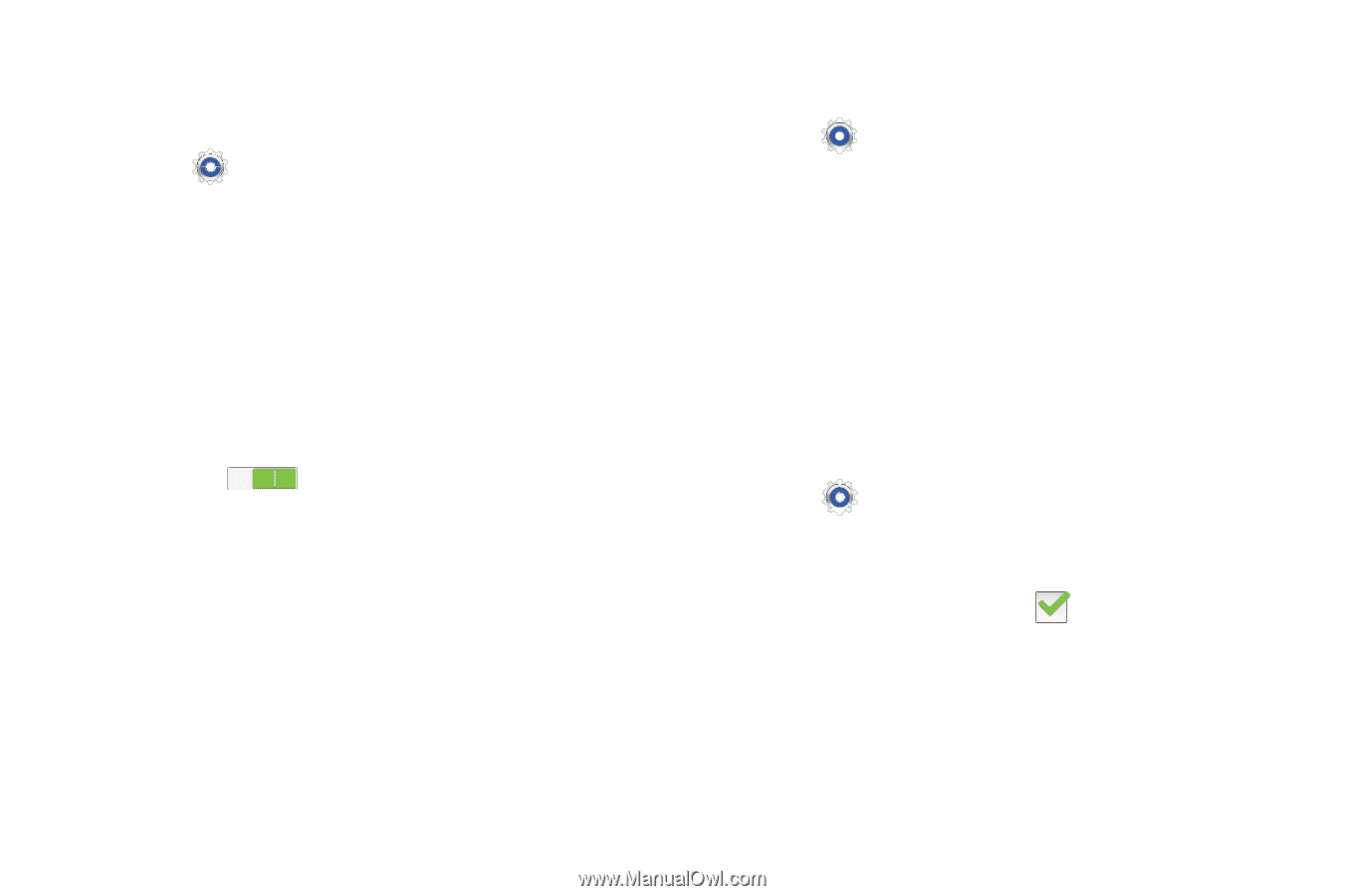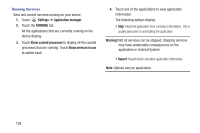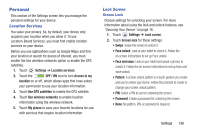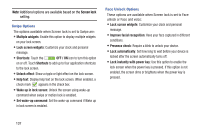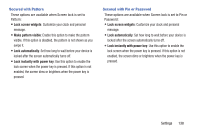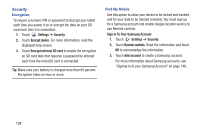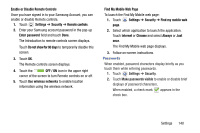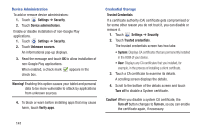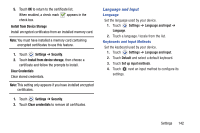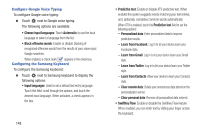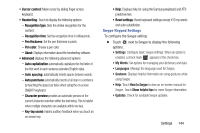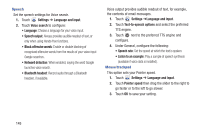Samsung GT-P5210 User Manual Generic Gt-p5210 Galaxy Tab 3 Jb English User Man - Page 145
Enable or Disable Remote Controls, Find My Mobile Web
 |
View all Samsung GT-P5210 manuals
Add to My Manuals
Save this manual to your list of manuals |
Page 145 highlights
Enable or Disable Remote Controls Once you have signed in to your Samsung Account, you can enable or disable Remote controls. 1. Touch Settings ➔ Security ➔ Remote controls. 2. Enter your Samsung account password in the pop-up Enter password field and touch Done. The Introduction to remote controls screen displays. Touch Do not show for 90 days to temporarily disable this screen. 3. Touch OK. The Remote controls screen displays. 4. Touch the OFF / ON icon in the upper right corner of the screen to turn Remote controls on or off. 5. Touch Use wireless networks to enable location information using the wireless network. Find My Mobile Web Page To launch the Find My Mobile web page: 1. Touch Settings ➔ Security ➔ Find my mobile web page. 2. Select which application to launch the application. Touch Internet or Chrome and select Always or Just once. The Find My Mobile web page displays. 3. Follow on-screen instructions. Passwords When enabled, password characters display briefly as you touch them while entering passwords. 1. Touch Settings ➔ Security. 2. Touch Make passwords visible to enable or disable brief displays of password characters. When enabled, a check mark appears in the check box. Settings 140