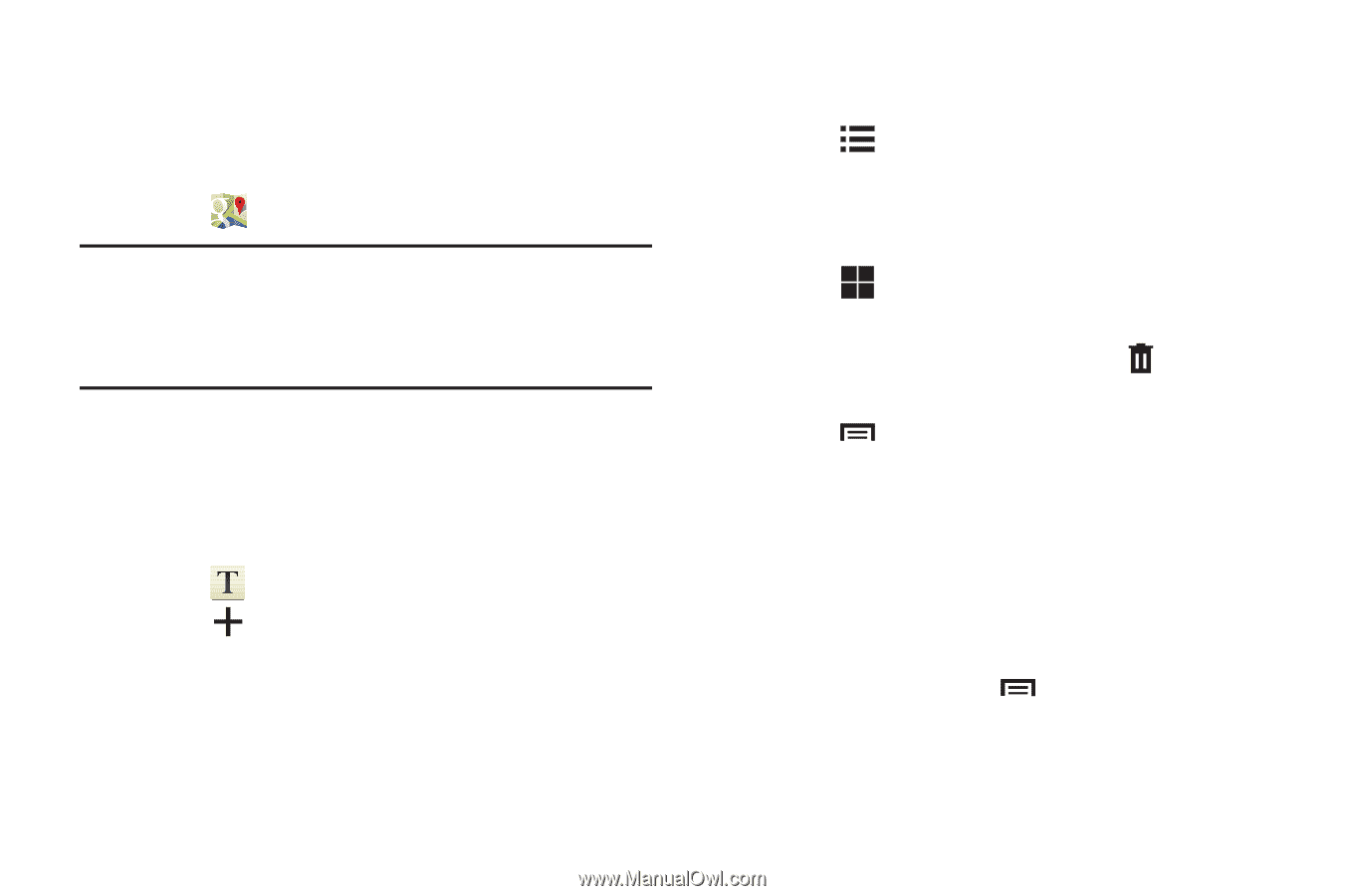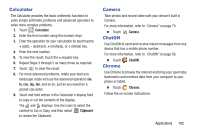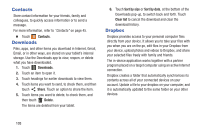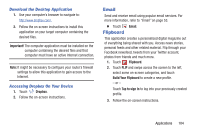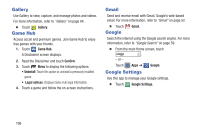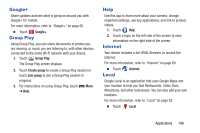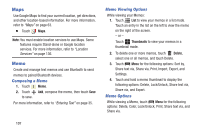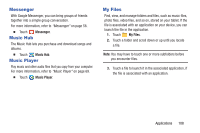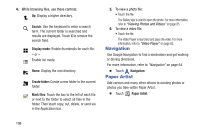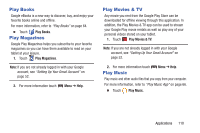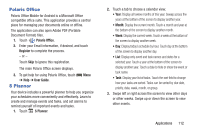Samsung GT-P5210 User Manual Generic Gt-p5210 Galaxy Tab 3 Jb English User Man - Page 112
Maps, Memo, Thumbnails, Delete
 |
View all Samsung GT-P5210 manuals
Add to My Manuals
Save this manual to your list of manuals |
Page 112 highlights
Maps Use Google Maps to find your current location, get directions, and other location-based information. For more information, refer to "Maps" on page 63. Ⅲ Touch Maps. Note: You must enable location services to use Maps. Some features require Stand-alone or Google location services. For more information, refer to "Location Services" on page 136. Memo Create and manage text memos and use Bluetooth to send memos to paired Bluetooth devices. Composing a Memo 1. Touch Memo. 2. Touch Add, compose the memo, then touch Save to save. For more information, refer to "Entering Text" on page 35. Memo Viewing Options While viewing your Memos: 1. Touch List to view your memos in a list mode. Touch an entry in the list on the left to view the memo on the right of the screen. - or - Touch Thumbnails to view your memos in a thumbnail mode. 2. To delete one or more memos, touch Delete, select one or all memos, and touch Delete. 3. Touch Menu for the following options: Sort by, Share text via, Share via, Print, Import, Export, and Settings. 4. Touch and hold a memo thumbnail to display the following options: Delete, Lock/Unlock, Share text via, Share via, and Export. Memo Options While viewing a Memo, touch Menu for the following options: Delete, Color, Lock/Unlock, Print, Share text via, and Share via. 107