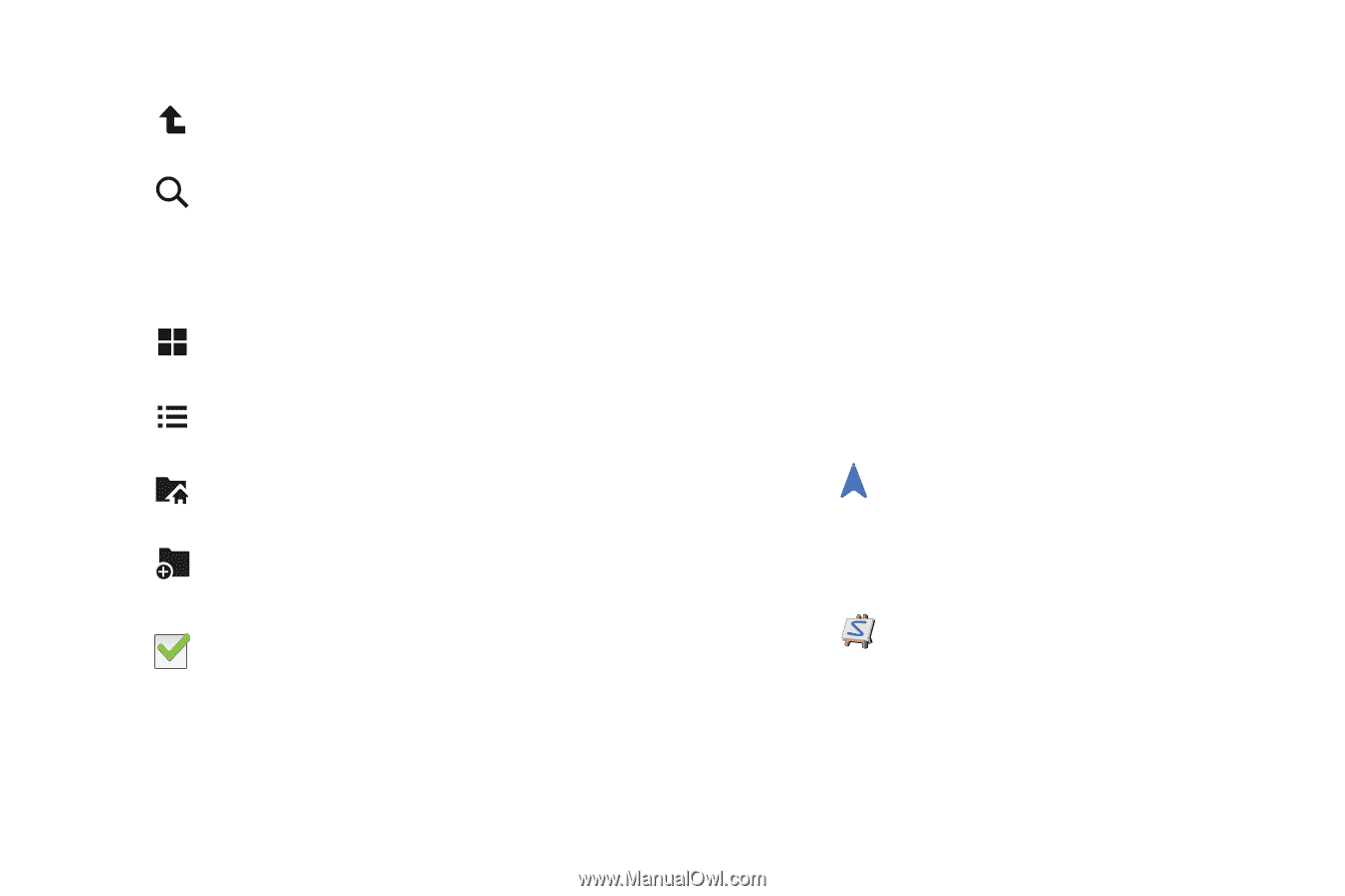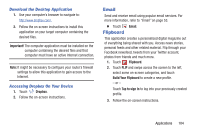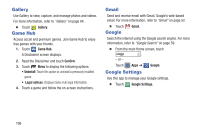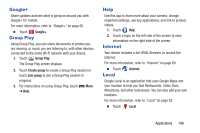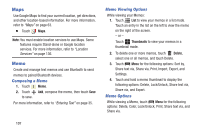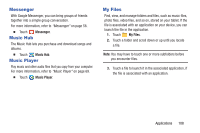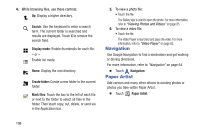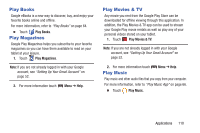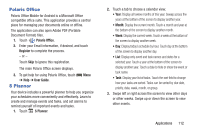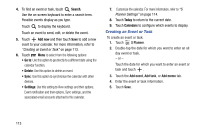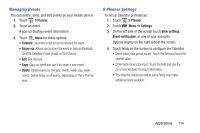Samsung GT-P5210 User Manual Generic Gt-p5210 Galaxy Tab 3 Jb English User Man - Page 114
Navigation, Paper Artist, Viewing Photos and Videos, Video Player - root
 |
View all Samsung GT-P5210 manuals
Add to My Manuals
Save this manual to your list of manuals |
Page 114 highlights
4. While browsing files, use these controls: Up: Display a higher directory. Search: Use the keyboard to enter a search term. The current folder is searched and results are displayed. Touch X to remove the search field. Display mode: Enable thumbnails for each file. - or - Enable list mode. Home: Display the root directory. Create folder: Create a new folder in the current folder. Mark files: Touch the box to the left of each file or next to the folder to select all files in the folder. Then touch copy, cut, delete, or send via in the Application bar. 5. To view a photo file: • Touch the file. The Gallery app is used to open the photo. For more information, refer to "Viewing Photos and Videos" on page 85. 6. To view a video file: • Touch the file. The Video Player is launched and plays the video. For more information, refer to "Video Player" on page 82. Navigation Use Google Navigation to find a destination and get walking or driving directions. For more information, refer to "Navigation" on page 64. Ⅲ Touch Navigation. Paper Artist Add cartoon and many other effects to existing photos or photos you take within Paper Artist. Ⅲ Touch Paper Artist. 109