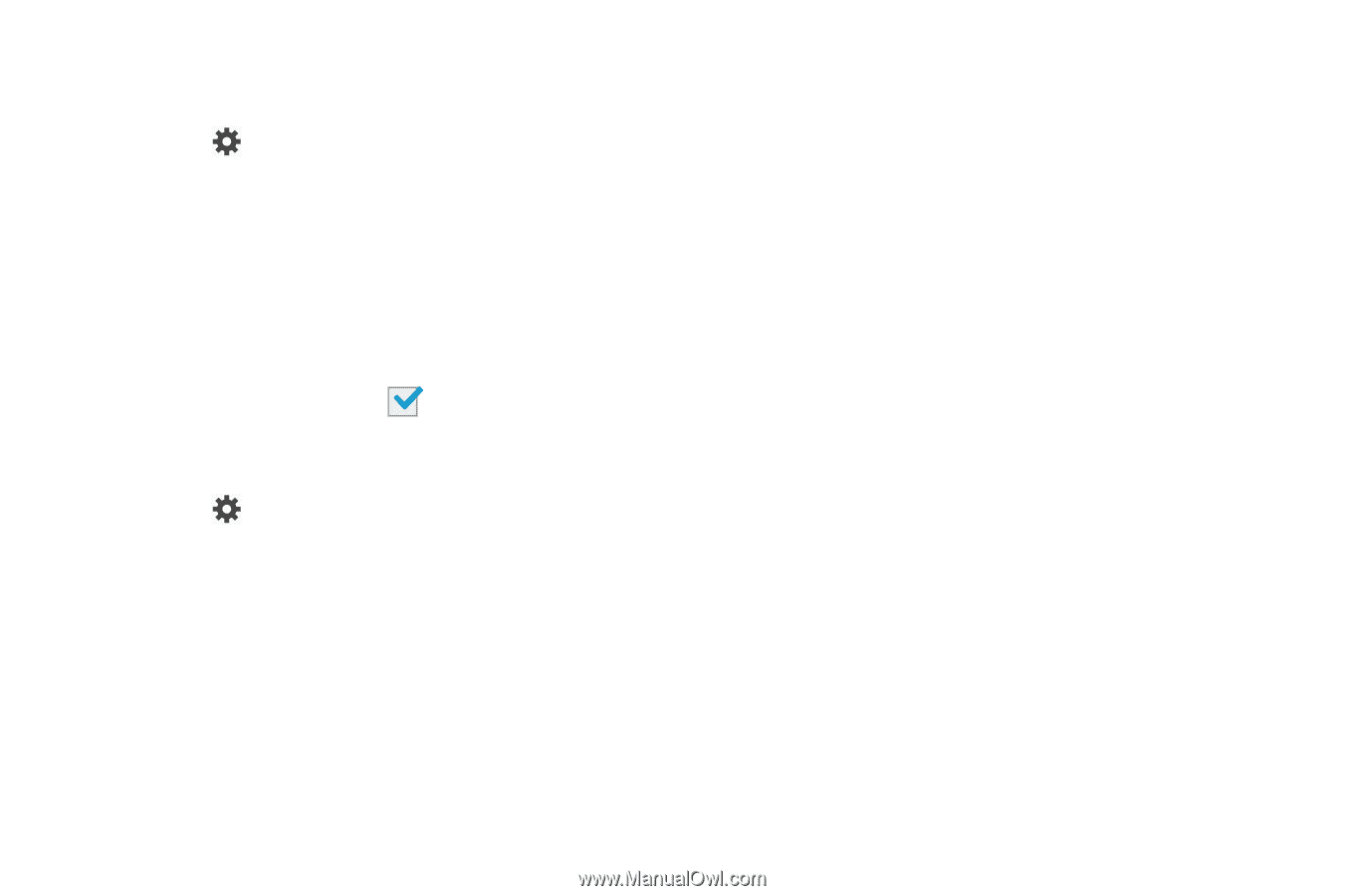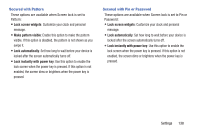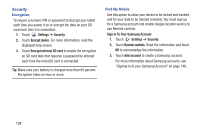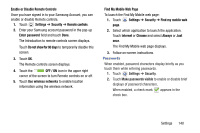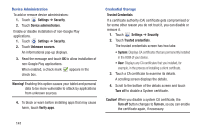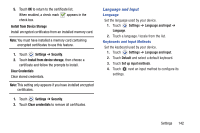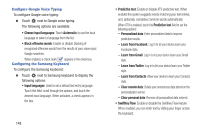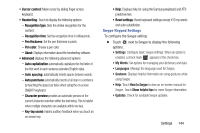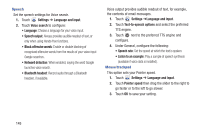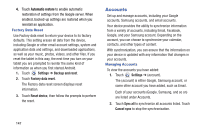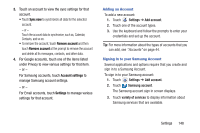Samsung GT-P5210 User Manual Generic Gt-p5210 Galaxy Tab 3 Jb English User Man - Page 148
Learn from Gmail, Learn from Twitter
 |
View all Samsung GT-P5210 manuals
Add to My Manuals
Save this manual to your list of manuals |
Page 148 highlights
Configure Google Voice Typing To configure Google voice typing: Ⅲ Touch next to Google voice typing. The following options are available: • Choose input languages: Touch Automatic to use the local language or select a language from the list. • Block offensive words: Enable or disable blocking of recognized offensive words from the results of your voice-input Google searches. When enabled, a check mark appears in the check box. Configuring the Samsung Keyboard To configure the Samsung keyboard: Ⅲ Touch next to Samsung keyboard to display the following options: • Input languages: Used to set a default text entry language. Touch this field, scroll through the options, and touch the desired input language. When activated, a check appears in the box. 143 • Predictive text: Enable or disable XT9 predictive text. When enabled the system suggests words matching your text entries, and, optionally, completes common words automatically. When XT9 is enabled, touch the Predictive text field to set the following options: - Personalized data: Enter personalized data to improve prediction results. - Learn from Facebook: Log in to let your device learn your Facebook style. - Learn from Gmail: Log in to let your device learn your Gmail style. - Learn from Twitter: Log in to let your device learn your Twitter style. - Learn from Contacts: Allow your device to learn your Contacts style. - Clear remote data: Delete your anonymous data stored on the personalization server. - Clear personal data: Remove all personalized data entered. • SwiftKey Flow: Enable or disable the SwiftKey Flow feature. When enabled, you can enter text by sliding your finger across the keyboard.