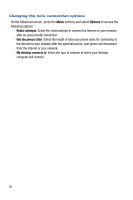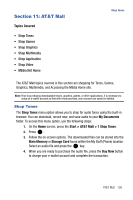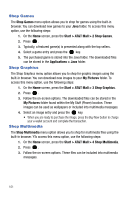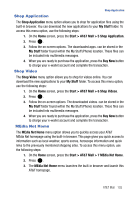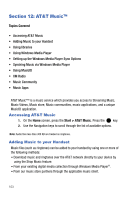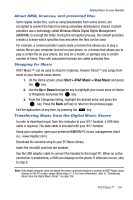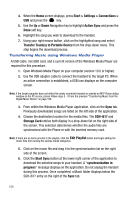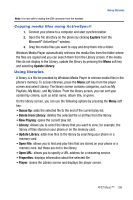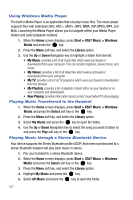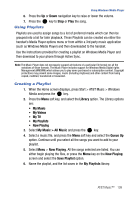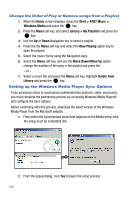Samsung SGH-I617 User Manual (user Manual) (ver.f4) (English) - Page 107
Start > AT&T Music > Shop Music
 |
UPC - 899794003607
View all Samsung SGH-I617 manuals
Add to My Manuals
Save this manual to your list of manuals |
Page 107 highlights
Adding Music to your Handset About DRM, licenses, and protected files Some digital media files, such as song downloaded from online stores, are encrypted to prevent the files from being unlawfully distributed or shared. Content providers use a technology called Windows Media Digital Rights Management (WMDRM), to encrypt the fields. During the encryption process, the content providers creates a license which specifies how and when the files can be used. For example, a content provider could create a license that allows you to play a certain file on your computer, but not on your phone. or, a license that allows you to play a certain file on your phone, but only for a month, or perhaps only a certain number of times. Files with associated licenses are called protected files. Shopping for Music AT&T Music™ can be used to shop for ringtones, Answer Tones™ and songs from some of your favorite music stores. 1. On the Home screen, press Start > AT&T Music > Shop Music and press the key. 2. Use the Up or Down Navigation key to highlight your music store of choice or Ringtones and press the key. 3. From the Categories listing, highlight the desired entry and press the key. Press the Back soft key to return to the previous page. Exit the application at any time, by pressing the key. Transferring Music from the Digital Music Stores In order to download music from the computer to your i617 handset, a USB data cable is required. The data cable is included with your i617 handset. Using your computer, open your preferred WMDRM PC music management client (i.e., www.napster.com). Download the selected song to your PC Music library. Insert the microSD card into the handset. Use the USB adapter cable to connect the handset to the target PC. When an active connection is established, a USB icon displays on the phone. If detection occurs, skip to step 9. Note: If the target computer does not detect the newly connected handset or provide an MTP Player dialog window on the PC screen, please follow steps 5 - 9. For more information, refer to "Transferring Music from the Digital Music Stores" on page 104. AT&T Music™ 104